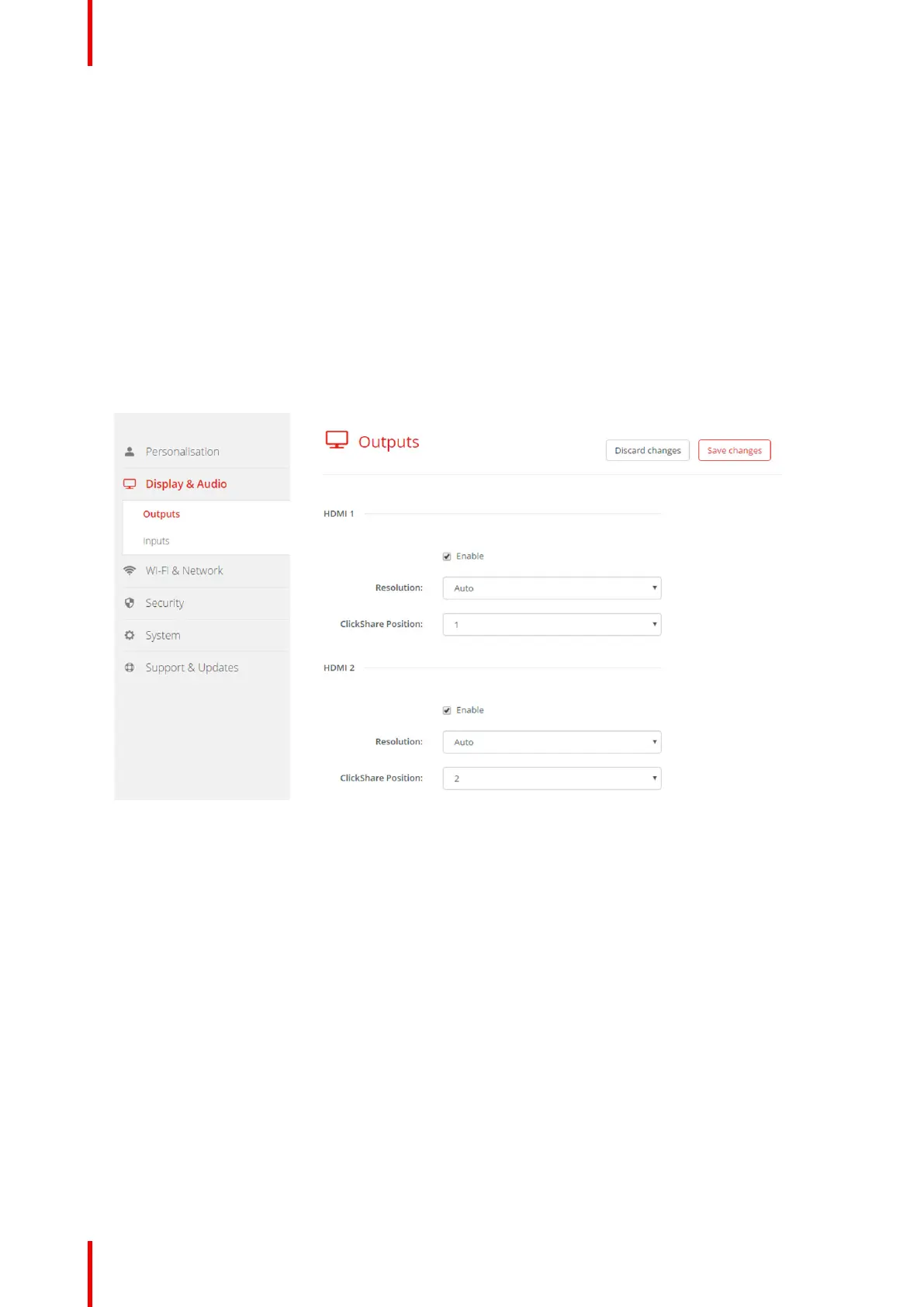R5900049 /13 ClickShare CSE-80072
6.8 Display setup, output
Resolution
The output resolution to the display can be set to Auto or a predefined pixel aspect ratio. When set to Auto, the
output resolution is automatically adapted to the resolution of the display.
ClickShare Position
The content of HDMI1 on display 2 and the content of HDMI2 on display 1 can be switched. This can be handy
when the displays are mounted in a different order.
How to enable an output
1. Log in to the Configurator.
2. Click Display & Audio → Outputs.
Image 6–15 Display outputs
3. Check the check box in front of Enable to enable the output.
Checked: output enabled.
Not checked: output blocked
How to set up
1. Log in to the Configurator.
2. Click Display & Audio → Outputs.
3. Click on the drop down box next to Resolution and select the desired resolution.
When Auto is selected, the output resolution is automatically adapted to the resolution of the display.
4. To change the ClickShare position, click on the drop down box next to ClickShare Resolution.
The position can be set to 1 or 2.
Default value,
for HDMI1, ClickShare position is set to 1, the content will be displayed on display 1
for HDMi2, ClickShare position is set to 2, the content will be displayed on display 2
CSE-800 Configurator
