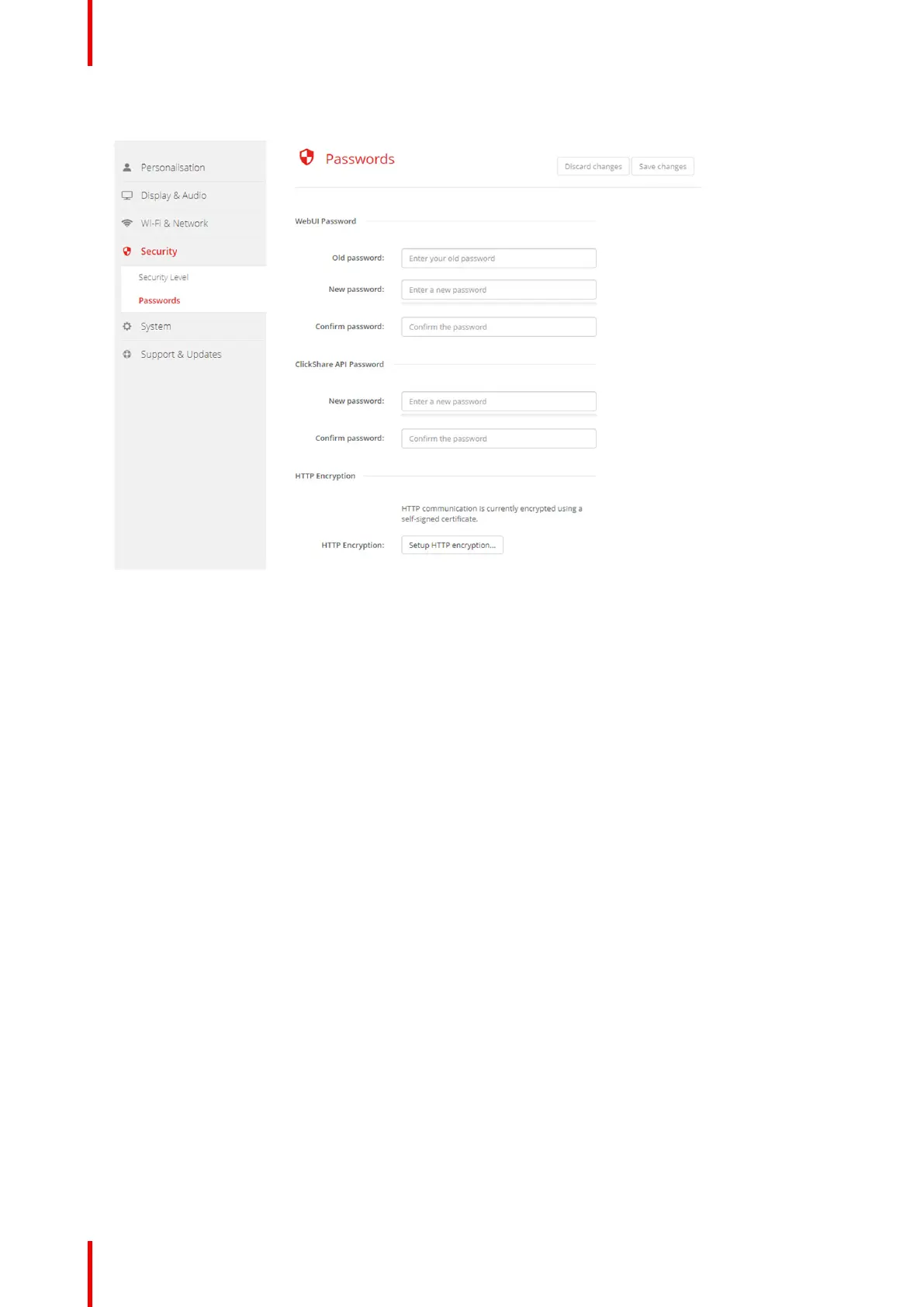R5900049 /13 ClickShare CSE-80092
2. Click Security → Passwords.
Image 6–38 Passwords
3. Click in the WebUI Password pane in the input field next to Old password and enter the old password.
4. Click in the input field next to New password and enter a new password.
5. Click in the input field next to Confirm password and enter the new password again.
6. Click Save changes to apply.
Changing the ClickShare API Password
1. Log in to the Configurator.
2. Click Security → Passwords.
3. Click in the ClickShare API Password pane in the input field next to New password and enter the new
password.
4. Click in the input field next to Confirm password and enter the new password again.
5. Click Save changes to apply.
6.23 Security, HTTP Encryption
About HTTP encryption
Custom certificates for HTTPS can be uploaded to the ClickShare Base Unit. Custom certificates can as such
replace the default self-signed ClickShare certificates for better compliance with company policies and have
the advantage that privacy errors when browsing to the ClickShare Configurator can be avoided.
How to create a custom certificate
1. Log in to the Configurator.
2. Click Security → Passwords and scroll to HTTP Encryption.
3. Click Setup HTTP encryption... .
CSE-800 Configurator
