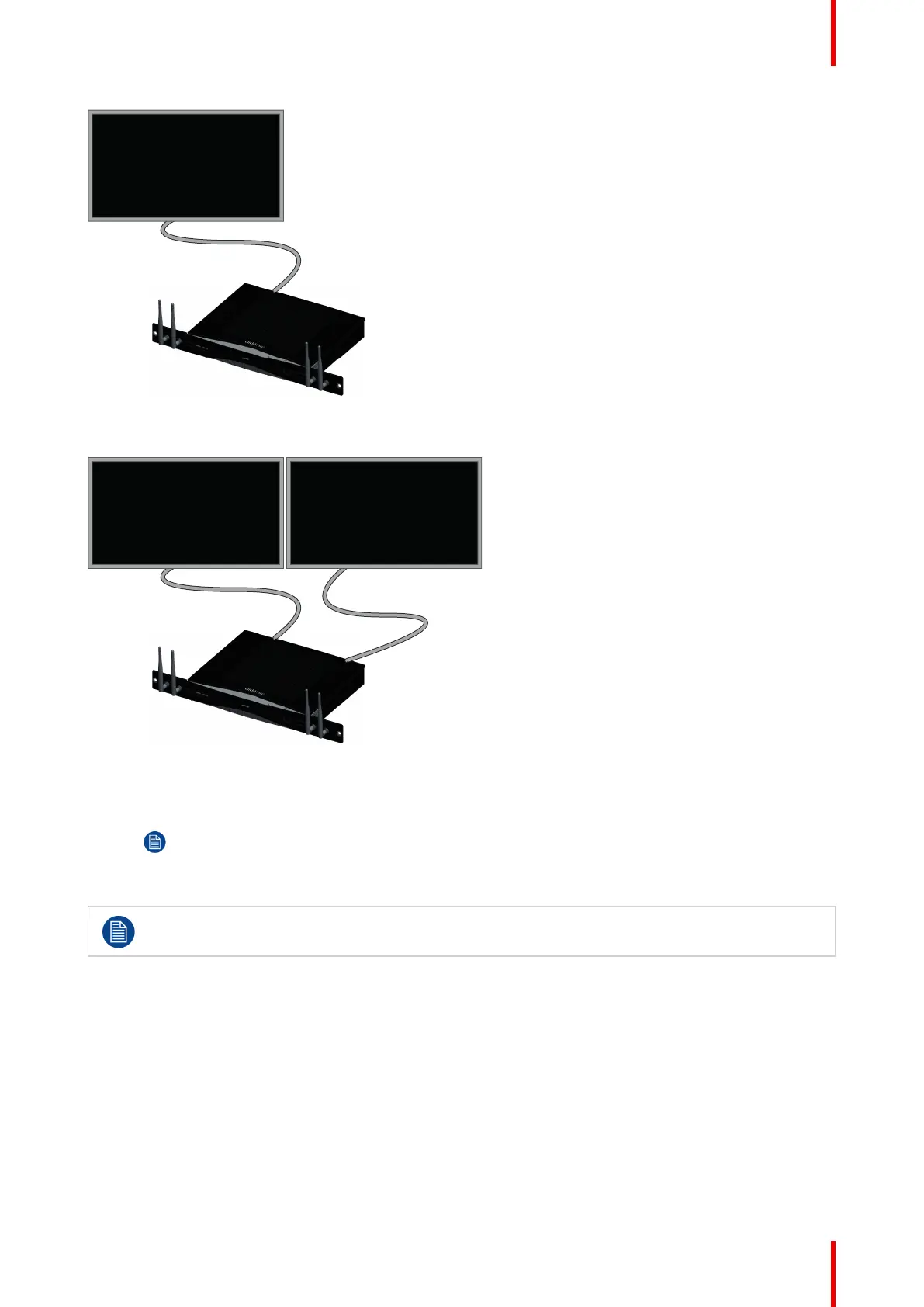43R5900049 /13 ClickShare CSE-800
Image 4–6 One display
For a dual screen setup, 2 HDMI connections should be made between the Base Unit and the displays.
Image 4–7 Two displays
How to connect
1. Connect the Base Unit to the displays using 2 HDMI cables.
Note: No HDMI cables are included in the CSE-800 box at purchase.
When necessary, use an adapter piece to connect to a display port or a DVI port on the display side.
To guarantee picture quality, 4K capabilities and limit EMC exposure 360-degree bond shielding
HDMI cables supporting the HDMI 2.0 specification should be used.
4.8 Audio connection
About audio
The ClickShare Button captures the audio output of the user’s laptop and sends it to the Base Unit together
with the video signal. The audio will be output at line levels from the mini jack socket (3.5mm), TOSLINK
socket, the cinch sockets and via the HDMI connectors.
It is up to the user to decide whether or not to send the audio signal together with the video signal. The user
can decide this by using the same tools as he would to control the laptop’s speakers or a headphone: the
audio controls of the operating system (eg for Windows: Control Panel > Sounds and audio devices) or the
physical buttons on the keyboard of their laptop (mute/unmute, lower volume, higher volume).
CSE-800 Installation
