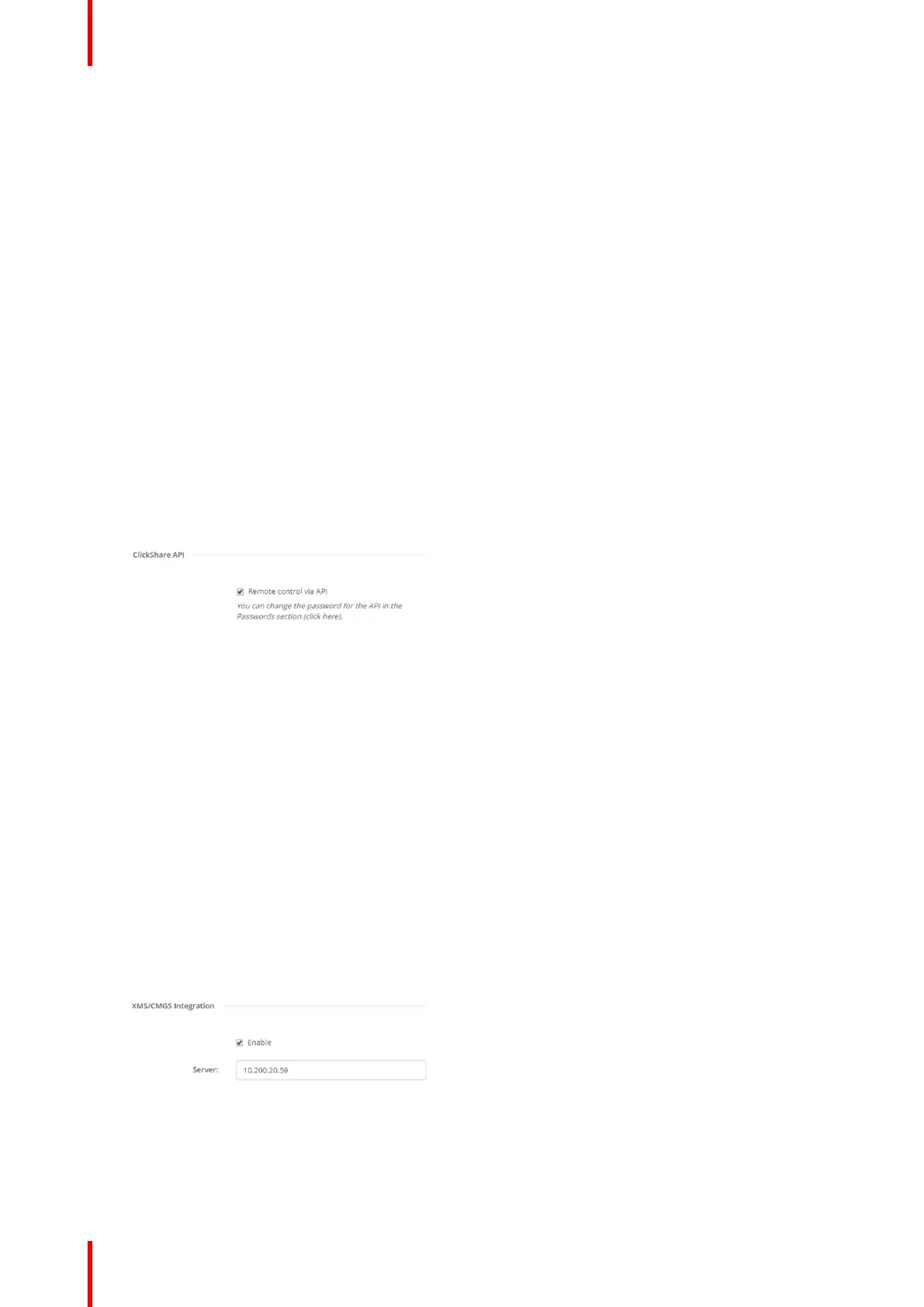R5900049 /13 ClickShare CSE-80088
The following options are possible:
• No passcode
• Numeric passcode
5. Click Save changes to apply this setting.
Access via mobile devices is activate.
6.17 Service, ClickShare API, remote control via
API
About API settings
The API can be enabled or disabled, that means that the access to the unit from an external device can be
allowed or can be blocked.
This functions in enabled by default.
How to enable
1. Log in to the Configurator.
2. Click Wi-Fi & Network → Services.
Image 6–33 ClickShare API setting
3. Check the check box in front of Remote control via API to enable this function.
Checked: remote control via API is allowed. A password can be used to protect the access.
Not checked: no remote control via API allowed.
6.18 XMS Server Integration
About the XMS Server integration
The CSE-800 Base Unit can be integrated within the company network and controlled via the XMS server
application depending on the user rights.
How to integrate
1. Log in to the Configurator.
2. Click Wi-Fi & Network → Services.
Image 6–34 XMS Server integration
3. Click in the XMS Server input field and enter the IP address or hostname of the XMS server.
4. Click Save changes to apply the settings.
CSE-800 Configurator
