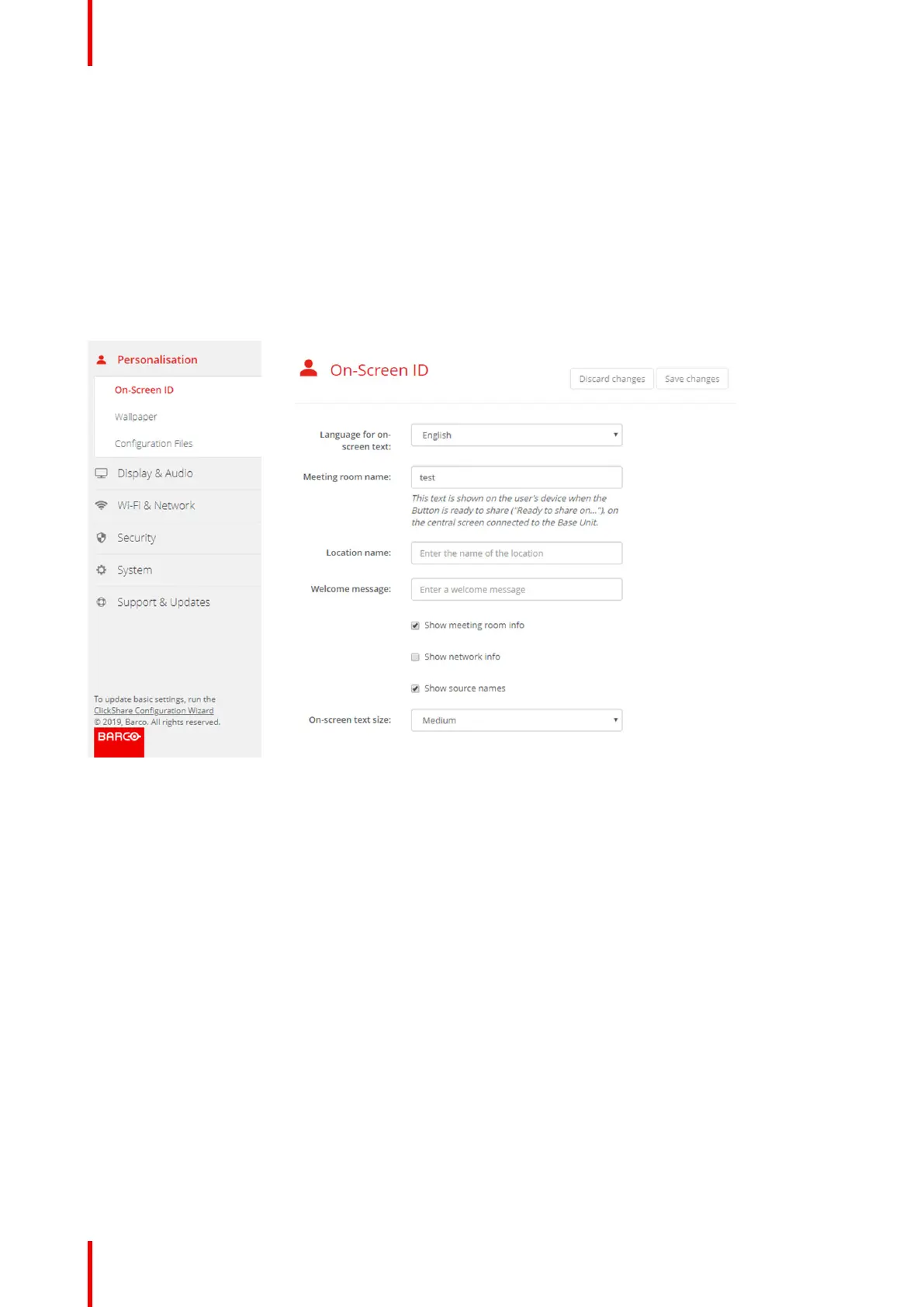R5900049 /13 ClickShare CSE-80066
6.4 Meeting room information
About meeting room settings
The following settings are possible:
• Meeting room name
• Meeting room location
• Welcome message on the ClickShare screen
• Show meeting room info
• Show network info
• Show source names
Image 6–8 Personalisation, On-Screen ID
Meeting room name, location and welcome message
1. Log in to the Configurator.
2. Click Personalisation → On-screen ID.
3. Click in the input field next to Meeting room name and enter a name for the meeting room.
This text is shown on the user's device when the Button is ready to share ("Ready to share on..."), on the
central screen connected to the Base Unit and in the list of AirPlay receivers on the user's iOS device.
4. Click in the input field next to Location name and enter the location.
5. Click in the input field next to Welcome message and enter the desired message.
Show on-screen information
1. Log in to the Configurator.
2. Click Personalisation → On-screen ID.
3. Check the check box in front of Show meeting room info.
Checked: meeting room name, location and welcome message are displayed on-screen when nothing is
shared.
Not checked: nothing is shown on-screen.
CSE-800 Configurator
