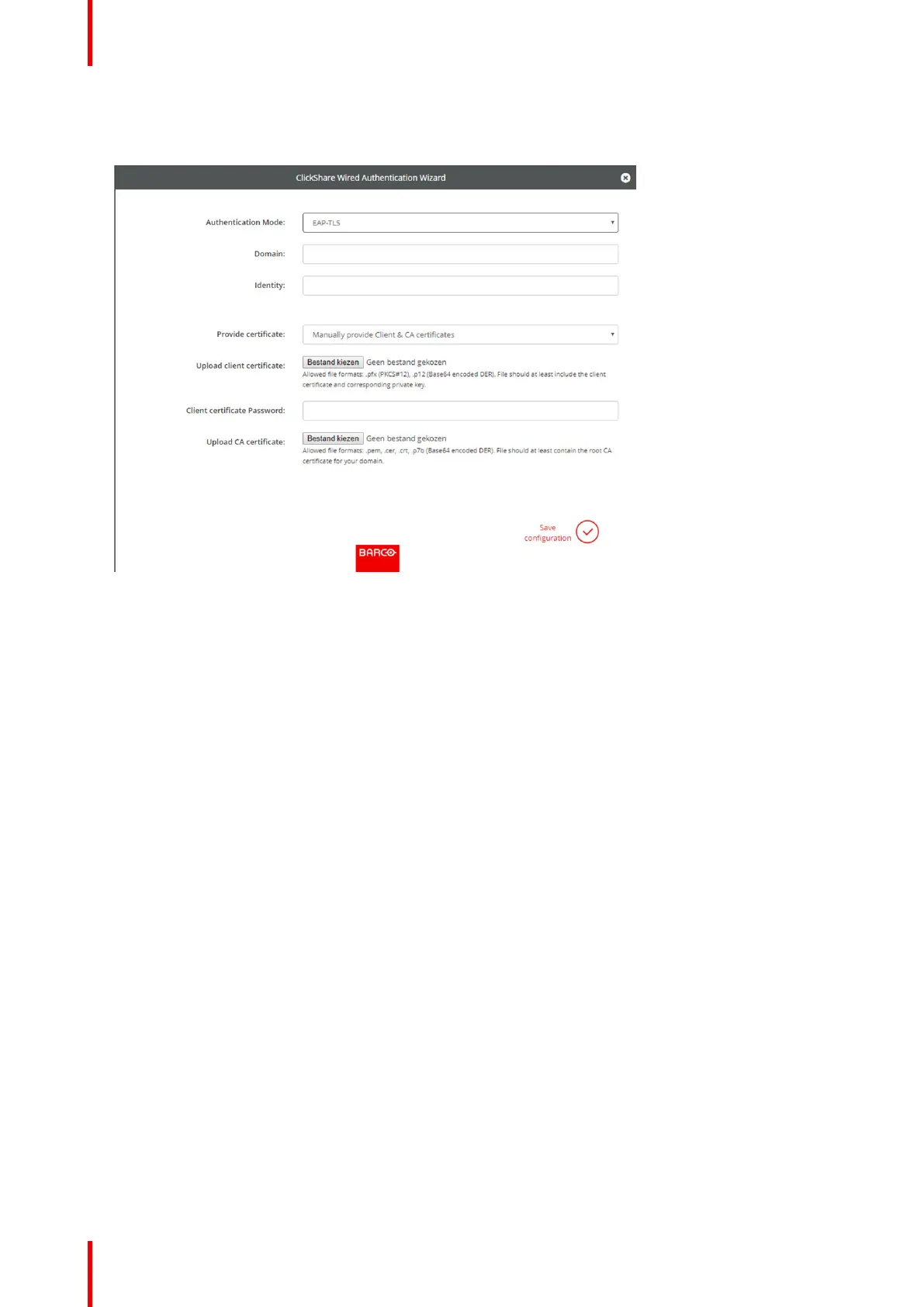R5900049 /13 ClickShare CSE-80084
How to setup EAP-TLS
1. Select Authentication Mode EAP-TLS.
Image 6–29 EAP-TLS
2. Fill out the Domain and Identity.
3. Select the certification method. Click on the drop down box and select the desired method.
• Manually provide Client & CA certificates
• Auto enrollment via SCEP
Manually providing certificates
1. Upload client certificate. Click on Choose file and browse to the desired file.
Allowed file formats:
• .pfx (PKCS#12)
• .p12 (Base64 encoded DER)
The should at least include the client certificate and corresponding private key.
2. Enter the Client certificate Password.
3. Upload CA certificate. Click on Choose file and browse to the desired file.
The following formats are allowed:
• .pem
• .cer
• .crt
• .pb7 (Base64 encoded DER)
File should at least contain the root CA certificate for your domain.
4. Save configuration
Using SCEP
The Simple Certificate Enrolment Protocol (SCEP) is a protocol which enables issuing and revoking of
certificates in a scalable way. SCEP support is included to allow a quicker and smoother integration of the
ClickShare Base Unit and Buttons into the corporate network. Since most companies are using Microsoft
Windows Server and its active directory (AD) to manage users and devices our SCEP implementation is
CSE-800 Configurator
