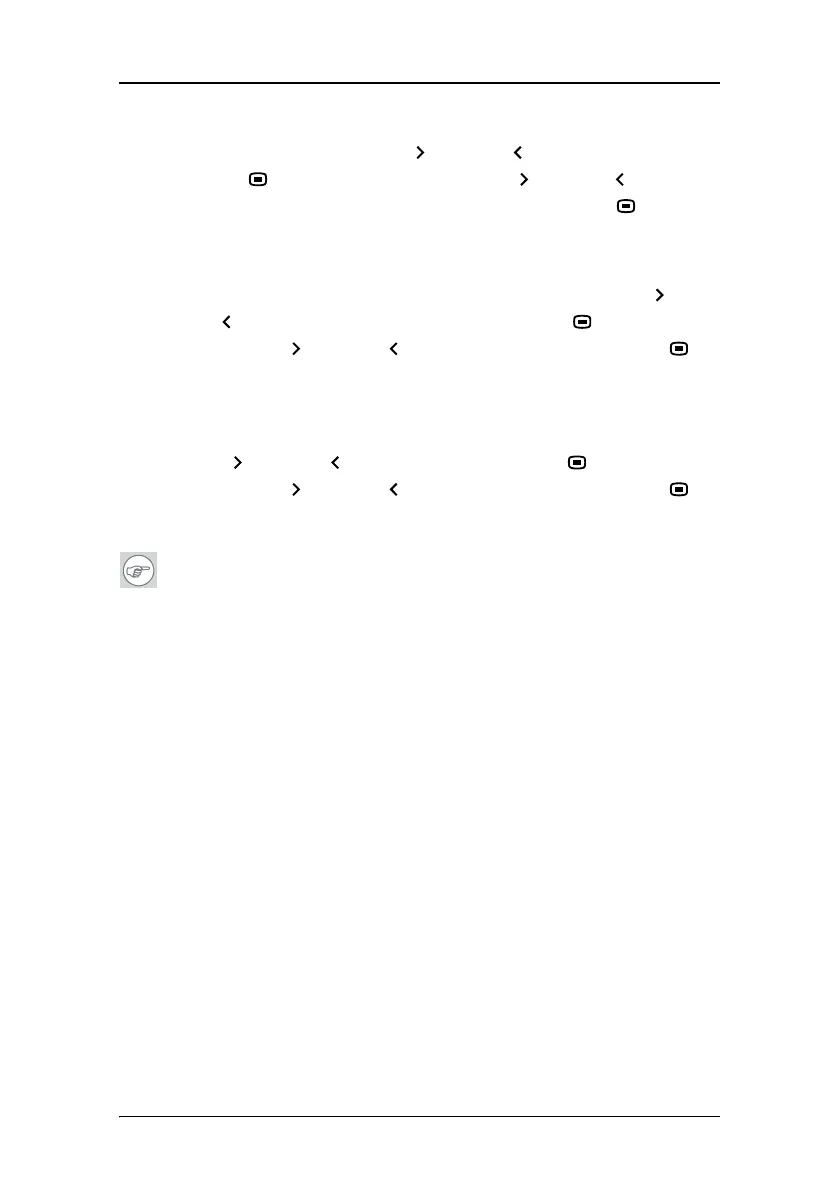On-screen display (OSD)
52
7. To modify the units in which the color temperature is defined (only
for User color target), use Up
or Down to select Defined in.
Use Enter
to go into edit mode. Use Up or Down to change
the units: Kelvin units or (x,y) co-ordinates. Use Enter
to save
the changes.
8. To modify the color temperature in Kelvin units, first make sure the
color target is defined in Kelvin units (see step 7). Use Up
or
Down
to select Color Temperature. Use Enter to go into edit
mode. Use Up
or Down to change the value. Use Enter to
save the changes.
9. To modify the color temperature in (x,y) co-ordinates, first make
sure the color target is defined in (x,y) co-ordinates (see step 7).
Use Up
or Down to select x or y. Use Enter to go into edit
mode. Use Up
or Down to change the value. Use Enter to
save the changes.
Tips
• If you only need to change the luminance target, it is not
necessary to open the Color Definition submenu. You can change
the luminance target in the Luminance and Color menu. The
new value will automatically be saved in the color definition as
well.
• You can restore the (x,y) values to factory defaults by selecting
Restore Factory x,y values.
Changing Display Functions
Concepts
• The Display Function menu lets you select a display function
(DF).
• When you select the DICOM DF you can define the DICOM DF to
be recalculated taking the ambient light into account. This can