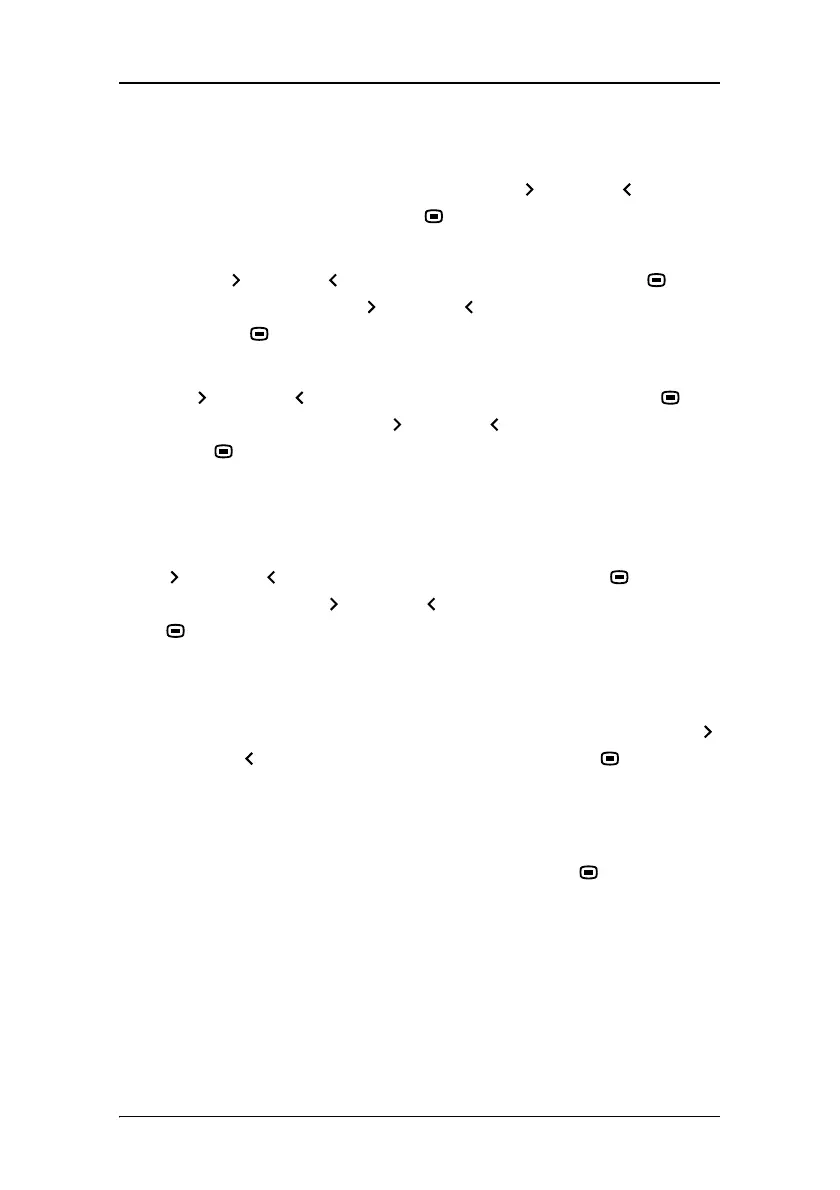On-screen display (OSD)
59
2. Switch Continuous DICOM ALC off. See To switch continuous
DICOM ALC on/off:, on page 55.
3. In the ALC & DICOM Options menu, use Up
or Down to select
Reading Room Def. Use Enter
to open the submenu.
4. Select the reading room definition you wish to modify. Thereto,
use Up
or Down to select Reading Room. Use Enter to go
into edit mode. Use Up
or Down to select the reading room.
Use Enter
to confirm the selection.
5. To modify the maximum ambient light for this reading room, use
Up
or Down to select Max. Ambient Light. Use Enter to
go into edit mode. Use Up
or Down to change the value. Use
Enter
to save the changes.
You can change this value within certain limits determined by the
selected reading room.
6. To modify the Preset correction value for this reading room, use Up
or Down to select Preset Corr. Value. Use Enter to go into
edit mode. Use Up
or Down to change the value. Use Enter
to save the changes.
You can change this value within certain limits determined by the
selected reading room.
7. To modify the Measured ALC Value for this reading room, use Up
or Down to select Measure ALC Value. Use Enter to execute
the function.
If the “Averaged Ambient Light” at that moment is lower than the
defined “Maximum Ambient Light”, the averaged ambient light
value is copied as Measured ALC value. Use Enter
to store the
value.
If the “Averaged Ambient Light” at that moment is higher than the
defined “Maximum Ambient Light”, the display will prompt a
warning for the user to take measures to adapt the ambient light
in the room to the selected reading room. Proceed as follows: