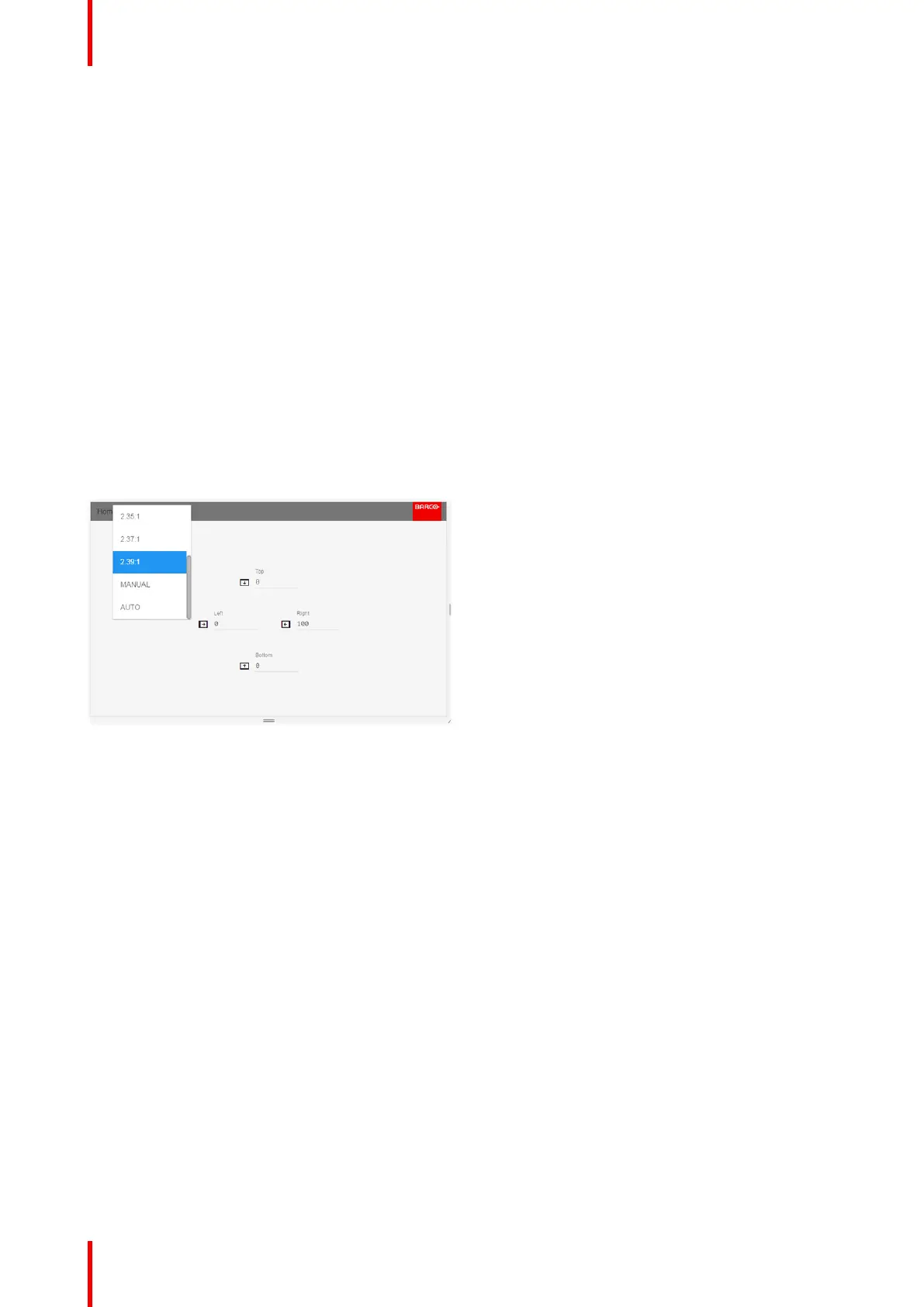601–0445 /05 Loki74
Then the left and right sides must be adjusted. The value entered here must be equal to the vertical lines
removed, multiplied with the aspect ratio, in order to keep the correct correlation between the width and height
. Example: removed 200 lines in 16:9 format: 200 x (16/9) = number of lines to remove on each side.
To keep the subtitles
You can also use the manual cropping to include part of the bottom black bar just enough to include the
subtitles when that is being used.
Select the “top” value, and enter a suitable numeric value. If necessary, do several iterations in order to match
the correct value to remove the complete black bar.
Then do the same for the “bottom” value until you have removed just enough to still see the subtitles.
7.4 Automatic source cropping
About
This function is only available in Cinemascope variants of the projector.
Enter the menu Home / Image / Cropping. When choosing “Auto” in the dropdown menu, the source will be
cropped to the detected content aspect ratio.
Image 7-3
Reading source content aspect ratio
When choosing “Auto” in the source cropping menu, the source will be cropped to the detected content aspect
ratio.
Detect the following content aspect ratios of the content of the image:
• 16:9 (i.e. full frame)
• 1,85:1
• 2,2:1
• 2,35:1
• 2,37:1
• 2,39:1
7.5 16:9 to center function
About
This function is available (and necessary) only for the 16:9 variant of the projector.
Must be used only in cases where the input format is 16:9, in combination with a Cinemascope screen.
(2.35:1, 2.37:1, 2.39:1, 2.40:1)
Advanced picture adjustments
