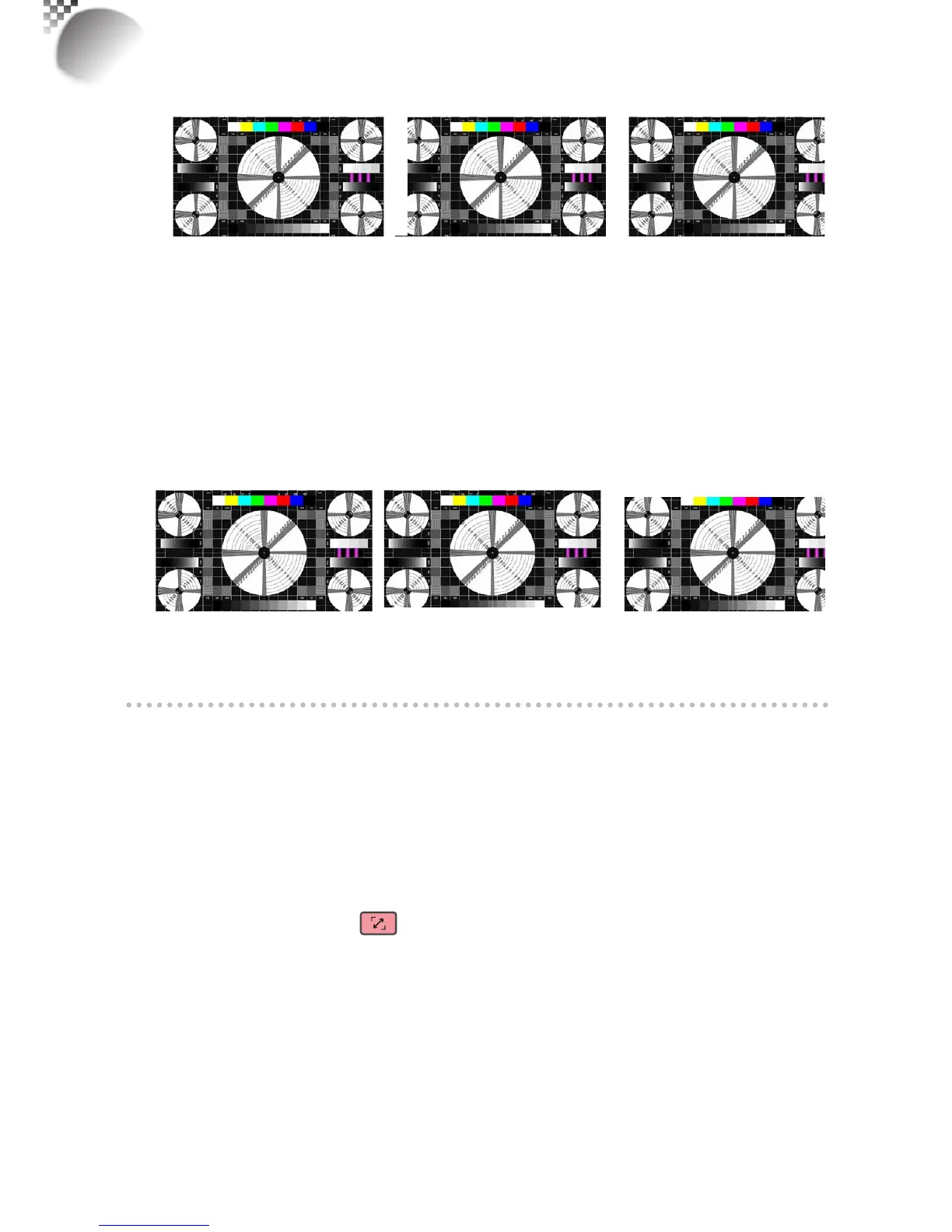40
Native picture Skewed left
Skewed right
•
H Phase
Usetoadjusttheprojectedimage’sphase.
Usethisfunctiontoadjustthephaseofpixelsamplingclock(relativetoinputsignal).
Shouldtheimagestillickerorshownoise(i.e.edgesontexts)afteroptimization,adjust
phaseaccordingly.
•
V Start
Usetoadjusttheprojectedimage’sverticalposition.
Iftheprojectedimageisnotatthecenterofthescreen(i.e.shiftedupordown)andends
upbeingcropped,usethisfunctiontoadjusttheimage’sverticalposition.Thefollowing
imageisanexampleoftestimagefromanexternalsignalsource:
Nativepicture
Skeweddown
SkewedUp
Itisrecommendedthatwhenadjustingtheimage,thehorizontaltotalshouldbeadjustedbeforethehorizontalphase.
However,iftheimagestillickersevenafteryouhaveadjustedboth,tryloweringtheimagenoise.
Auto Image
WhenAutoImagewasselectedintheOSDmenu,pressENTERtoexecutetheautomatic
imageadjustmentfunction.
Byexecutingthisfunction,theprojectorwillresynctheimage.Usethisfunctionwhenthe
imagesourceisunstableorwhenyounoticedeteriorationinimagequalityandtheprojector
willautomaticallyadjusttheimagesize,phaseandtiming.(Theadjustmentalsoappliesto
PIPinputsource).
Thisfunctionisidenticaltothe buttonontheremotecontrol.Youcansimplyusethehot
keyontheremotecontroltoexecutethisfunction.
6
OSD Menu description
