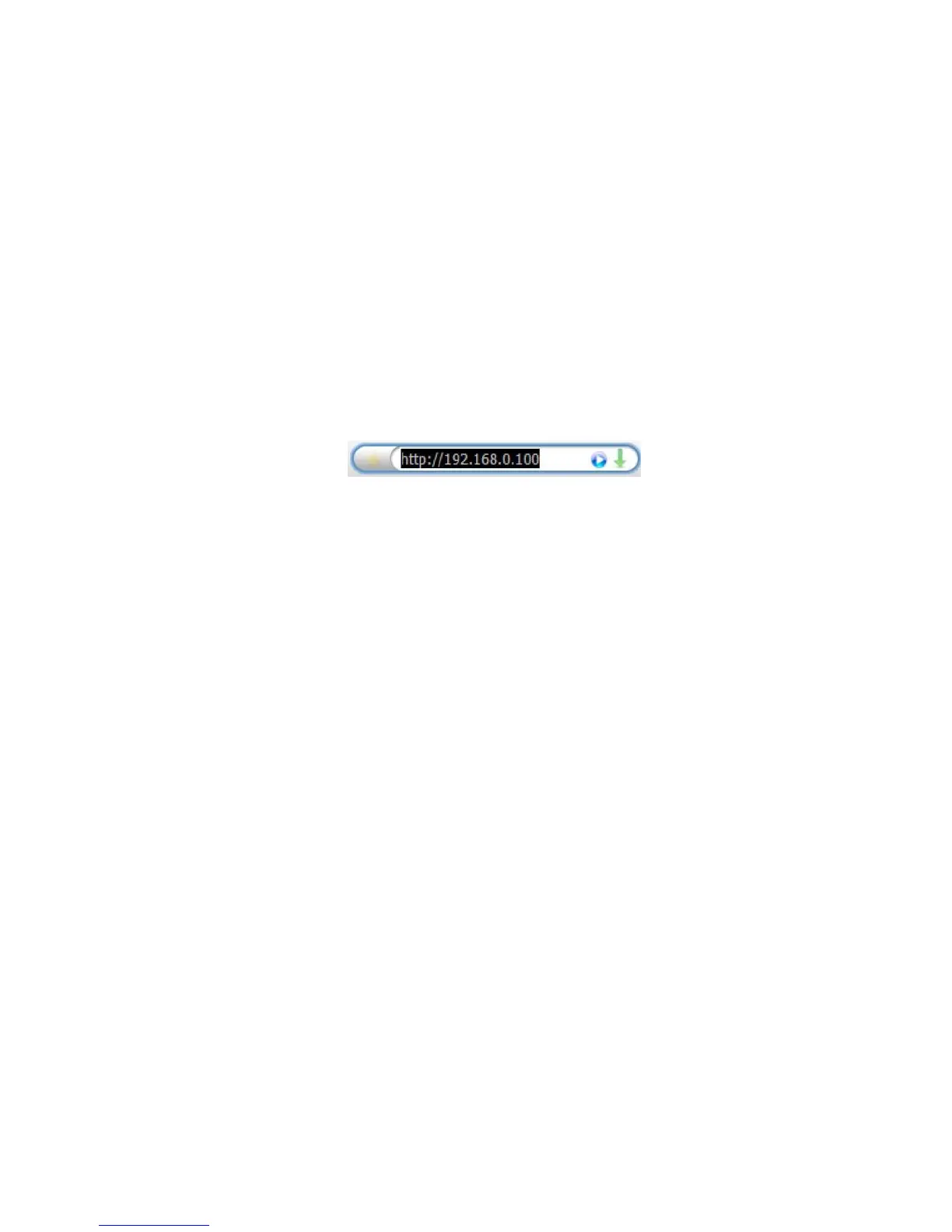79 of 149
5-3. Firmware Downloads Procedure for RJ-45 Board:
5-3-1. Connect the AC power of the projector and have the projector in standby mode.
5-3-2. Connect the RJ-45 cable between the projector and the PC. And make sure that the two
LEDs of the RJ-45 module are lit after connecting the RJ-45 cable between the PC and the
projector. If the LEDs are not lit, please send the RS command “eco.net.pow = 0” on the
terminal to turn on the RJ-45 module.
5-3-3. Properly setup the IP for the PC and make sure that the PC and the projector are in the
same subnet. For example, the default IP of the projector is 192.168.0.100. So the IP of the PC
should be set as 192.168.0.99 for example.
5-3-4. Key in the projector IP on the web browser (the recommended web browser is IE 6.0 or
later version, the default IP is 192.168.0.100) to see the embedded webpage. The IP can be
accessed via the RS command “op net.ipaddr ?” with a terminal program.
5-3-5. Make sure the DHCP is “Disable”, if current state is “Enable”, switch it to “Disable” and
click “Save” button to save the setting.
