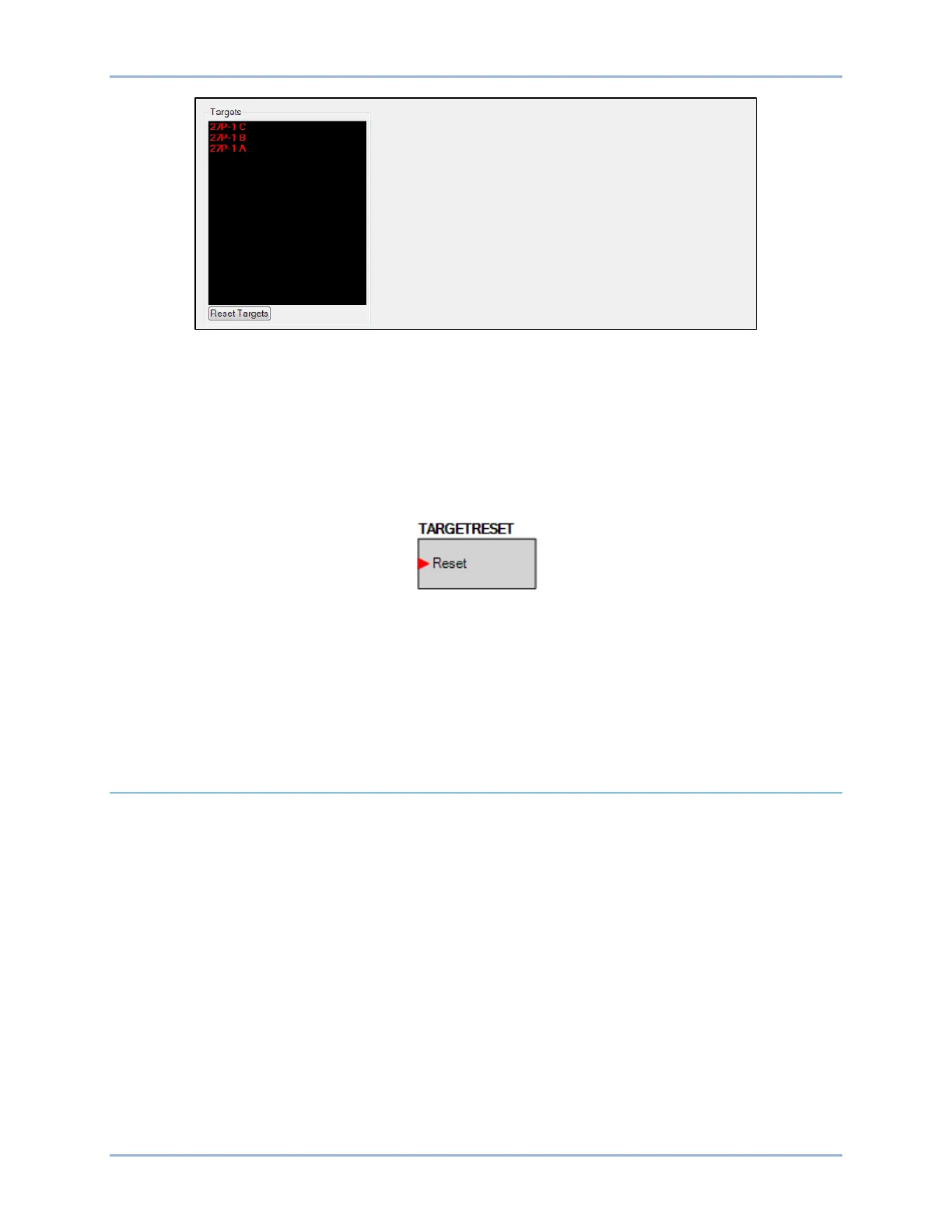9424200996 33-5
BE1-11m Fault Reporting
Figure 33-4. Targets Screen
Targets can also be viewed through the web page interface. Refer to the BESTnet™Plus chapter.
Targets can be cleared through BESTCOMSPlus or by pressing the front-panel Reset button while
viewing the Targets screen. Targets cannot be reset through the web page interface.
A BESTlogicPlus expression can be used to reset the targets. Use the Settings Explorer within
BESTCOMSPlus to open the BESTlogicPlus Programmable Logic tree branch. Select the Target Reset
logic block from the list of Elements. Use the drag and drop method to connect a variable or series of
variables to the Reset input. The target reset logic block is shown in Figure 33-5.
Figure 33-5. Target Reset Logic Block
Pressing the front-panel Reset key clears the targets and the Trip LED. Depending on device security
setup, a username and password may be required to reset targets at the front panel. Logging in is not
required if the Unsecured Access Level is set to Operator or higher. Target reset can also be set outside
of security control, allowing reset without logging in. Refer to the Security chapter for more information.
A target reset key is available as a status input in BESTlogicPlus. Refer to the BESTlogicPlus chapter for
more information.
Fault Reports
The BE1-11m records information about faults and creates fault summary reports. A maximum of 255
fault summary reports are stored in nonvolatile memory. When a new fault summary report is generated,
the BE1-11m discards the oldest of the 255 events and replaces it with a new one. Each fault summary
report is assigned a sequential number (from 1 to 255) by the BE1-11m. After event number 255 has
been assigned, the numbering starts over at 1.
Five different event types are generated by the BE1-11m: Trip, Pickup, Logic, Breaker Failure, and
Forced Trigger.
BE1-11m protection systems have three identification fields: Device ID, Station ID, and User ID. These
fields are used in the header information lines of the fault reports. Refer to the BESTCOMSPlus Software
chapter for information on BE1-11m identification settings.
Viewing and Downloading Fault Data through BESTCOMSPlus®
To view fault summary reports using BESTCOMSPlus, use the Metering Explorer to open the Reports,
Fault Records screen shown in Figure 33-6. This screen shows a list of faults along with number, date,
time, event type, and number of oscillographic records for each fault.
