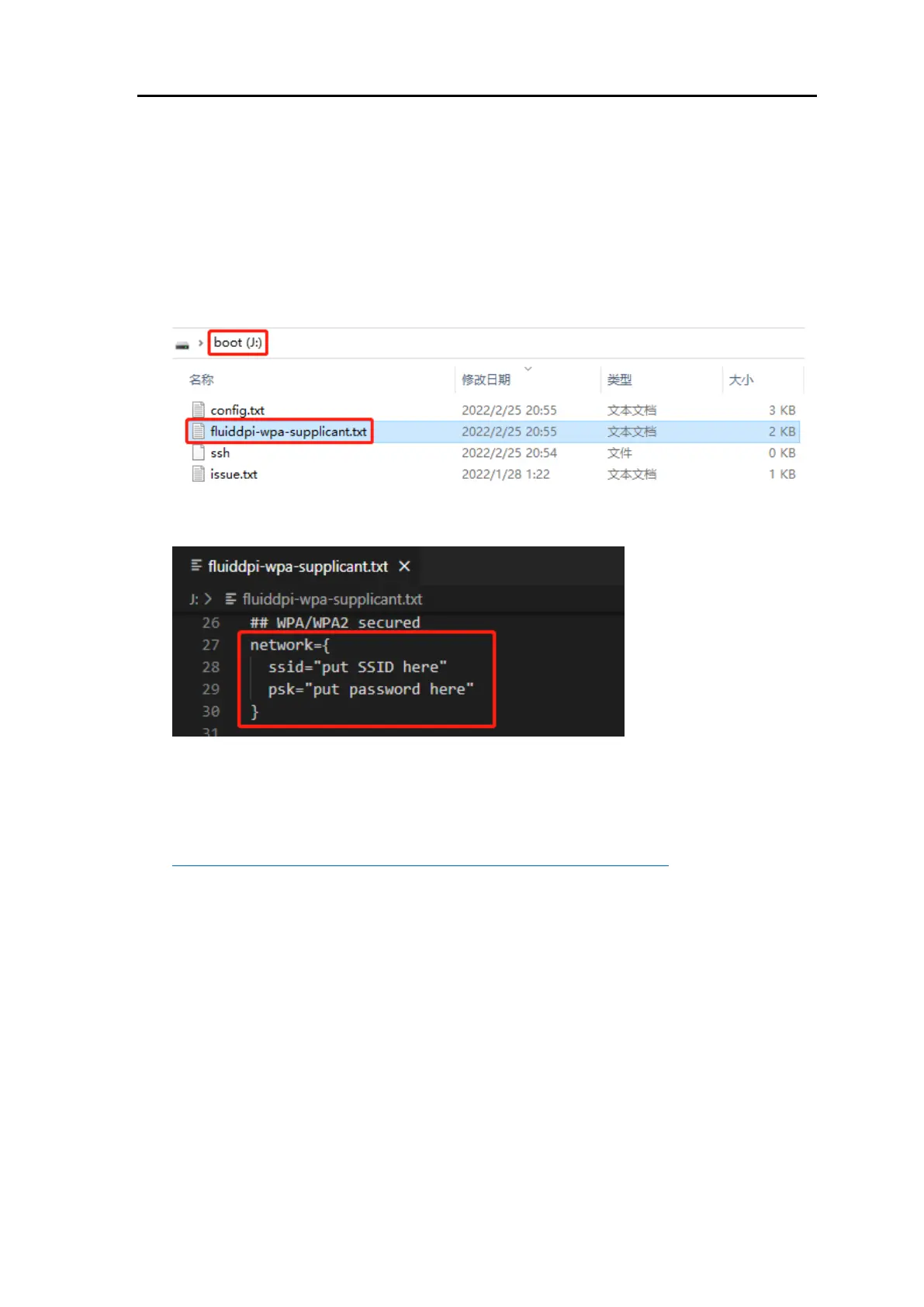BIGTREETECH Octopus MAX EZ V1.0 User Manual
32
WiFi Setting
Note: this step can be skipped if you are using a network cable connection.
1. Reinsert the card reader.
2. Find "fluiddpi-wpa-supplicant.txt" or "mainsail-wpa-supplicant.txt" in the SD
card root directory, open it with VSCode (do not open it with Windows
Notepad)
3. Remove the '#' character at the beginning of the four lines in the red box, then
set the correct WIFI name and password and save.
SSH Connect to Raspberry Pi
1. Install the SSH application Mobaxterm:
https://mobaxterm.mobatek.net/download-home-edition.html
2. Insert SD card to Raspberry Pi, wait for system to load after power on,
approx. 1-2min.
3. The Raspberry Pi will automatically be assigned an IP address after being
successfully connected to the network.
