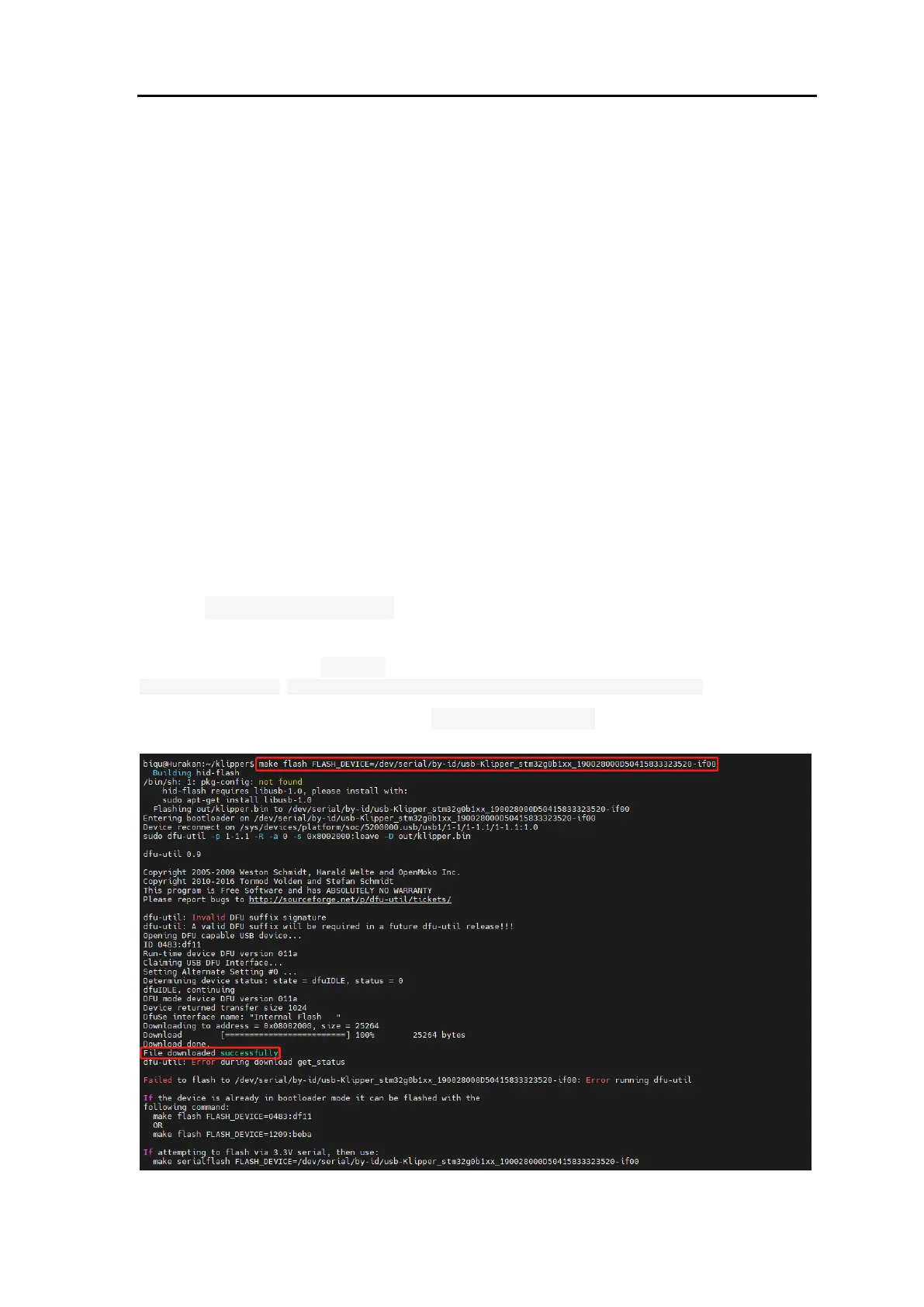BIGTREETECH Octopus MAX EZ V1.0 User Manual
37
Firmware Updates
Updating via microSD
1. Ensure the microSD card is formatted as FAT32.
2. Rename the compiled firmware or the firmware downloaded from GitHub to
"firmware.bin" (note: make sure the computer system's extension settings are
clear, as some users hide the extension, and "firmware.bin" actually displays
as "firmware").
3. Copy "firmware.bin" to the root directory of the microSD card.
4. Insert the microSD card into the motherboard's slot, power on the
motherboard, and the bootloader will automatically update the firmware.
5. The status LED will blink during update.
6. When it stops and the file is renamed "FIRMWARE.CUR", the update is
complete.
Updating Klipper via DFU
1. Run ls /dev/serial/by-id/ to get the board ID. If Klipper is running, it will
return a klipper ID.
2. With the ID, enter: cd ~klipper
make flash FLASH_DEVICE= /dev/serial/by-id/usb-Klipper_stm32h712xx_41003D001751303232383230-if00
to flash the firmware (note: replace /dev/serial/by-id/xxx with the actual ID found
in the previous step).
