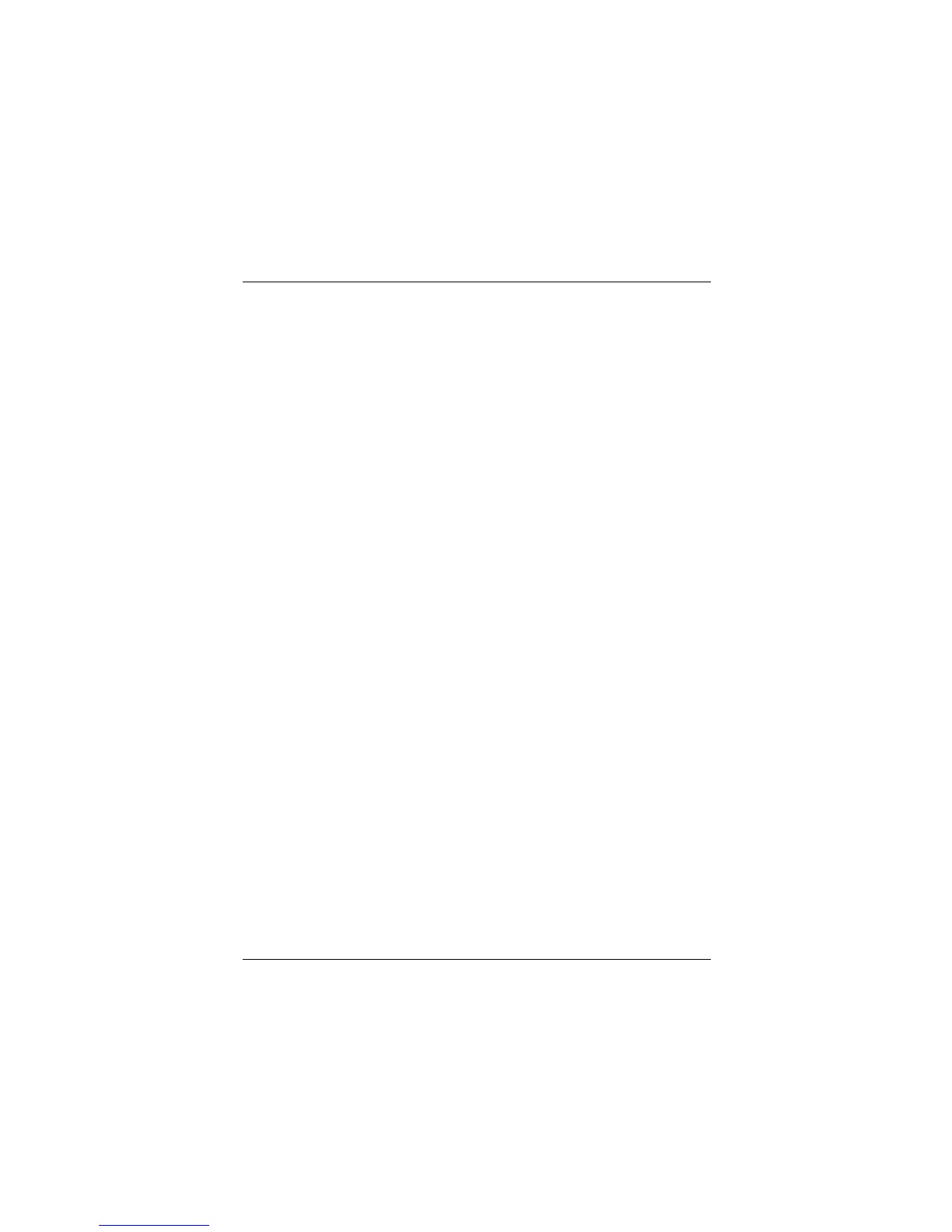Chapter 3 Trouble Shooting
3-6
3.2.4 Windows 2000
Install driver under Windows 2000
Automatic Installation
Start the computer and enter the operating system of Windows 2000, the
system will automatically detect new hardware and prompt users to install the
driver. Please insert the floppy disk of driver and follow the system prompt to
finish the driver installation and restart the computer.
Manual Installation
If Windows can not find new hardware, the driver shall be installed through the
following steps :
1. Click Start-->Setup-->Control Panel, select Add/Remove New
Hardware. In the follow-on window, Click Next to continue.
2. In the follow-on window, select the first item Add/Troubleshoot a
device, then click Next to continue.
3. In the follow-on device list, select the first item Add New Device,
then click Next to continue.
4. Then the system will ask Did you want Windows to search for
your new hardware? Please select No, I want to select the
hardware from a list. Then click Next to continue.
5. In the follow-on window of device types, select SCSI and RAID
controllers, then click Next to continue.
6. In the follow-on window, select Have Disk....
7. Please insert the floppy disk of driver and input path name A:\Win2k
into Copy manufacturer’s files from: column, then click OK.
8. In the follow-on type column, select HPT370 UDMA/ATA100 RAID
Controllers.
9. Follow the system prompt to finish the installation, and restart
the computer.
Install driver in the process of Windows 2000
installation
1. If Windows 2000 is installed from the floppy drive, please let the installing
program run automatically. If Windows 2000 is installed from the
CD-ROM drive, please F6 key when the message Press F6 if you
need to install third party SCSI or RAID driver appears. If it is to
type Winnt and install, after files have been copied and the computer
