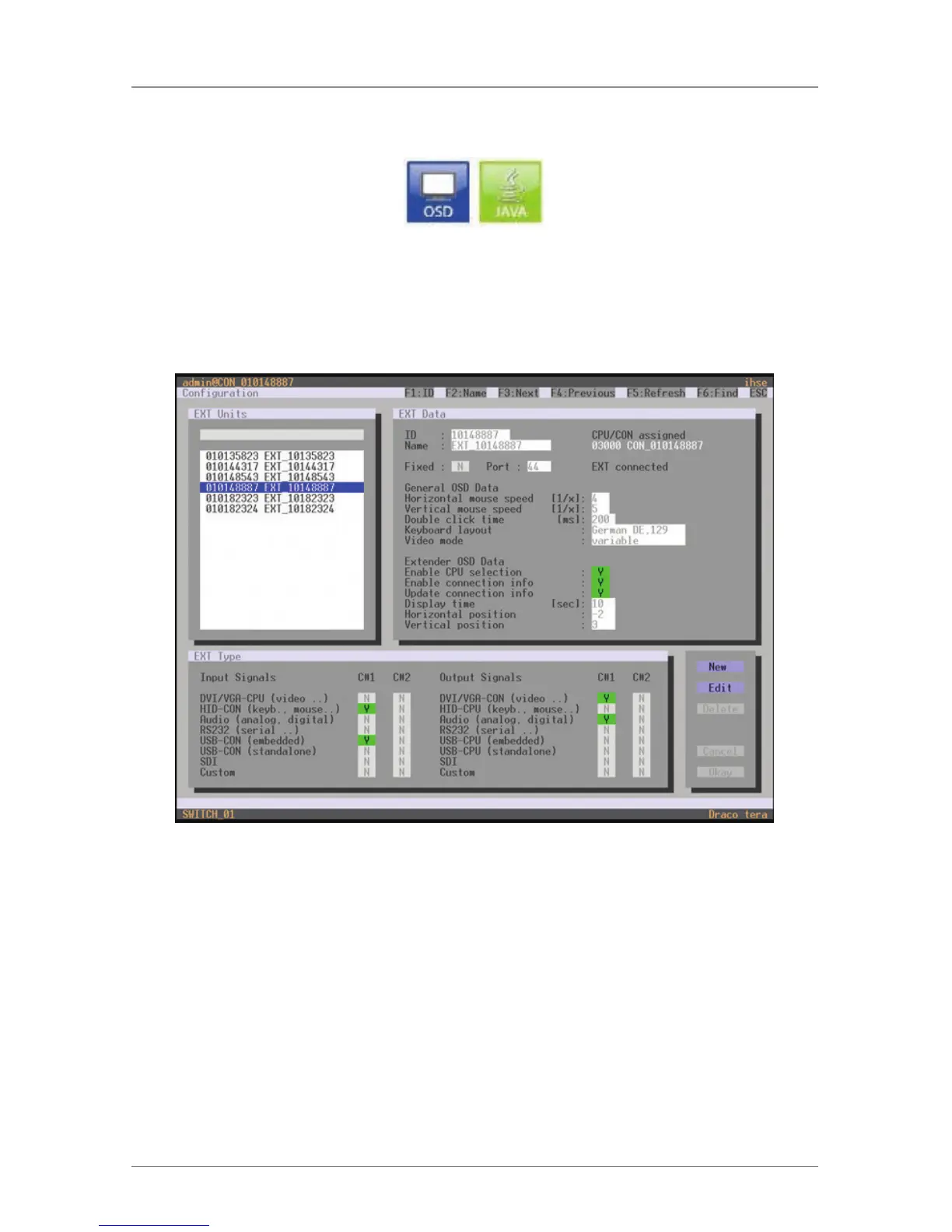Page 132
724-746-5500 | blackbox.com
Chapter 4: Configuration
You have the following options to configure the extenders:
Figure 4-46.
OSD
• Select Configuration > EXT Units in the main menu.
Figure 4-47. Menu Configuration – EXT Units.
1. To configure a USB 2.0 extender unit, press the “New” button. An extender
with an eight-digit ID will be created, starting with digit 9.
2. Assign an appropriate name to the extender in the Name field.
3. Enter the port number of the matrix physically connected to the USB 2.0
extender unit into the Port field.
4. To configure the created extender as a CON Unit, set the USB-CON
(standalone) option to Y (C#1 in the Input Signals column) and confirm by
pressing the “OK” button.
5. To configure the created extender as a CON Unit, set the USB-CPU (standalone)