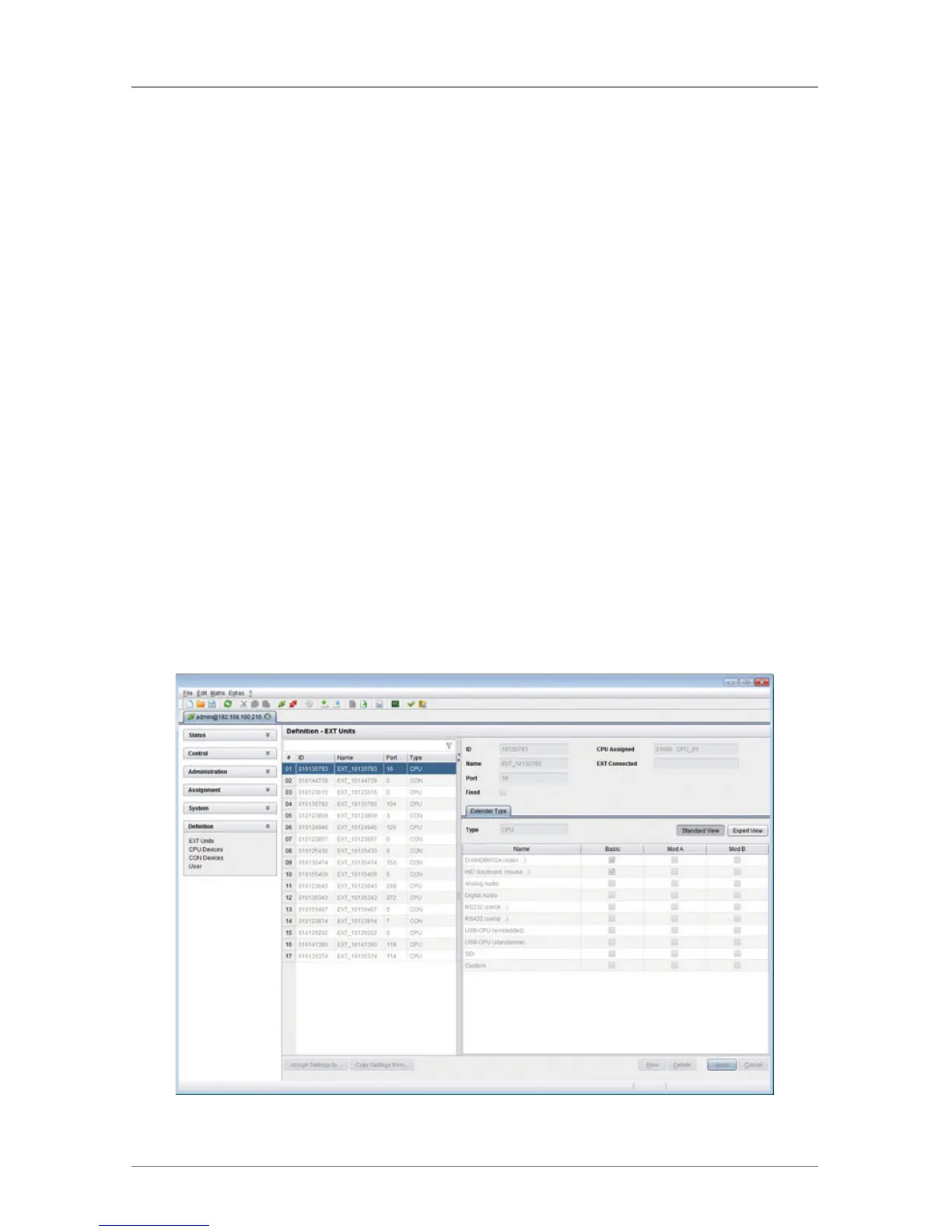Page 133
724-746-5500 | blackbox.com
Chapter 4: Configuration
option to Y (C#1 in the Output Signals column) and confirm by pressing the
“OK” button.
6. To create an individually switchable Device for the USB 2.0 CON extender,
select Configuration > CON Devices and press the “New R” button.
Alternatively, you can assign the USB 2.0 CON extender to an already existing
CON Device. To do this, select the Device and move the USB 2.0 CON extender
from the EXT available field into the EXT assigned field.
7. Give an appropriate name to the new Device in the Name field.
8. Repeat steps 6 and 7 for all USB 2.0 CPU extenders in the Configuration > CPU
Devices menu.
9. If you use parallel operation within the matrix, set the Release Time in the
Configuration > Switch menu to 10 seconds or more.
10. Restart all I/O boards on which USB 2.0 extenders have been configured or
alternatively restart the matrix.
The USB 2.0 extenders are now configured and can be used.
Java Tool
Select Definition > EXT Units in the task area.
Figure 4-48. Menu Definition —EXT Units.