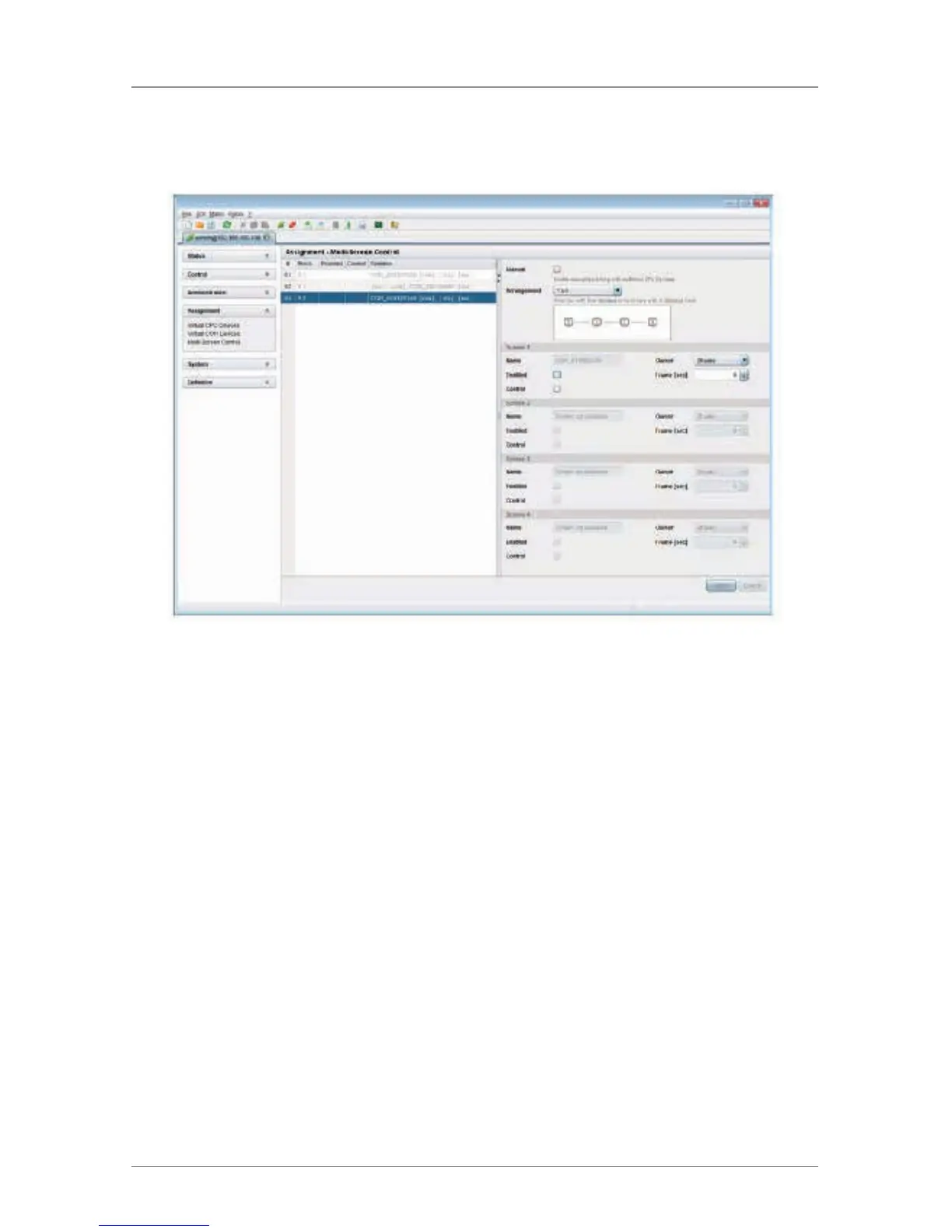Page 159
724-746-5500 | blackbox.com
Chapter 4: Configuration
Java Tool
Select “Assignment > Multi-Screen Control” in the main menu.
Figure 4-71. Menu Assignment—Multi-Screen Control.
To configure the Multi-Screen Control, proceed as follows:
1. Select a block of four ports in the working area list that you want to configure
for Multi-Screen Control. The block of four ports should contain at least one
CON unit.
2. Activate the Manual option, and the USB-HID switching will only be allowed by
using keyboard commands. With manual switching, you can use multi-head
consoles.
3. In the Arrangement field, select the display arrangement for the CON device
you want to configure (1 x 4 or 2 x 2). The fields for the individual display’s
configuration will be arranged accordingly.
4. To select one or more control displays within the CON Device, set Control as
“Y” in the respective display field. Control displays are referred to the extender
units within the Multi-Screen Control that are connected to keyboard and
mouse.