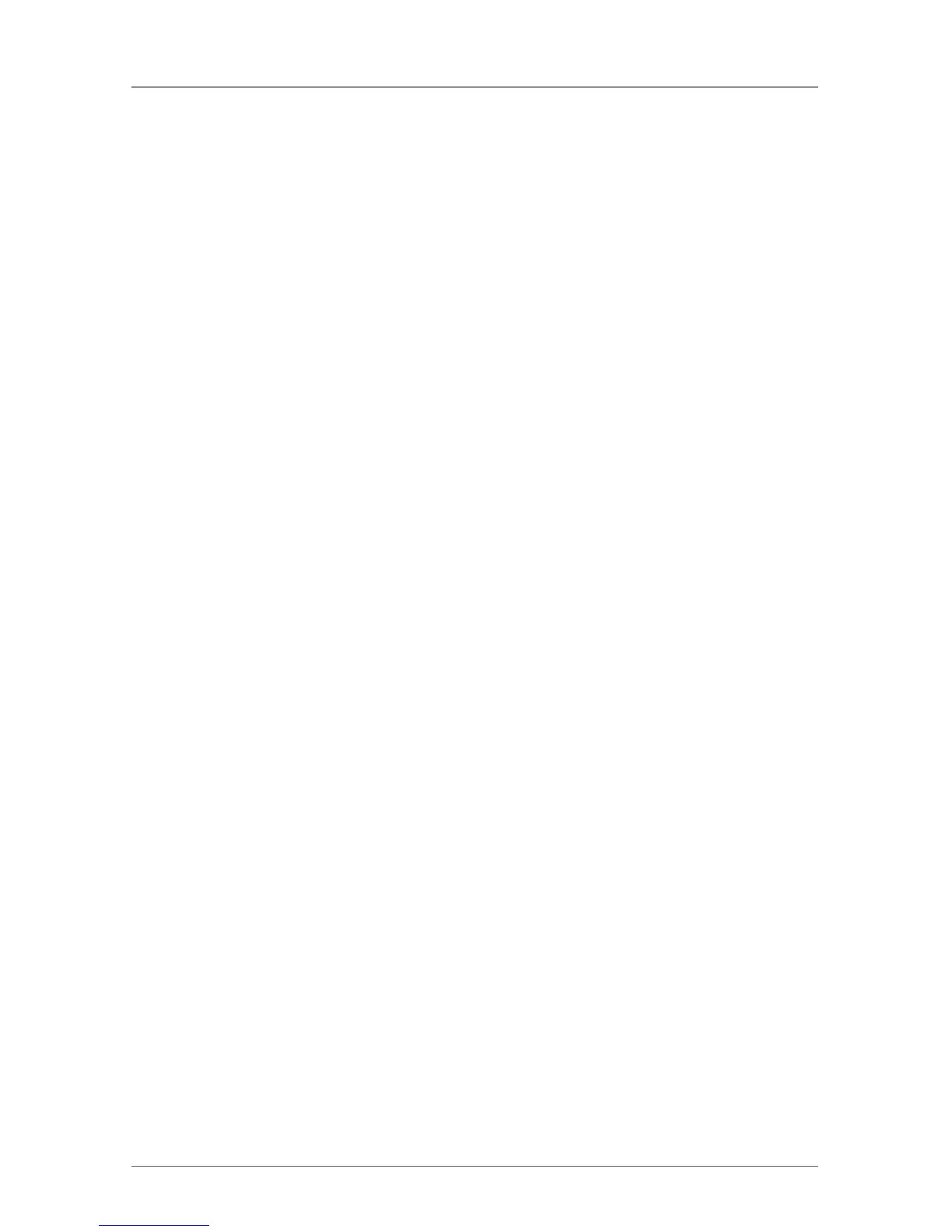Page 158
724-746-5500 | blackbox.com
Chapter 4: Configuration
To configure the Multi-Screen Control, proceed as follows:
1. In the Arrangement field, select the respective display arrangement that is
available at the CON Device you want to configure (1 x 4 or 2 x 2).
The fields for the configuration of the individual displays will be arranged
accordingly.
2. To switch the USB-HID only by using keyboard commands, enable manual
switching. You can use multi-head consoles.
3. Ensure that the option “Enabled” is set to “Y” on all used displays to activate
the display that uses the Multi-Screen Control.
4. Select one or more control displays within the CON Device by setting the
function “Control” as “Y” in the respective display field. Control displays are
referred to the extender units within the Multi-Screen Control that are
connected to keyboard and mouse.
5. When using the Owner function, you can determine which control display is
permitted for USB-HID switching to the different displays. Select that display
from the list. To set all neighboring control displays to access a display, set the
function “Owner” to “shared.”
6. Use the Frame function to configure a red frame that shows the current
display with mouse control after a selectable timer expires. Activate the frame
to fade in individually by using a timer >0 seconds.