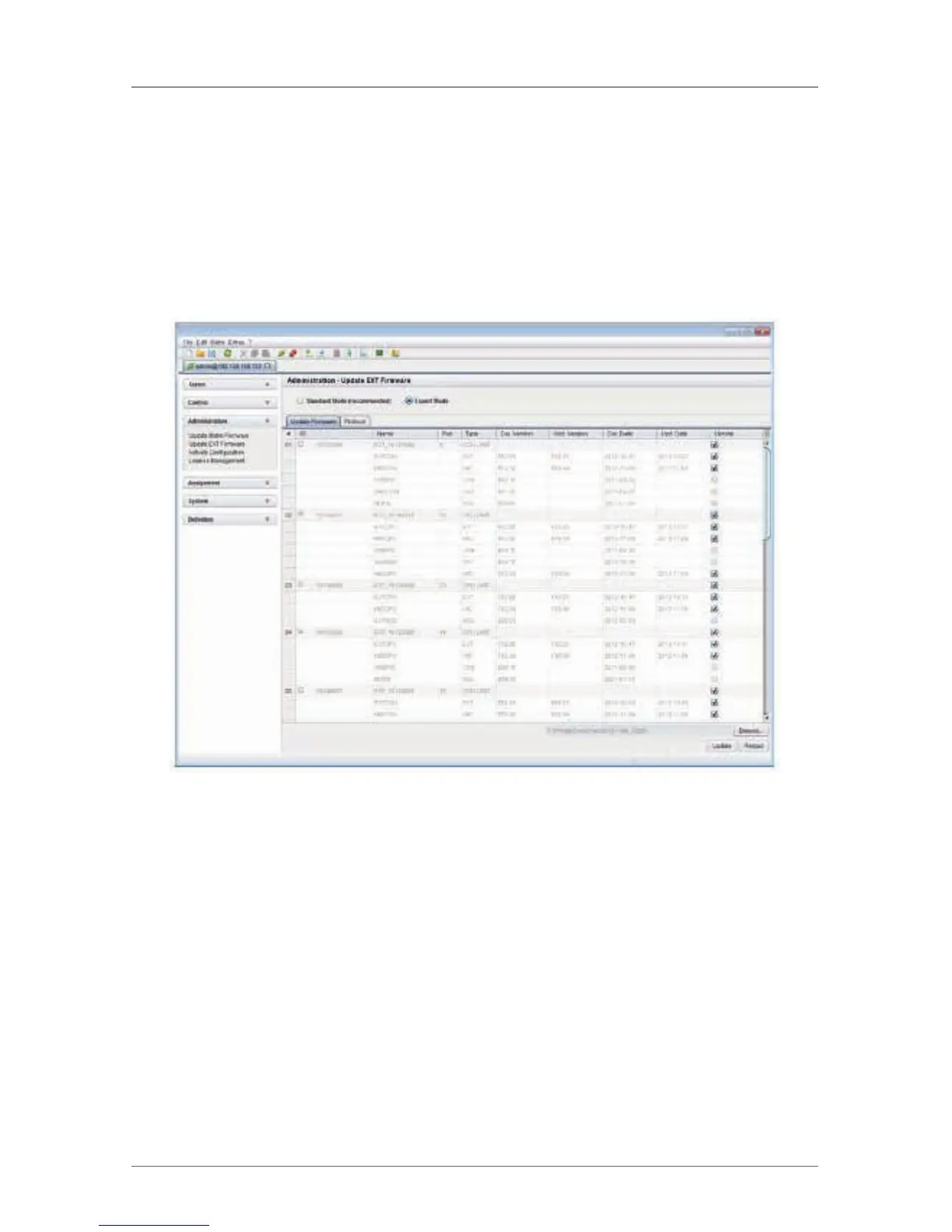Page 181
724-746-5500 | blackbox.com
Chapter 4: Configuration
Performing the Update in Expert Mode (Sequential Update)
Follow these steps to prepare for the extender update:
1. Select “Administration > Update EXT Firmware” and select “Expert Mode” in
the upper part of the working area. All updateable extenders will be
automatically selected and highlighted in green after a valid .EFW file has been
selected using the Browse button.
Figure 4-97. Menu Administration – Update EXT Firmware.
2. Set the matrix into Service Mode upon request in the popup window or via
“Matrix > Activate Service Mode” in the menu bar.
During activation, all matrix functions are disabled on the I/O boards on which an
update is currently performed. An OSD picture indicates the activation of the
Service Mode and is displayed on all monitors that are connected to the matrix via
a CON device. Additionally, the Service Mode is indicated by a red tool icon in the
lower part of the working area.