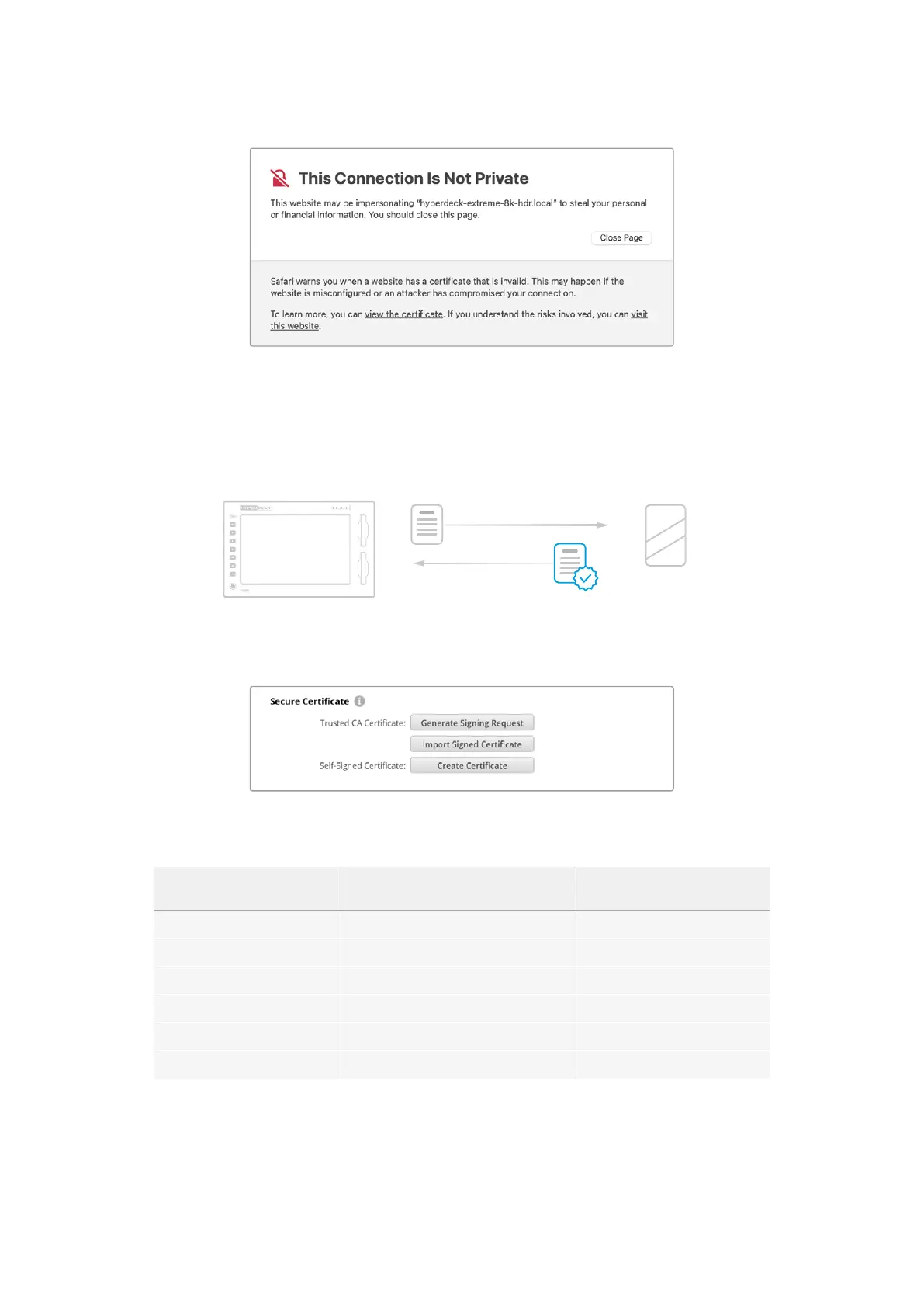Per consentire l’accesso da qualsiasi browser, dovrai usare un certificato digitale firmato.
Per ottenerlo è necessario generare una richiesta di firma del certificato, detta CSR, con l’utility
Blackmagic HyperDeck Setup. Tale richiesta viene poi inviata a una Certificate Authority (CA),
o al tuo reparto IT per la firma. Una volta completata, riceverai un certificato firmato con
un’estensione di file .cert, .crt o .pem, che potrai importare su HyperDeck Extreme.
HyperDeck Certifi cato Authority
Per generare una richiesta di firma del certificato (CSR):
1 Clicca il pulsante Generate signing request.
2 Apparirà una finestra dove inserire il nome del dominio che userai e del dominio alternativo
per HyperDeck. La tabella qui sotto offre alcuni esempi per i vari dati da compilare.
Informazione Descrizione Esempio
Common Name Il nome del dominio che userai hyperdeck.melbourne.com
Subject Alternative Name Il nome di un dominio alternativo hyperdeck.melbourne.net
Country Il paese della tua organizzazione AU
Regione La tua provincia, regione, o territorio Victoria
Location Il tuo comune, città, frazione, ecc. Port Melbourne
Organization Name Il nome della tua organizzazione Blackmagic Design
3 Una volta compilati i dati del certificato, clicca Generate.
1148L’utility Blackmagic HyperDeck Setup