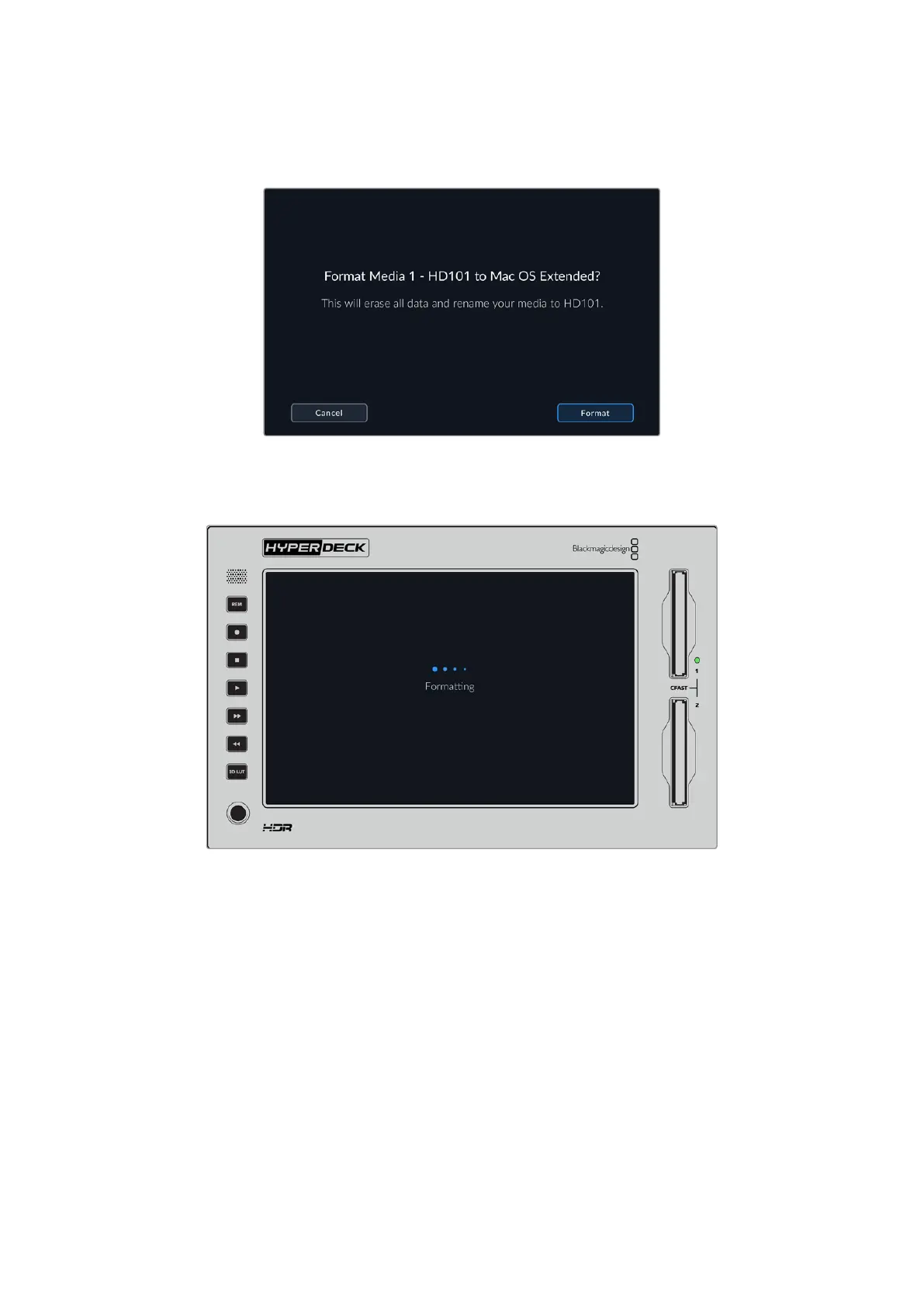5 A confirmation window will appear detailing which card is to be formatted, the selected
format option and the card name. Tap on the format button.
6 When prompted, hold down the format button for three seconds to format your media.
Formatting will begin. While the card is being formatted the status led on the CFast slot will
illuminate green.
7 Once formatting is complete, tap ‘ok’.
Preparing Media on a Computer
Formatting Media on a Mac Computer
The Disk Utility application included with Mac can format a drive in the HFS+ or exFAT formats.
Make sure you back up anything important from your disk as you will lose everything on it when
it is formatted.
1 Connect an SSD to your computer with an external dock or cable adapter and dismiss any
message offering to use your SSD for Time Machine backups. For CFast cards, connect it to
your computer via an external card reader.
2 Go to applications/utilities and launch Disk Utility.
3 Click on the disk icon of your SSD or CFast card and then click the erase tab.
55Storage Media
