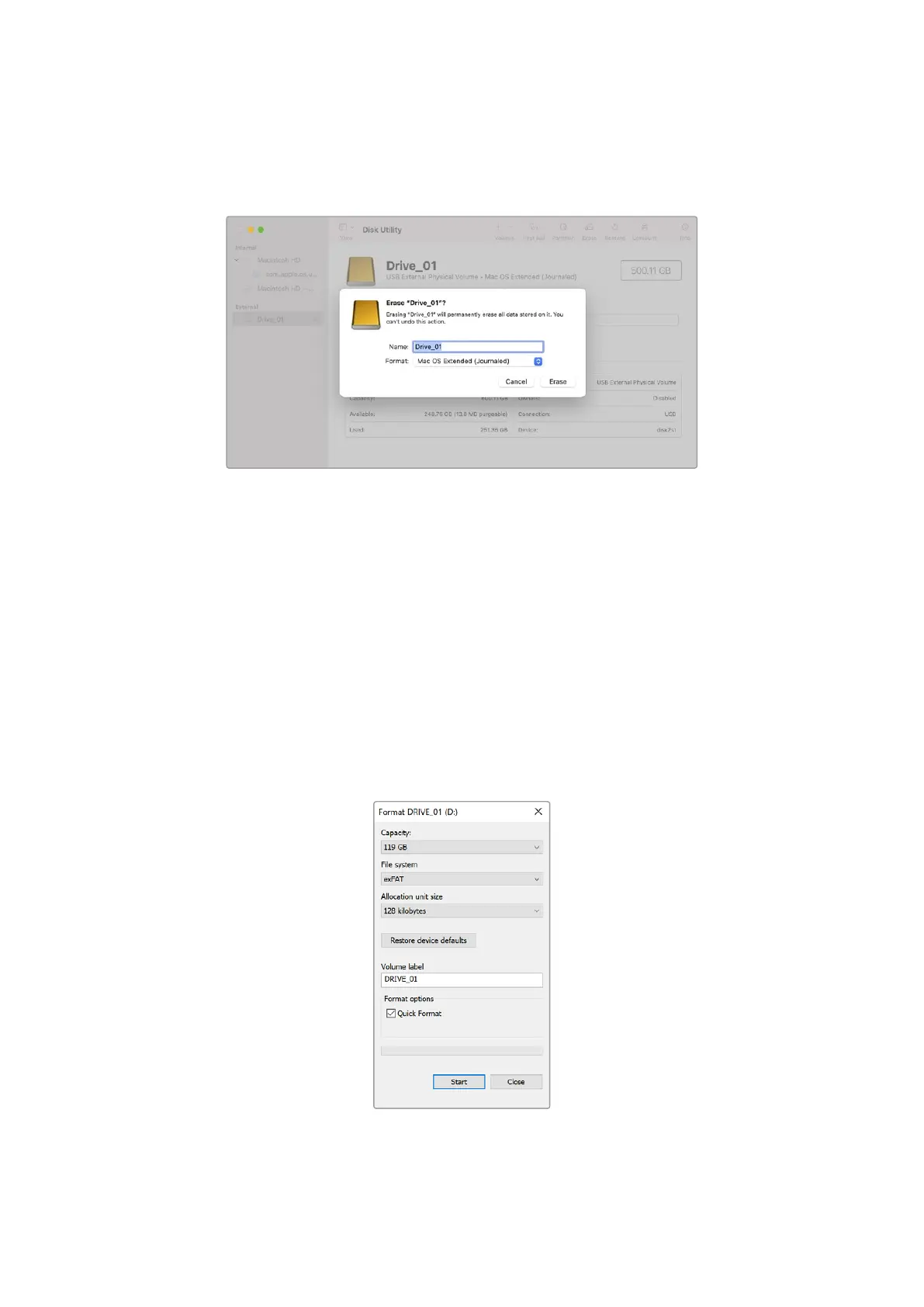4 Set the format to Mac OS Extended (Journaled) or exFAT.
5 Type a name for the new volume and then click erase. Your media will quickly be formatted
and made ready for use with HyperDeck.
Formatting Media on a Windows computer
The format dialog box can format a drive in the exFAT format on a Windows PC. Make sure you
back up anything important from your SSD or SD card as you will lose everything on it when
it is formatted.
1 Connect an SSD to your computer with an external dock or cable adapter. ForCFastcards,
connect it to your computer via an external CFast card reader.
2 Open the start menu or start screen and choose computer. Right-click on your
SSD or CFast card.
3 From the contextual menu, choose format.
4 Set the file system to exFAT and the allocation unit size to 128 kilobytes.
5 Type a volume label, select quick format and click Start.
6 Your media will quickly be formatted and made ready for use with HyperDeck.
Use the Format dialog box feature
in Windows to format your SSD or
CFast card in the exFAT format
56Storage Media
