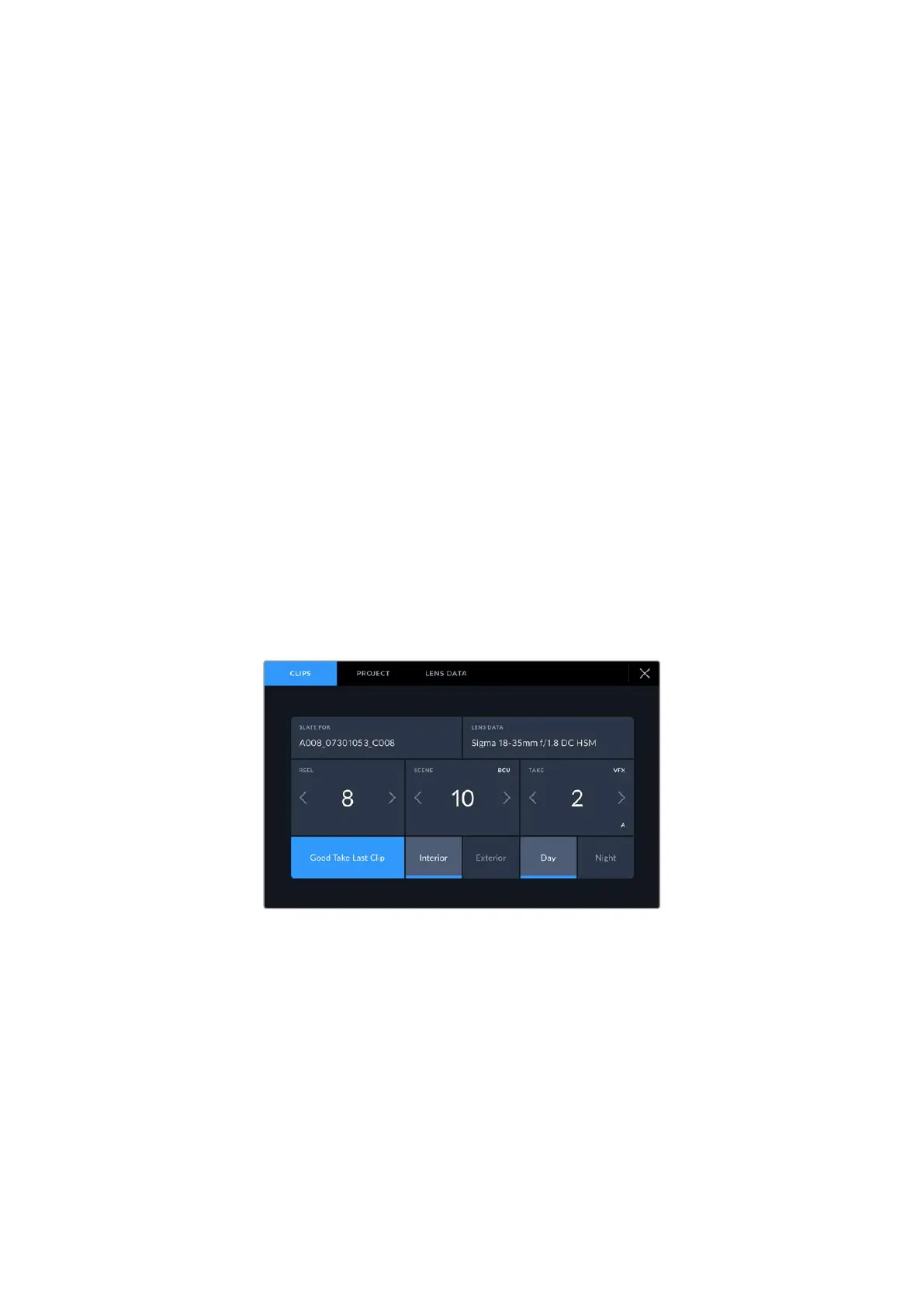Entering Metadata
Metadata is information saved inside your clip, such as take numbers, lens information and
other identifying details. This is extremely useful when sorting and processing footage in post
production. For example, take, shot and scene numbers are essential organizational tools,
whilelens information can be used to automatically remove distortion or better match VFX
assets to plates.
HyperDeck Extreme automatically saves some metadata to each clip, such as timecode,
dateand time. You can use the digital slate to add many additional details.
Digital Slate
Swipe from the far left edge on HyperDeck Extreme to reveal the slate. The slate is divided into
‘clips’, ’project’ and ‘lens data’ tabs. The ‘clips’ tab contains information that may vary clip by
clip, while ‘project’ is where you enter details common between clips, such as the project name,
director, and camera and operator ID. The ‘lens data’ tab is where you can enter information
about the lens in use.
Clips
Making changes to clip metadata works differently in standby mode to playback mode. In
standby mode, when your HyperDeck Extreme is ready to record, clip metadata gets saved
to the next clip recorded, except the ‘good take last clip’ button applies a ‘good take’ tag to
the most recently recorded clip. In ‘playback’ mode, when you are reviewing footage already
shot, the ‘good take’ button is shown and clip metadata is always attached to the current clip
being viewed.
When HyperDeck Extreme is in playback mode, ‘slate for’ displays the clip
the slate applies to and shows the ‘good take’ button. In standby mode,
the slate is for ‘next clip’ and shows the ‘good take last clip’ button.
Slate for
This setting shows the clip which the metadata currently displayed in the ‘clip’ applies to.
In ‘playback’ mode it applies to the current clip. In ‘standby’ mode it refers to the next clip
you record.
Lens Data
The lens data field displays the lens type information. To manually add lens data information,
including lens model, focal length and filter, tap on the ‘lens data’ tab at the top. For information
on entering lens data, see the lens data section later in this manual.
46Entering Metadata
