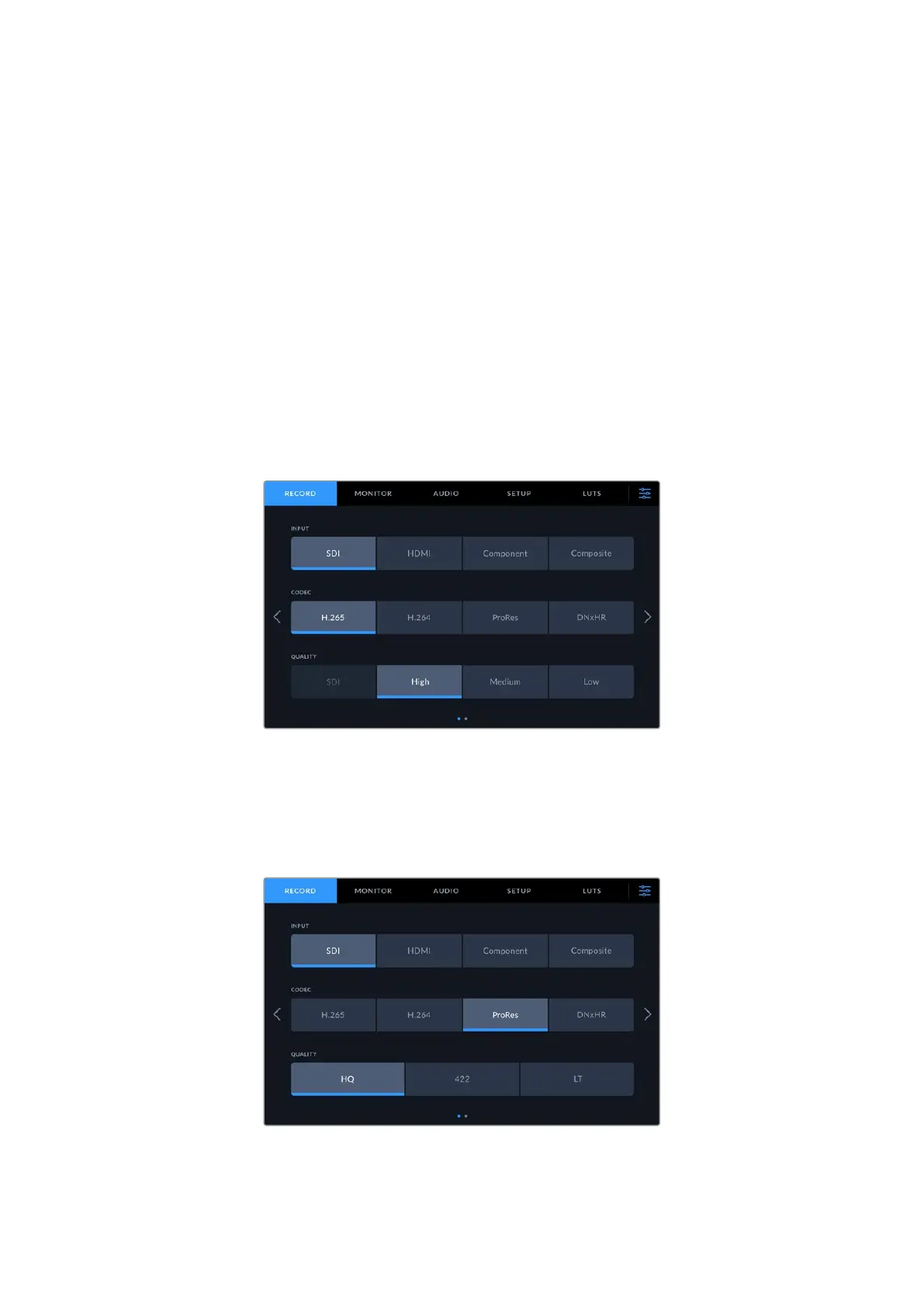Recording
HyperDeck Extreme records video using H.264, H.265, Apple ProRes and DNx codecs.
The default codec is H.265 so you can press record straight away. Torecord 8K video on
HyperDeck Extreme 8KHDR, you can also change the codec to ProRes LT. This section of the
manual will show you how to do that.
Selecting your Source and Codec
Change the source and codec settings using the intuitive touchscreen display.
To select a source:
1 Tap the ‘source’ icon to the right of the timecode display at the top of the touchscreen to
open the ‘record’ menu.
2 From the input options, tap the icon corresponding to the source input your video signal is
connected to, for example HDMI or component.
To select a codec:
1 From the codec options, tap on H.264, H.265, ProRes or DNxHR.
2 Different quality settings are available depending on the codec selected and you can
choose one by tapping the desired ‘quality’ icon. For ProRes, ‘HQ’ is the highest quality
available. If you have selected H.265, ‘high’ will record the highest quality.
8Recording
