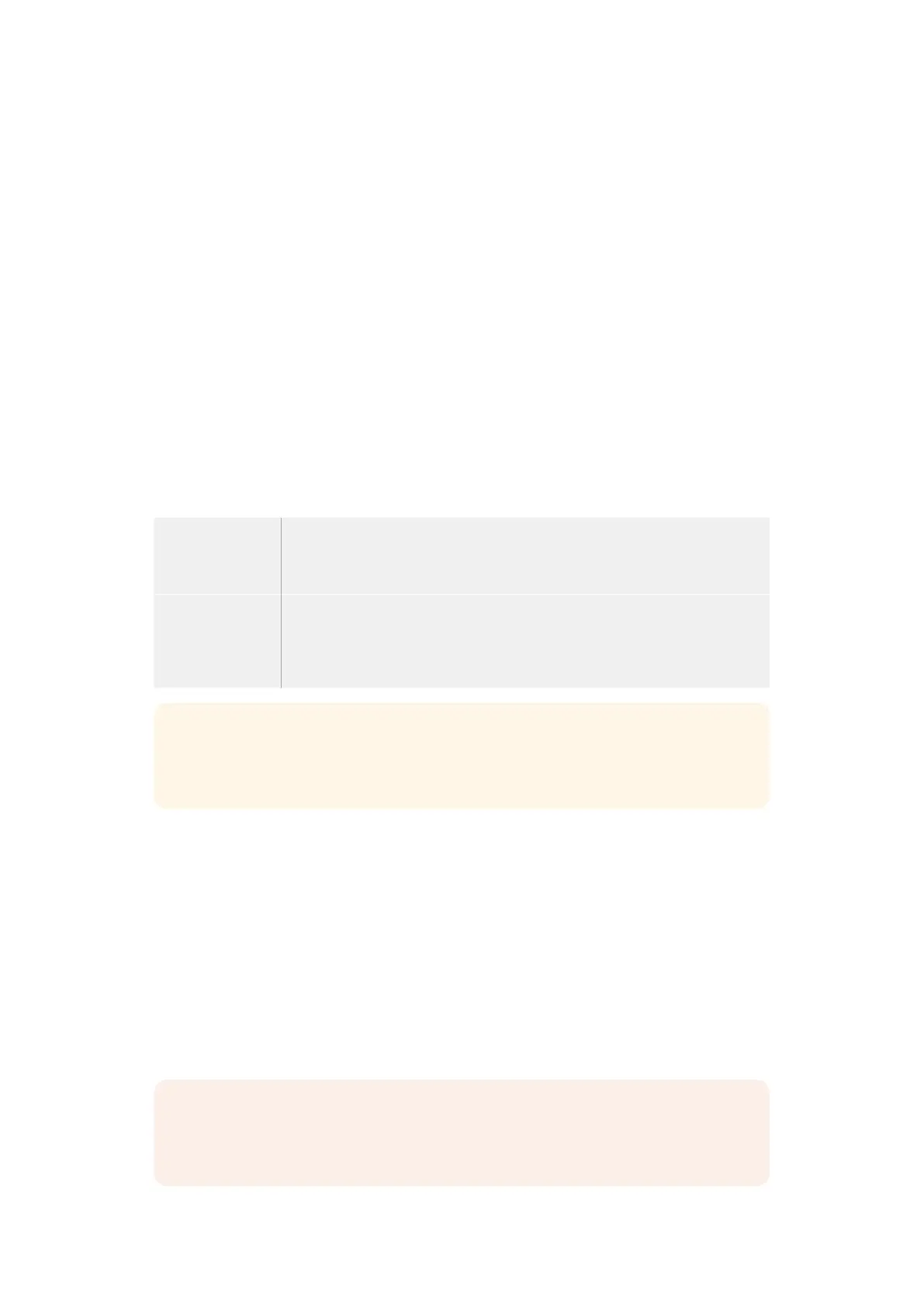Input
Press the INPUT button to switch between playback or source mode on the recording deck.
When input is selected, the HyperDeck Extreme will display the connected source.
Preroll
When you press ‘preroll’, tape decks will rewind to the preroll point before the set in point.
The preroll duration can be set on broadcast decks and is often set to up to 5 seconds. For
example, if the preroll on a broadcast deck is set to 5 seconds and the preroll button is pressed
on the deck or HyperDeck Extreme Control, the deck will search and park the tape 5 seconds
prior to that point. This is important for tape based decks where the deck needs time to lock the
signal before it is usable.
Edit
Once you have set your in and/or out points on your playback and record units, pressing ‘edit’
will perform an auto edit, cueing your tapes to the preroll point and then starting the record.
The ‘edit’ button will flash when recording has started.
Eject
The ‘eject’ button has two different functions depending on whether you are connected to a
traditional tape based broadcast deck or a file based deck such as HyperDeck Extreme.
On a traditional
broadcast deck
Pressing the eject button will unthread a tape on the selected player or recorder and
eject the tape or cassette. Thetimecode panel will update to reflect the deck as it will
no longer reference the tape timecode.
On a HyperDeck
recorder
When a HyperDeck is in ‘stop’ mode, pressing the ‘eject’ button will switch your active
recording slot to the other one available. For example, HyperDeck recording with slot
1 active will switch to slot 2. When you HyperDeck is in record or play mode, pressing
‘eject’ will stop the record or playback and switch slots in the one step.
TIP If you are using a HyperDeck recorder with HyperDeck Extreme Control, the
illuminated ‘eject’ button will let you know there is no media inserted in the drive slots
of the HyperDeck recorder.
Using the Multi Deck Feature
Using the HyperDeck Extreme Control’s multi deck feature, you can select more that one deck
for simultaneous playback or recording. Select each deck individually to set your in or out
points. These don’t have to be the same, any timecode point will work. Alternatively, you can
just scrub to the point you want playback to start. Once all the timecode points have been set
individually on each deck, you can select them together. Press the ‘M’ key to the right of the
soft touch numbers for either the playback or record row and while holding it down, select the
other connected decks you which to operate concurrently. Each selected button will illuminate.
If the button flashes, it means there is either no deck connected or recognized attached to
thatport. It’s worth noting that this won’t be as precise as using the auto edit feature available
via the edit button.
NOTE When using the multi feature the timecode display will show the lowest number
deck selected. For example, if you have selected decks 2, 3 and 4 as playback decks,
the timecode display will show deck connected to deck number 2.
77HyperDeck Extreme Control Workflow
