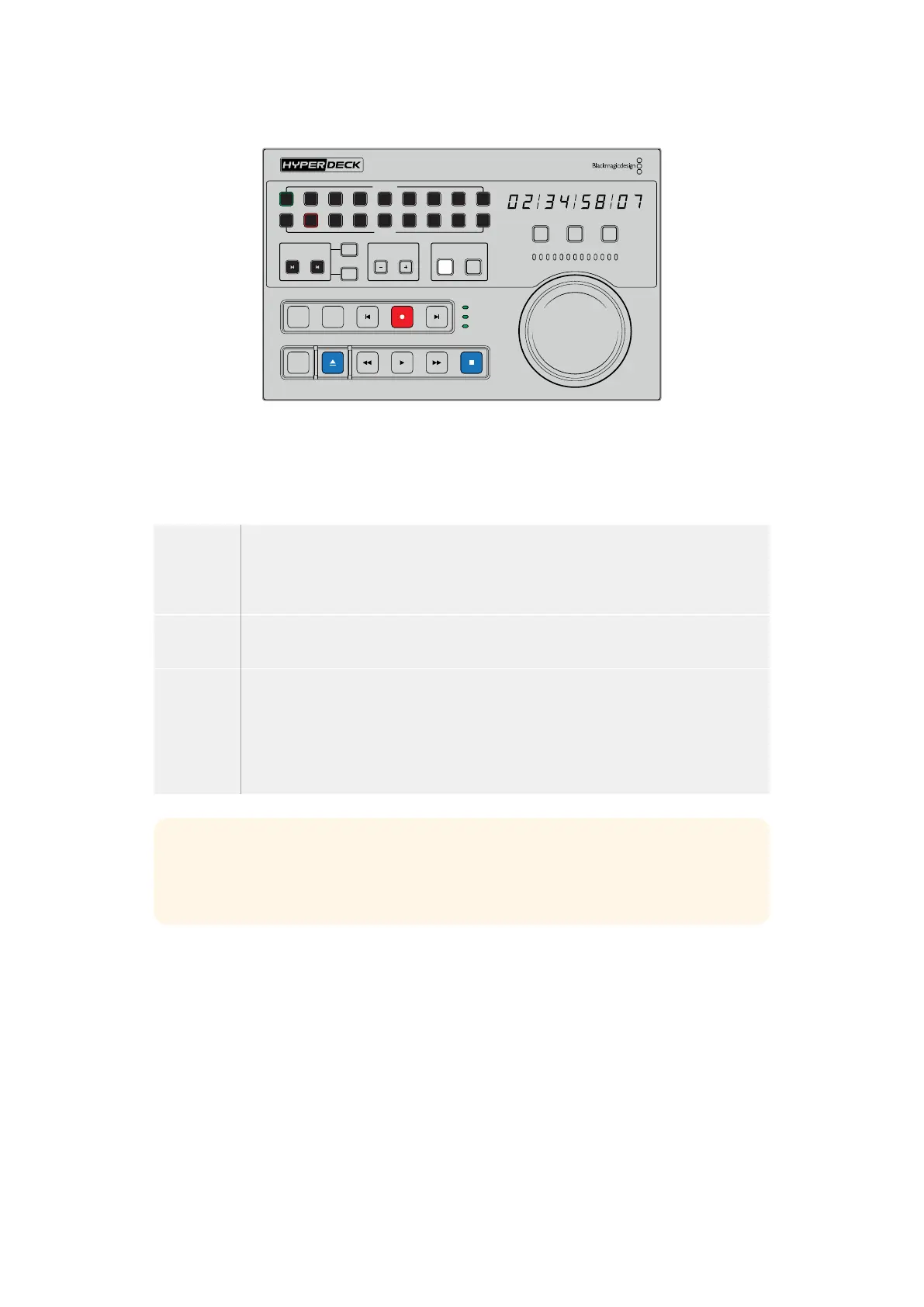PLAYBACK
RECORD
TRIM PLAYER
REF
SERVO
REMOTE
RECORDER
HOURS MINUTES SECONDS FRAMES
IN
INPUT PREROLL SKIP REC SKIP
SHUTTLE JOG POSITION
EDIT EJECT REW PLAY F FWD STOP
OUT
ENTRY
DELETE
M
M
1 2 3 4 5 6 7 8
1 2 3 4 5 6 7 8
M
M
1 2 3 4 5 6 7 8
1 2 3 4 5 6 7 8
1
2
When the ‘player’ button is selected, the timecode display will
update to match the deck selected as player. The deck status lights
will also update to reflect the settings of the connected device.
2 The deck status indicators to the left of the search dial display the conditions of the active
player or recorder.
Ref A valid reference signal is important to maintain synchronous timecode between the
connected decks. If the ‘ref’ status signal is unlit, your deck doesn’t have a reference signal
that matches your format. Connect a cable from the ref out of the controller rear panel to the
ref in on your deck.
Servo An illuminated servo light indicates that the tape deck is in playback or record mode. Ifyour
deck is idle, you may need to press a button on it to establish the servo status.
Remote The remote LED lets you know whether the remote switch on the connected deck is on or off.
If the ‘remote’ indicator is not illuminated, this means your connected deck is not in remote.
While you can see the status of the deck and the timecode, you will be unable to control the
deck with the transport buttons or search dial. The location of the remote button orswitch on
traditional broadcast decks can vary. If you are unable to locate the remote button or switch,
refer to your deck’s manual.
TIP Some HyperDeck disk recorders have a dedicated remote button labeled REM on
the front panel to turn on remote mode. If you are using a HyperDeck Studio HD Mini
or HyperDeck Shuttle HD, remote mode can be enabled via the setup menu.
Testing Control
Once your playback and record decks have the remote button enabled, you can then use the
search dial and transport controls to test control and navigate to the location on your deck.
1 To control the playback deck, press the ‘player’ button. The timecode display on the
controller will now update to reflect the timecode on your deck.
2 Turn the search dial to the right or left, or press the forward or rewind buttons.
The timecode will update to reflect the forward or reverse motion.
72HyperDeck Extreme Control Workflow
