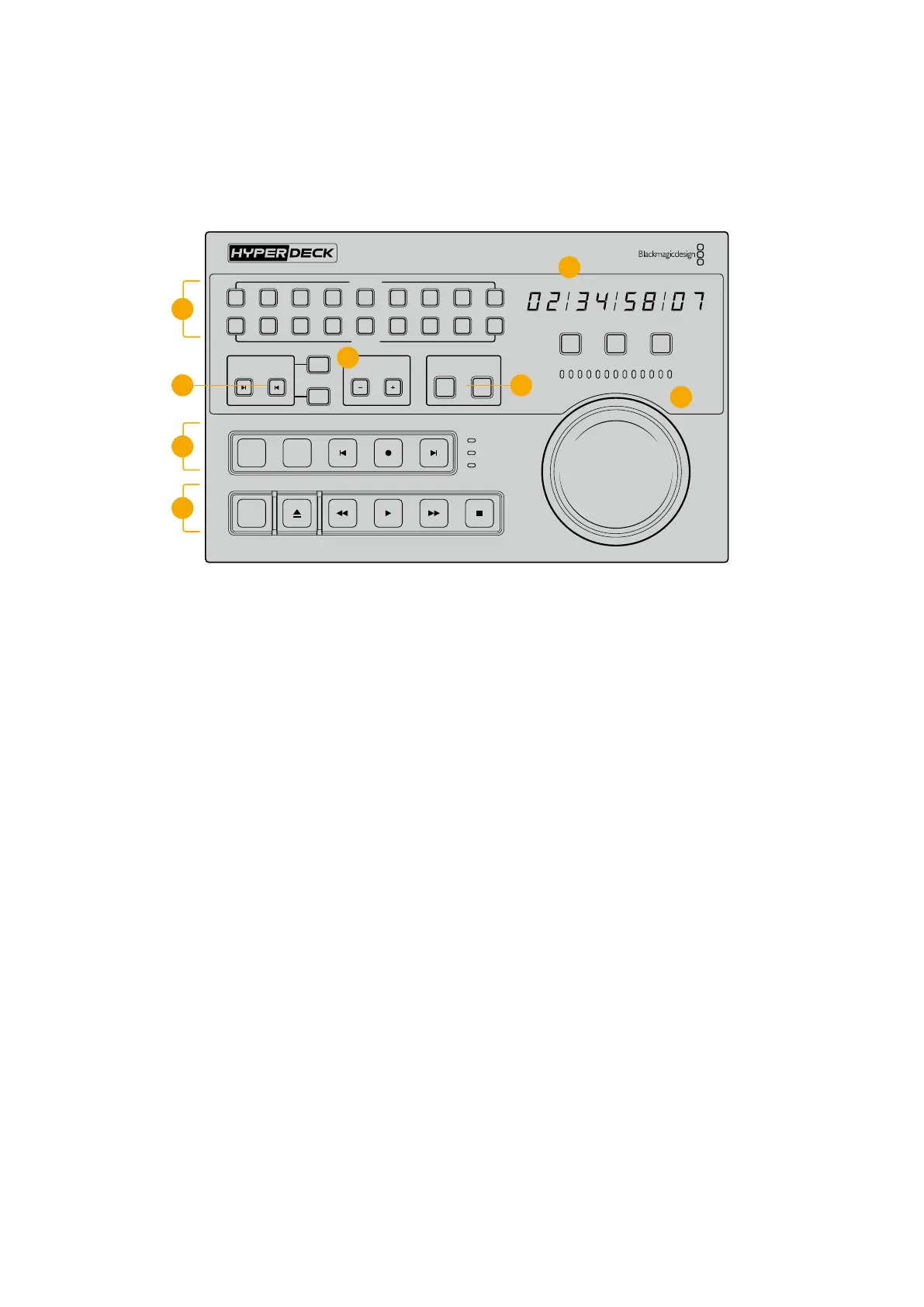HyperDeck Extreme Control Front Panel
In this section of the manual you will find detailed descriptions of all the features on your
HyperDeck Extreme Control.
PLAYBACK
RECORD
TRIM PLAYER
REF
SERVO
REMOTE
RECORDER
HOURS MINUTES SECONDS FRAMES
IN
INPUT PREROLL SKIP REC SKIP
SHUTTLE JOG POSITION
EDIT EJECT REW PLAY F FWD STOP
OUT
ENTRY
DELETE
M
M
1 2 3 4 5 6 7 8
1 2 3 4 5 6 7 8
4
1
6
7
5
3
26
1 Playback and record buttons
16 numbered buttons let you select which deck is the player and which deck is the
recorder. Use the M button to select multiple playback and record decks.
2 Player and Recorder buttons
Player and recorder buttons let you select your player or recorder device. Once you press
the player button, the status indicators and timecode will update to reflect the deck or
device selected as player.
3 Timecode Display
The timecode display will update to the connected deck when the numbered playback or
record button or ‘player’ or ‘recorder’ button is selected. When a drive or tape is ejected,
the timecode display will revert to the deck default, generally 00:00:00:00.
4 Search dial, indicator LEDs and mode buttons
There are three modes when using the large search dial; shuttle, jog and position. Therow
of LED lights will indicate the search direction depending on which mode isselected. Turn
the dial left or right to fast forward or rewind.
5 Transport Controls
Traditional transport controls provide familiar playback controls including play, stop, record
and edit. The skip buttons are for file based decks such as a HyperDeck recorder.
6 Timecode Entry and Trim buttons
You can select your in and out points and refine them frame by frame by using the
timecode entry and trim buttons.
7 Deck status indicators
LED indicators will display the status of the deck letting you know when it is ready for
playback and recording.
78HyperDeck Extreme Control Front Panel
