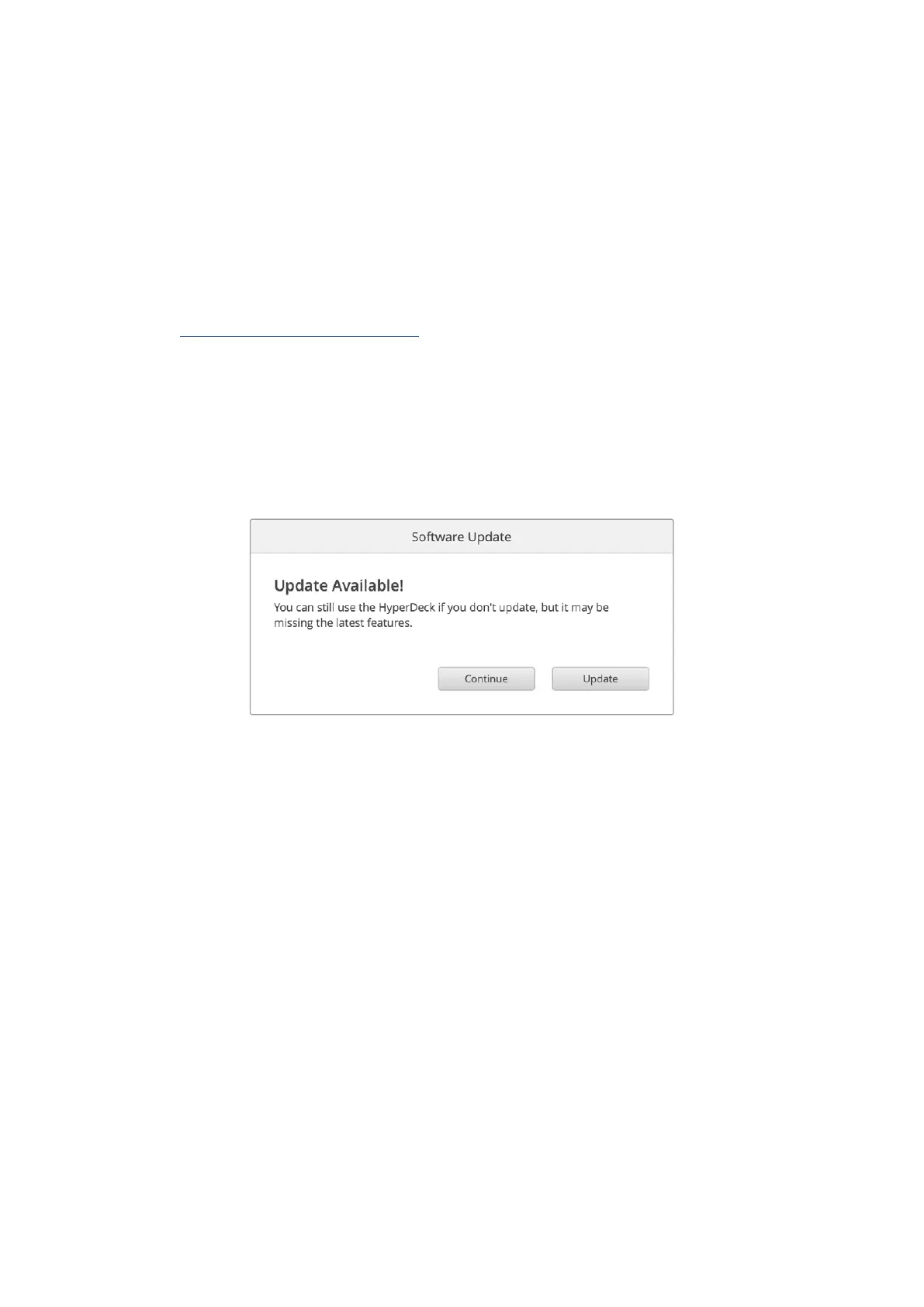Reset
Select ‘factory reset’ to restore your HyperDeck to factory settings. A factory reset will invalidate
the current certificate. If a secure certificate is being used you will need to generate a new
certificate signing request to be signed by a certificate authority or IT department.
Updating the Internal Software
To update the internal software:
1 Download the newest Blackmagic HyperDeck Setup installer from
www.blackmagicdesign.com/support.
2 Run the Blackmagic HyperDeck Setup installer on your computer and follow the onscreen
instructions.
3 After installation is complete, connect your HyperDeck Extreme to the computer
via the USB or Ethernet connector on the rear panel.
4 Launch Blackmagic HyperDeck Setup and follow any onscreen prompt to update
the internal software. If no prompt appears, the internal software is up to date and there is
nothing further you need to do.
86Blackmagic HyperDeck Setup
