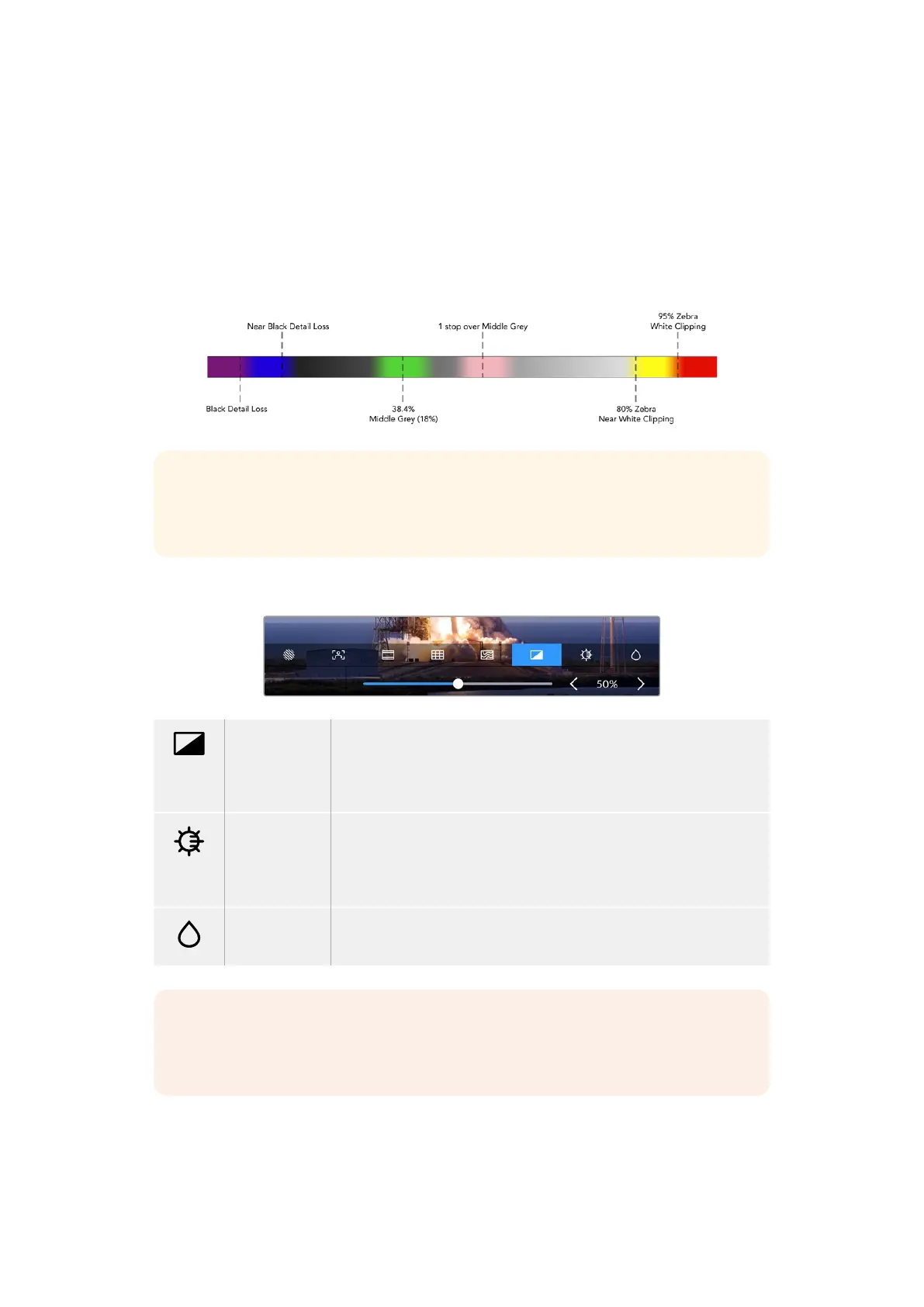False Color
The ‘false color’ setting toggles the appearance of false color exposure assistance on the LCD
touchscreen and the SDI monitor out. When false color is on, different colors are superimposed
over your image to represent different exposure levels. For example, optimal exposure for skin
tones can be achieved by using green for dark shades and pink for light shades. Monitoring
the colors during recording can help you maintain consistent exposure for skin tones.
Similarly, when elements in your image change from yellow to red, that means they are now
over exposed.
TIP Zebra, focus peaking, guides, grid and false color can be toggled on or off via the
‘monitor’ tab in the dashboard menu. You can also toggle the overlays for the 3G-SDI
Monitor output. See ‘monitor’ settings later in this manual for more information.
The three remaining monitor settings alter the LCD display settings.
Contrast Adjust the contrast of the HDR display to increase or decrease the range
between the brightest and darkest parts. A high contrast image can reveal
detail and depth in the image, low contrast can make the image appear soft
and flat.
Brightness Adjust the brightness of the display by dragging the slider to the left to
make the imagedarker, or the right to make it lighter. Changing the display
brightness can make it easier to see images when the HyperDeck Extreme
isin extremely bright or low light locations.
Saturation Use the saturation slider to increase or decrease the amount of color in your
displayed image.
NOTE All settings will be kept when the unit is powered off. It’s also worth mentioning
that the use of monitor options will affect the image displayed on the LCD display,
butnot your recorded video.
20Touchscreen Display