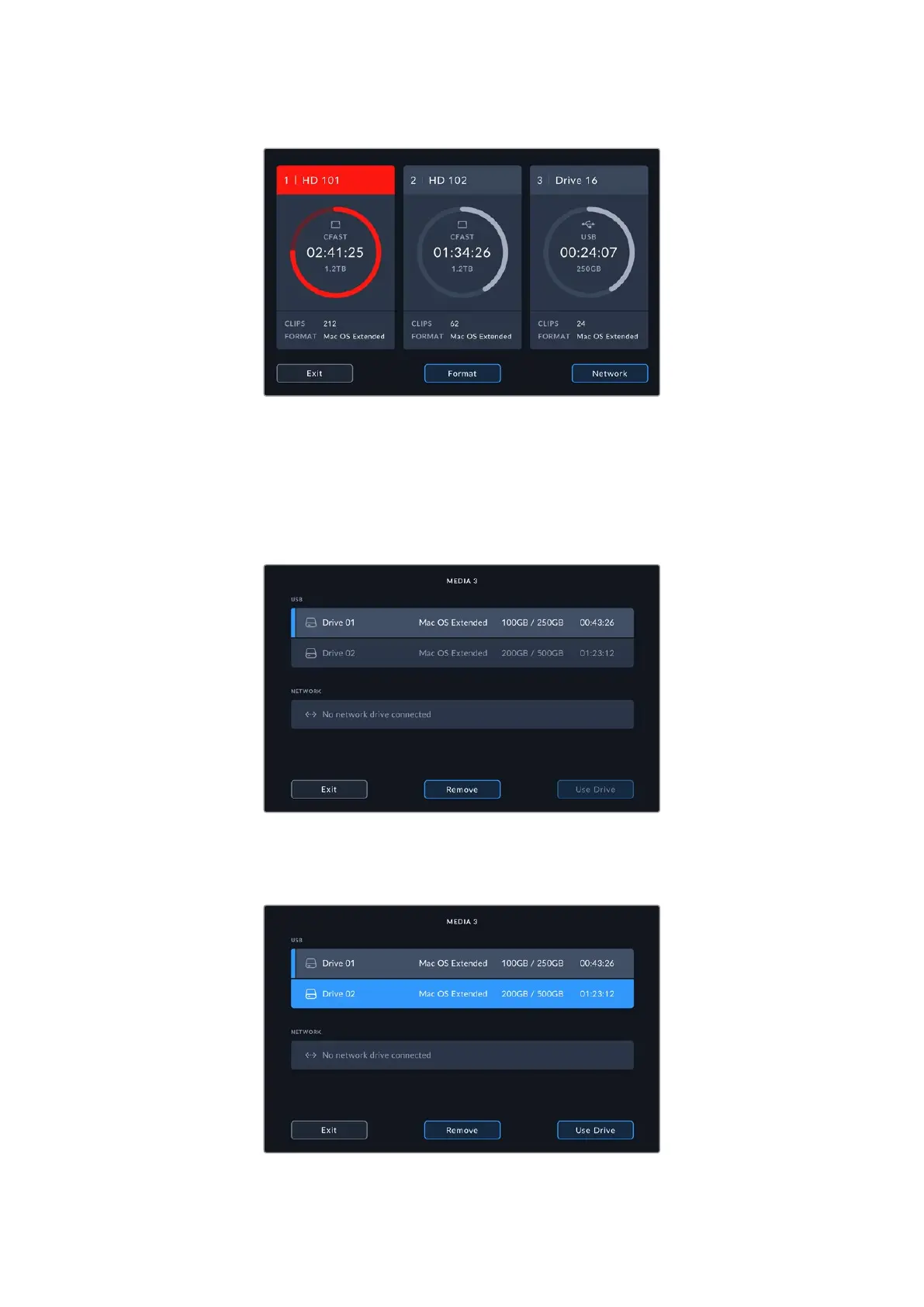If you are using a dock to connect multiple external disks, such as the Blackmagic MultiDock
10G, or connecting to network storage locations, you can access the full list of attached drives
by tapping below the heading on the third media slot.
To select an active drive from the drive list:
1 Tap the center of the storage icon to open the drive list. The current active drive is indicated
by a blue line to the left of the name.
2 Select a drive from the list, once it is highlighted blue, press use drive. This drive will now
be the active drive. Press exit to return to the previous screen. Once network storage is
added, selected volumes will appear under the drive list.
The blue line on the left hand side indicates which drive is selected.
59Storage Media
