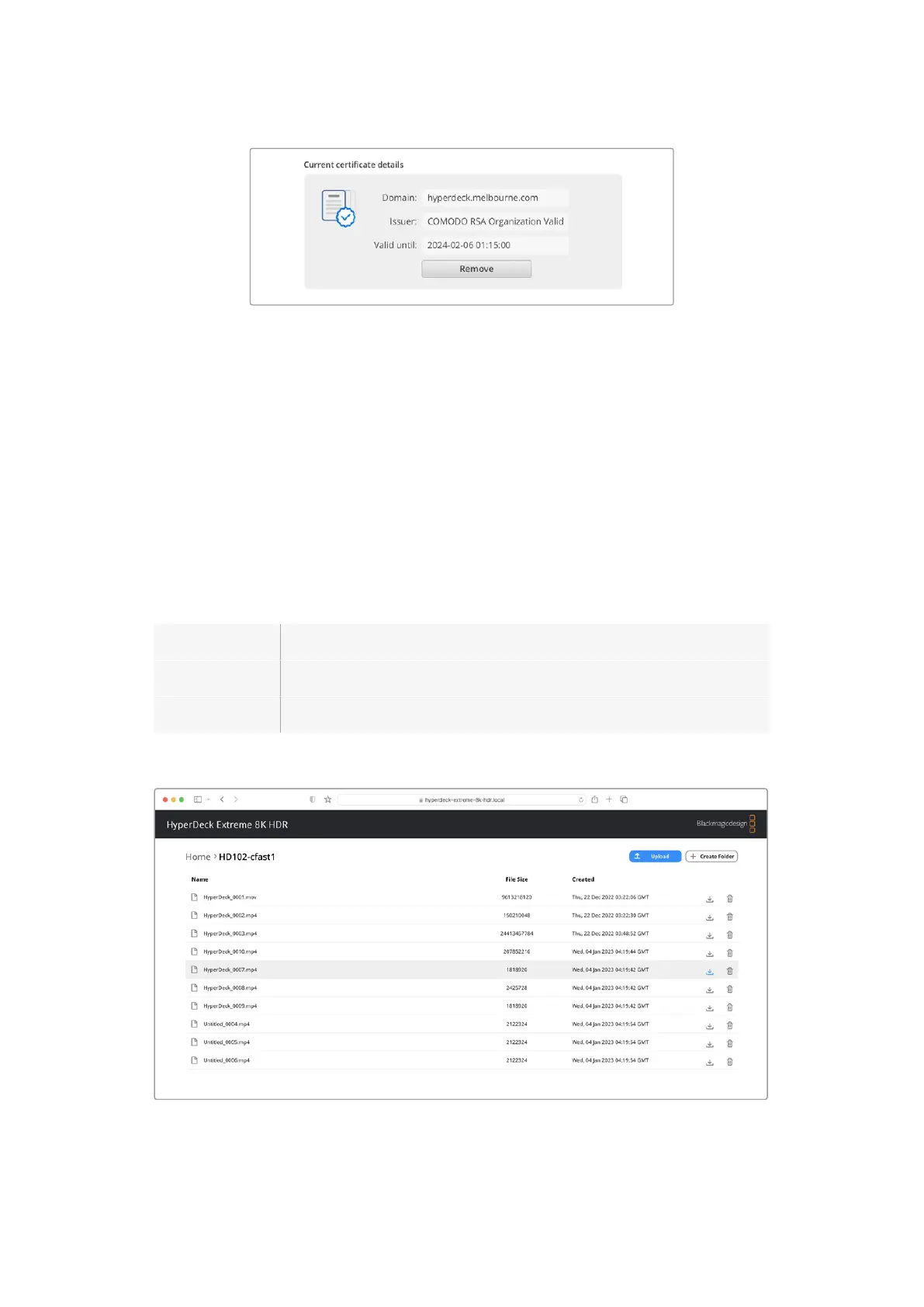Copy the domain address and paste into a browser
4 Open your web browser and paste the address into a new window. If you have enabled
access with security only you will be prompted to enter the username and password set in
HyperDeck Setup utility.
When using a self signed certificate, a browser warning will appear regarding the privacy of
the connection, this means a trusted signed certificate has not been imported via HyperDeck
Setup utility.
To continue without a valid and trusted certificate, follow your browser prompts to acknowledge
the risks and proceed to the website.
Transferring Files Using Web Media Manager
When you first open the web media manager browser view you will see your files will be sorted
via the relevant media slots.
CFast1 Media on CFast cards inserted in the upper CFast slot.
CFast2 Media on CFast cards inserted in the lower CFast slot.
USB Connected USB drives will be will be listed with the prefix USB/.
Double click the media to reveal the contents of the CFast card or drive.
Click the upload button to add files
88Transferring Files over a Network
