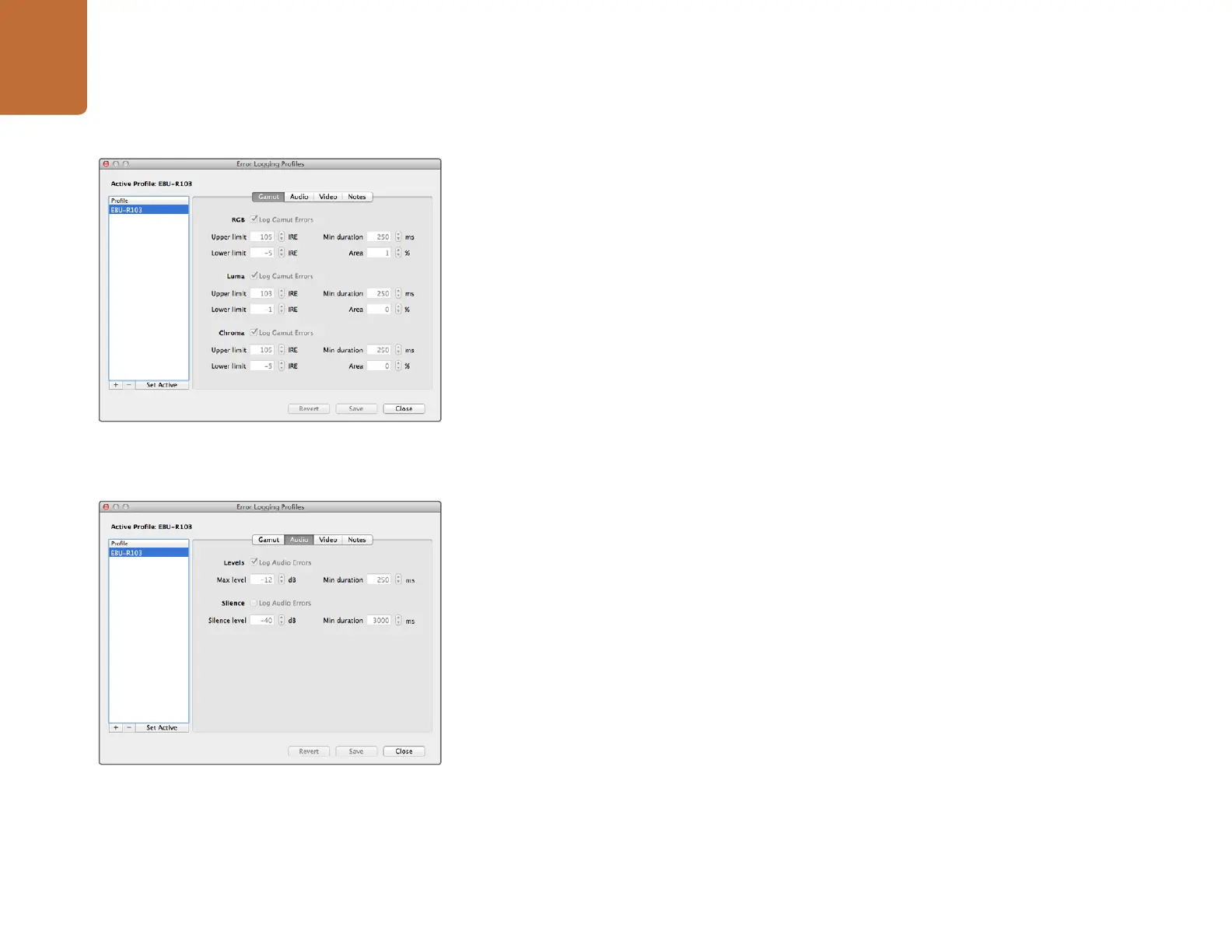Using Blackmagic UltraScope
49
How to Customize Error Logging
To customize error logging, go to the Error Logging menu and choose Profiles to open the Error Logging
Profiles window. Saved profiles appear in the profile list at the left and the current active profile appears
in bold above the list.
The standard EBU-R103 profile cannot be deleted or modified and is grayed out. You can add a profile
by clicking the add (+) button and typing a name for your profile. The new profile will initially contain the
same parameters as the EBU-R103 profile but these can be changed as required.
Under the Gamut tab, upper and lower limits can be adjusted as a percentage of IRE units for RGB, Luma
and Chroma. Set the minimum time in milliseconds (ms) for which these conditions must be sustained
before being logged as errors. Set the percentage area, of pixels in error to total pixels in a frame, below
which errors can be ignored. The Area setting acts like sensitivity.
Under the Audio tab, the maximum audio level can be set in decibels (dBFS) as can the audio level below
which audio is regarded as silence. Set the minimum time in milliseconds (ms) for which these conditions
must be sustained before being logged as errors.
Under the Video tab, loss of video signal and change of video format can be logged as errors.
Under the Notes tab, write a brief description of the new profile to help distinguish it from other profiles.
To modify a new or existing profile, ensure it is selected and then change its parameters as desired.
Press Save to save these changes or choose Revert to leave the profile unchanged.
Choosing Save saves the changes to the profile but does not determine which profile is active. To activate
a profile, select it from the profile list and then choose Set Active.
You can delete a profile by selecting it in the profile list and clicking the delete (–) button.
Gamut error tolerance settings for color and brightness
Audio error tolerance settings
