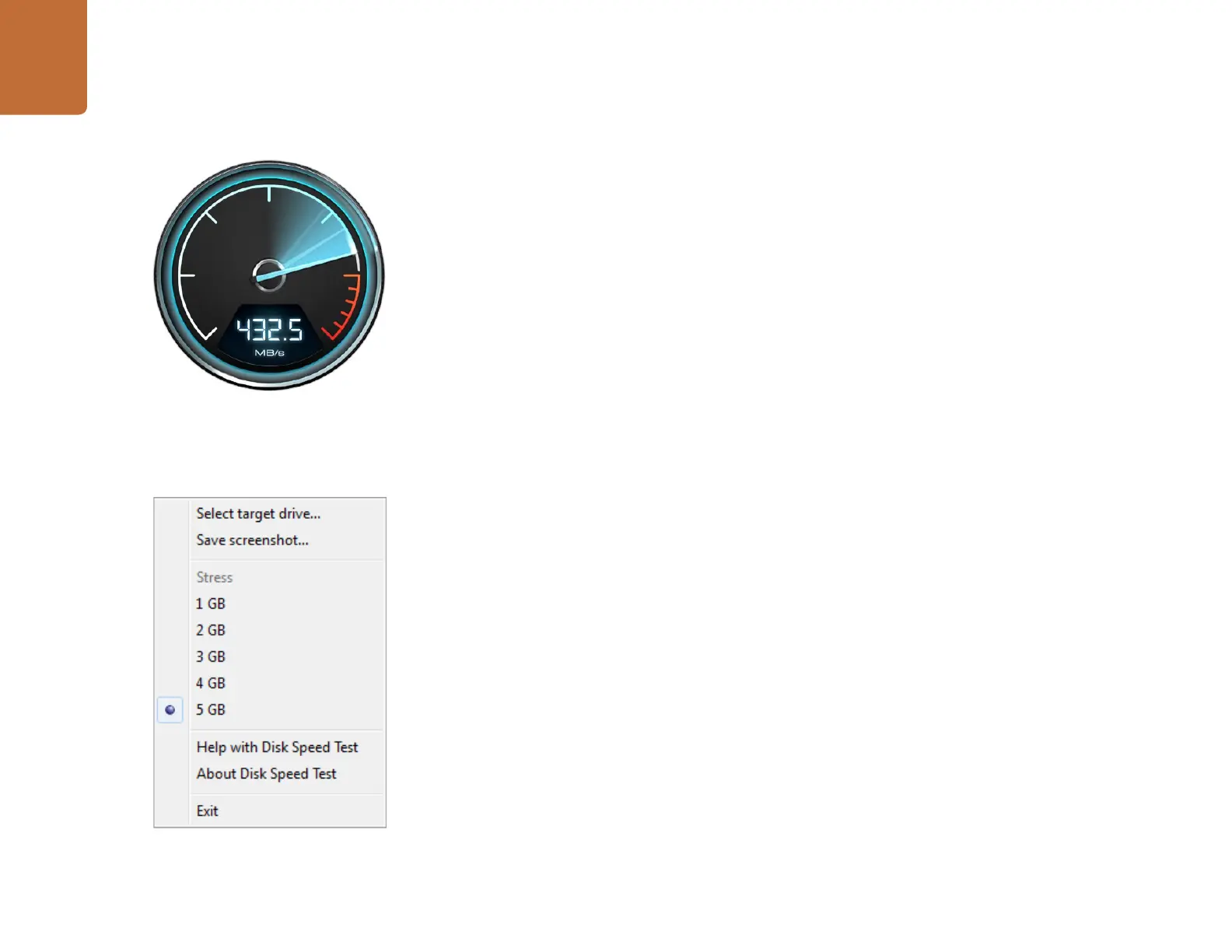Using Blackmagic Disk Speed Test
52
Using Blackmagic Design Disk Speed Test
Blackmagic Disk Speed Test is a beautiful and fun to use application that measures the read and write
performance of storage media in video frame sizes. The use of video frame sizes provides accurate
measurement of how the disk storage will perform with video related applications.
If you have ever wondered whether your hard drive is suitable for playback (“read”) of a particular video
format, you can use Disk Speed Test to find out. With its easy to understand layout, it is now simple to
understand what performance you can get out of your media drives with a single click of the Start button!
Disk Speed Test will even show you how many streams of video your storage is capable of handling!
Disk Speed Test is included free with your HyperDeck and can also be downloaded from our website
free of charge.
Disk Speed Test takes the guess work out of configuring your storage system for optimal performance
for any job you will be doing.
Disk Speed Test settings are accessed by clicking on the Settings button, just above the Start button.
On Mac OS X, the same settings are also available from the Menu Bar at the top of your computer display.
Select Target Drive
Click Select Target Drive to choose the storage volume you wish to test. Ensure you have Read and Write
permissions for the selected volume as Disk Speed Test will write a temporary file to it. This file will be
automatically deleted when you quit Disk Speed Test.
Save Screenshot
After testing your disk storage, click Save Screenshot to save a screenshot of the results to a chosen location.
Stress
Lower stress settings may be chosen if you want to demonstrate the speed of disk storage quickly.
The 1 GB option would be a good choice on a trade show booth to rapidly show the read and write
performance of a disk array even though the results might not be quite as accurate as when the 5 GB
option is selected.
Disk Speed Test limits each write operation to a maximum of 8 seconds and each read operation to a
maximum of 8 seconds so you do not have to wait long to obtain results.
Disk Speed Test Help
Click Disk Speed Test Help to launch the PDF manual for Disk Speed Test.
About Disk Speed Test
About Disk Speed Test displays which version of the Disk Speed Test you are running.
Settings menu
Using Blackmagic Disk Speed Test
