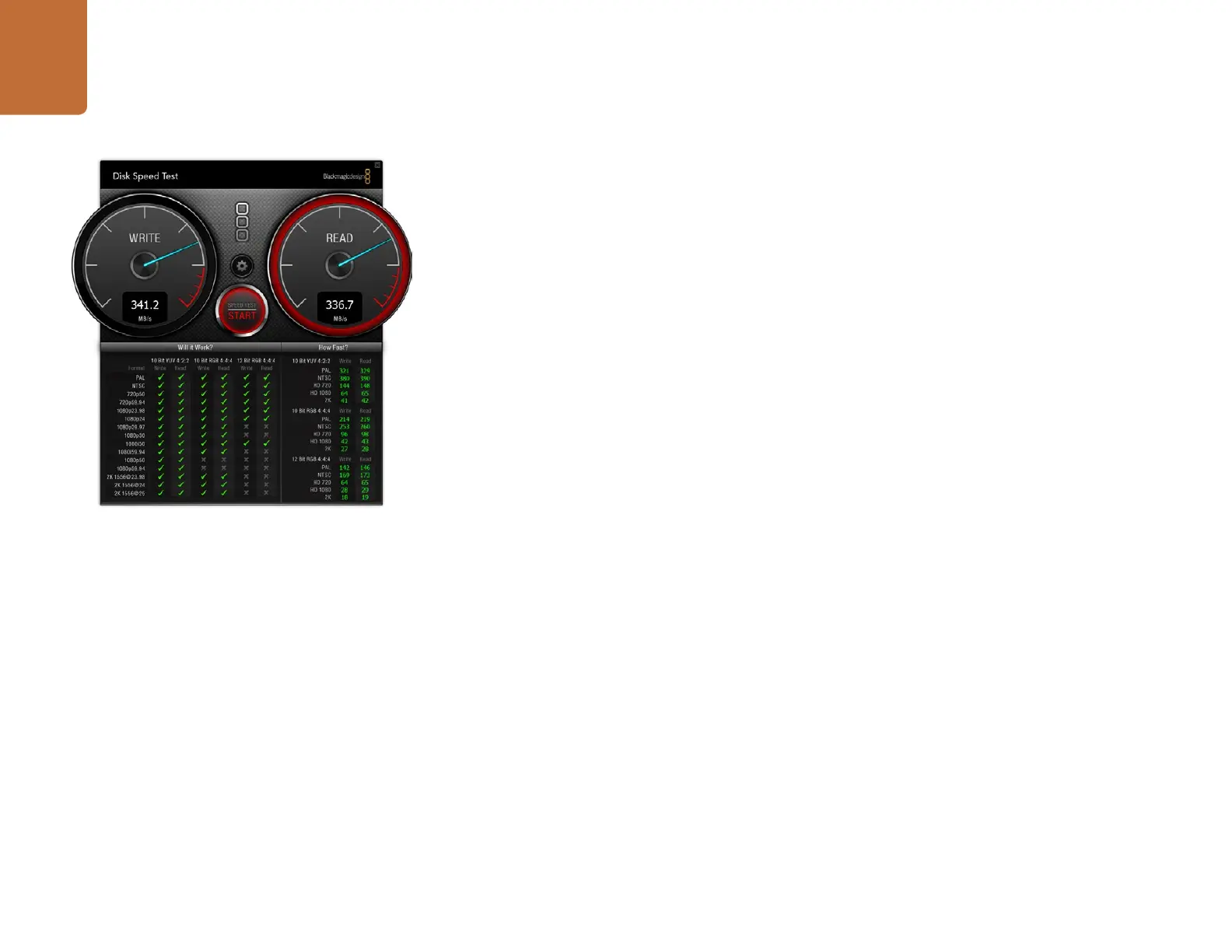Using Blackmagic Disk Speed Test
54
Start
Once you have chosen the desired settings, click the Start button to commence the disk speed test.
Disk Speed Test will write a temporary file to the selected target drive. When the file has finished writing,
or when 8 seconds has elapsed, Disk Speed Test will stop writing and start reading back the temporary
file from the drive.
Disk Speed Test will continue writing and reading the nominated sized stress file until you stop the test
by clicking the Start button again.
Will it Work?
The “Will it Work?” panel can help to identify video formats where the Read performance might be
significantly different to the Write performance. These differences might mean that you can capture a
video format but not play it back in real time or else you can play back a video format but not capture
it in real time.
The “Will it Work?” panel shows common video formats and instantly displays a check mark or cross to
show if the disk performance will be adequate for the desired video format. We suggest you allow Disk
Speed Test to perform several test cycles to help reveal any video formats for which the disk storage
performance might be marginal. If you observe a check mark and a cross switching between each other
for a video format, this would indicate that the disk storage cannot reliably support the video format.
The “How Fast?” results panel shows the frame rates your drive can achieve in frames per second and
should be read in conjunction with the “Will it Work?” panel. If the “Will it Work?” panel shows a green
check mark for 1080p@59.94fps in 10 Bit YUV 4:2:2, but the “How Fast?” panel shows that a maximum of
60fps will be supported, the disk storage performance is too marginal to be reliable.
How Fast?
After each Read or Write test, the results will be displayed in the “How Fast?” panel. The “How Fast?”
results panel also enables you to see how many streams of video can be supported by your disk storage.
If the result for “HD 1080” is 70, you can run up to 70 frames of HD 1080 video per second.
This storage speed is capable of supporting the following video formats:
2 simultaneous streams of 1080i50 video at 25 fps per stream
1 stream of 1080p50 video at 50 fps per stream
1 stream of 1080p59.94 video at 59.94 fps per stream
Disk Speed Test interface during a test