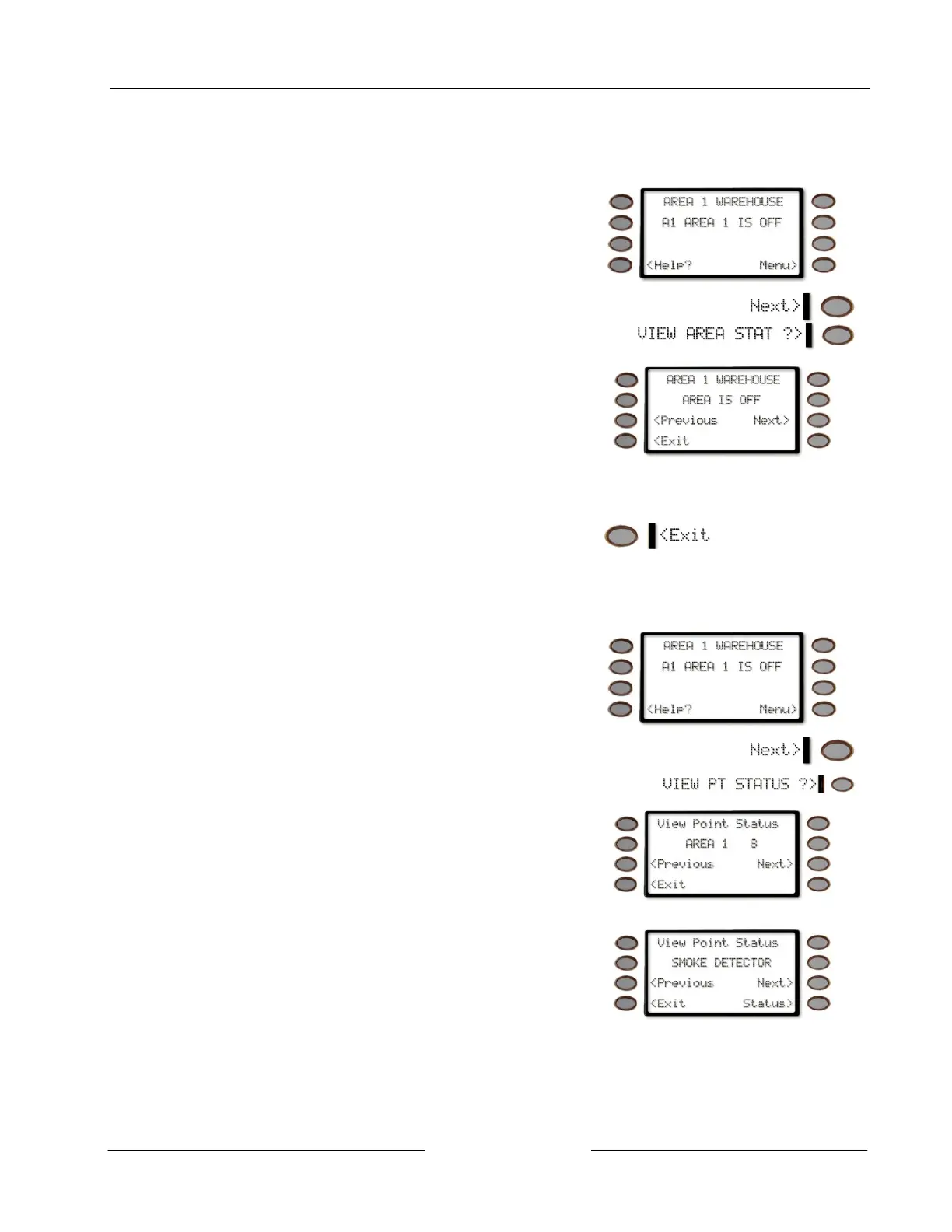Part IV: Multi-Area Use
View Area Status
D1260 Owner’s Manual
© 2003 Bosch Security Systems 50410C
View Area Status
Use this function when you need to know the status (whether armed or disarmed) of areas other than the one you’re in.
1. Ensure your command center shows idle disarmed
text.
2. Press the Menu> key to enter the Command Menu.
3.
Press Next> repeatedly until you reach the VIEW
AREA STAT ?> prompt.
4. Press the adjacent soft key.
5. The display will change to show on the top line the
area name and the current status on the second line.
Pressing the Next> soft key will change the display to
the next area and remain for 20 seconds or until the
Next> soft key is pressed for the next area. If the time
has elapsed, the display returns to idle text.
Pressing the <Previous soft key will change the display
to the previous area.
6. Press the <Exit soft key to return to idle text.
View Point Status
Use this function to identify the number or location of each point in an area, and to show the current condition of any
point you select.
1. Ensure your command center shows idle disarmed
text.
2. Press the Menu> soft key to enter the Command
Menu.
3. Press the Next> soft key repeatedly until you reach the
VIEW PT STATUS ?> prompt
4. Press the adjacent soft key.
5. In this example, Area 1 is the area and there are eight
points assigned to area 1 that can be viewed.
Press the Next> soft key to view the first point in the
area; press the <Previous soft key to view the last point
in the area. You may press the <Exit soft key at any
time to exit this function.
6. The top line indicates that you are still in View Point
Status mode. The 2nd line will display the point text.
Pressing the Next> soft key takes you to the next point
in the area whereas the <Previous soft key will take
you to the previous point in the area.
To view the status of a point, press the Status> soft key.