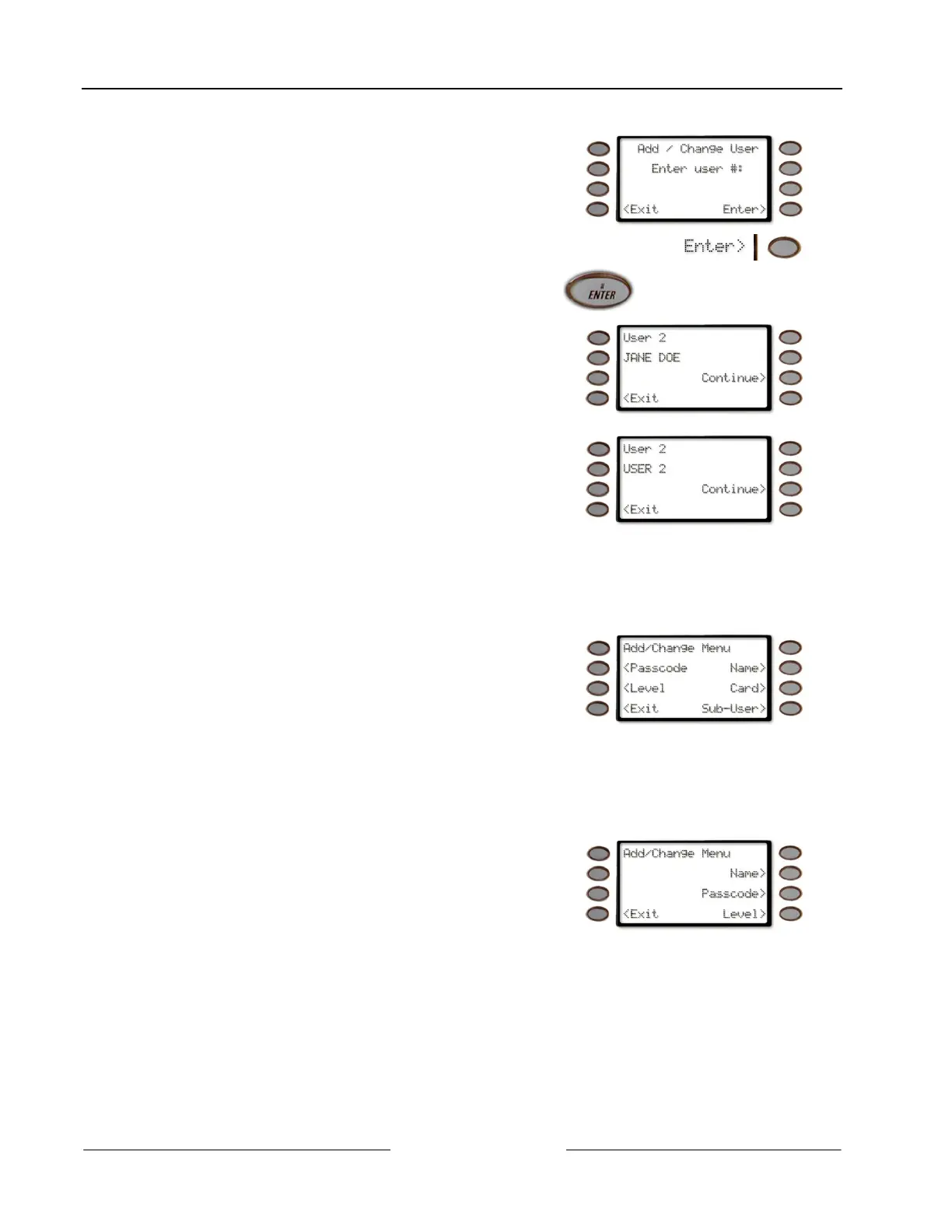Part III: Advanced Commands
ADD/CHANGE USER (COMMAND + 5 + 6)
D1260 Owner’s Manual
50410C © 2003 Bosch Security Systems
5. The display changes to show Add / Change User Enter
user #:
6. Enter the user number and press either the Enter> soft
key or the ENTER button.
7. The display changes to show the user number entered
and the user’s name (if any).
(User 2 is used as an example.)
Press the Continue> soft key to proceed on to
changing the user’s information.
If there is no name for the user, the text USER 2
appears in the second line.
(User 2 is used as an example.)
Press the Continue> soft key to change the user’s
information.
8. The display changes to Add/Change Menu.
The display varies depending on the type of control
panel that was installed in your system.
My system has a D9412 or D7412
Control/Communicator Panel
My system has a D9112 or D7212
Control/Communicator Panel
If your system has a D9412 or D7412
Control/Communicator Panel, this menu allows the
following User items to be changed:
• Passcode - Press the <Passcode soft key to change
the user’s passcode.
• Level - Press the <Level soft key to change the user’s Authority Level.
• Name - Press the Name> soft key to change the user’s name.
• Card - Press the Card> soft key to change the user’s card.
• Sub-User - Press the Sub-User> soft key to change the user’s sub-user status.
If your system has a D9112 or D7212
Control/Communicator Panel, this menu allows the
following User items to be changed:
• Name - Press the Name> soft key to change the
user’s name.
• Passcode - Press the <Passcode soft key to change the user’s passcode.
• Level - Press the <Level soft key to change the user’s Authority Level.