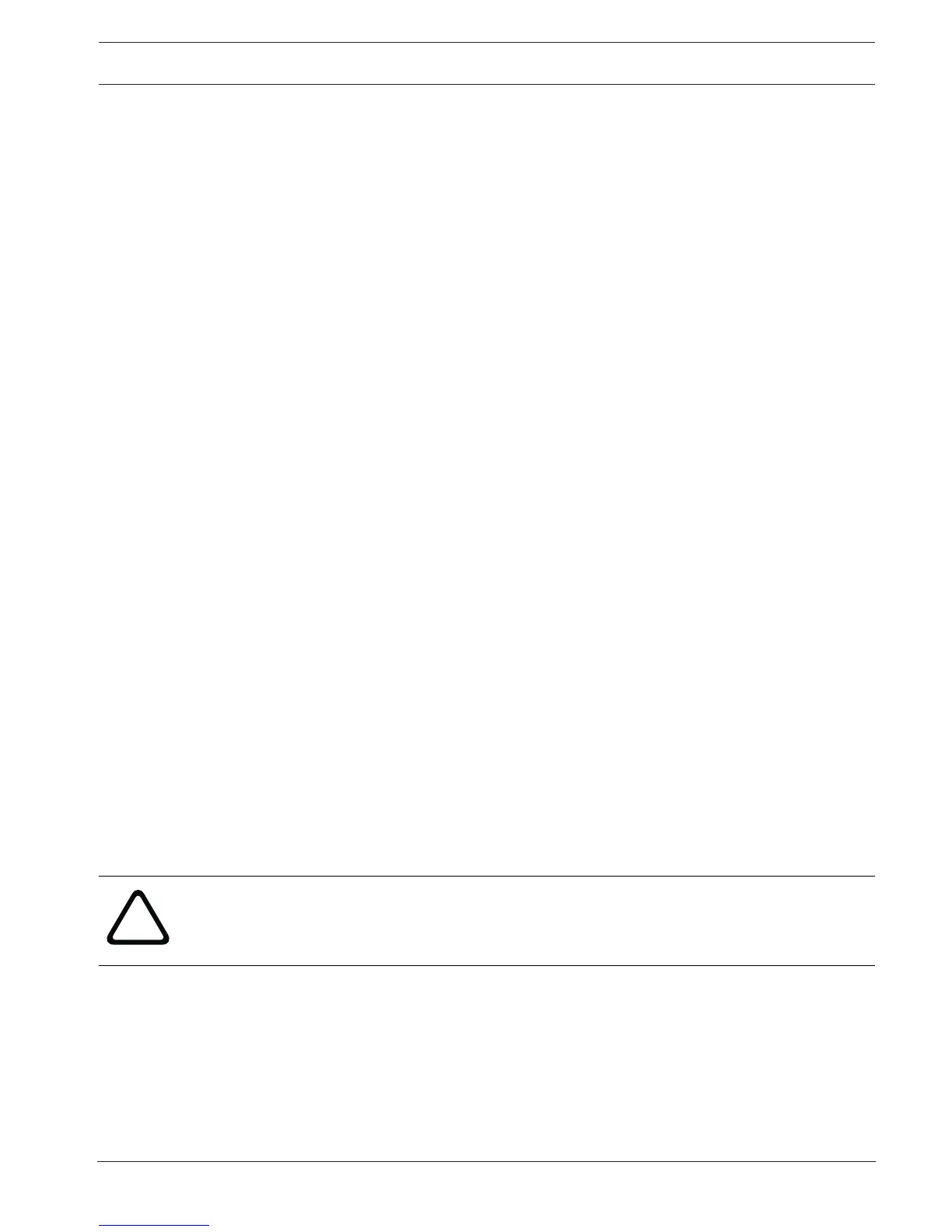Panel Controller Configuration | en 85
Bosch Sicherheitssysteme GmbH User Guide 2017.09 | 7.0 | F.01U.258.929
19.2.2 Change name
To change the name of the input or output group:
1. Overwrite the name; see Entering numbers and text, page 29.
2. Select OK.
The new name is confirmed.
19.3 Group setting
Bypass, isolate and walktest groups can be created using the FSP-5000-RPS programming
software.
Each group can consist of one or more element(s).
You can use the panel controller to carry out the following:
– Adding elements to or removing elements from bypass, isolate and walktest groups.
– Renaming bypass, isolate and walktest groups.
19.3.1 Adding or removing
Bypass Group
In order to add elements to a bypass group or remove elements from it:
1. In the start menu, select Configuration
2. Set groups
3. Bypass group
Two different sorting criteria are displayed. See also Working with lists, page 26.
4. Select a list type, e.g. By number.
A list of all bypass groups is displayed. The number in brackets specifies the number of
elements in the bypass group in question. Refer to Scrolling through lists, page 27 for
information on how to scroll forward and backward through the list.
5. Select the list field you require.
You can choose between various options. To add elements to a group or remove elements
from it, see Adding or removing, page 85.
Isolate Group
To display the elements in a block group and to delete or add elements, repeat the steps, but
select Block Group in step 3.
Walktest Group
To display the elements in a walktest group and to delete or add elements, see Walktest
groups, page 73.
19.4 Detector sensitivity
Caution!
Detector sensitivity is automatically reset to the default setting
When the entire panel or the individual detector/logical zone is reset
When the detector is replaced
Two different sensitivities can be assigned to detectors and logical zones in the FSP-5000-RPS
programming software — a default setting and an alternative setting.
It is possible to switch between the default and alternative setting on the panel controller.
To change the setting:
1. In the start menu, select Configuration
2. Detector sensitivity
Various lists are offered. Refer to Scrolling through lists, page 27 for information on how to
scroll forward and backward through a list.
