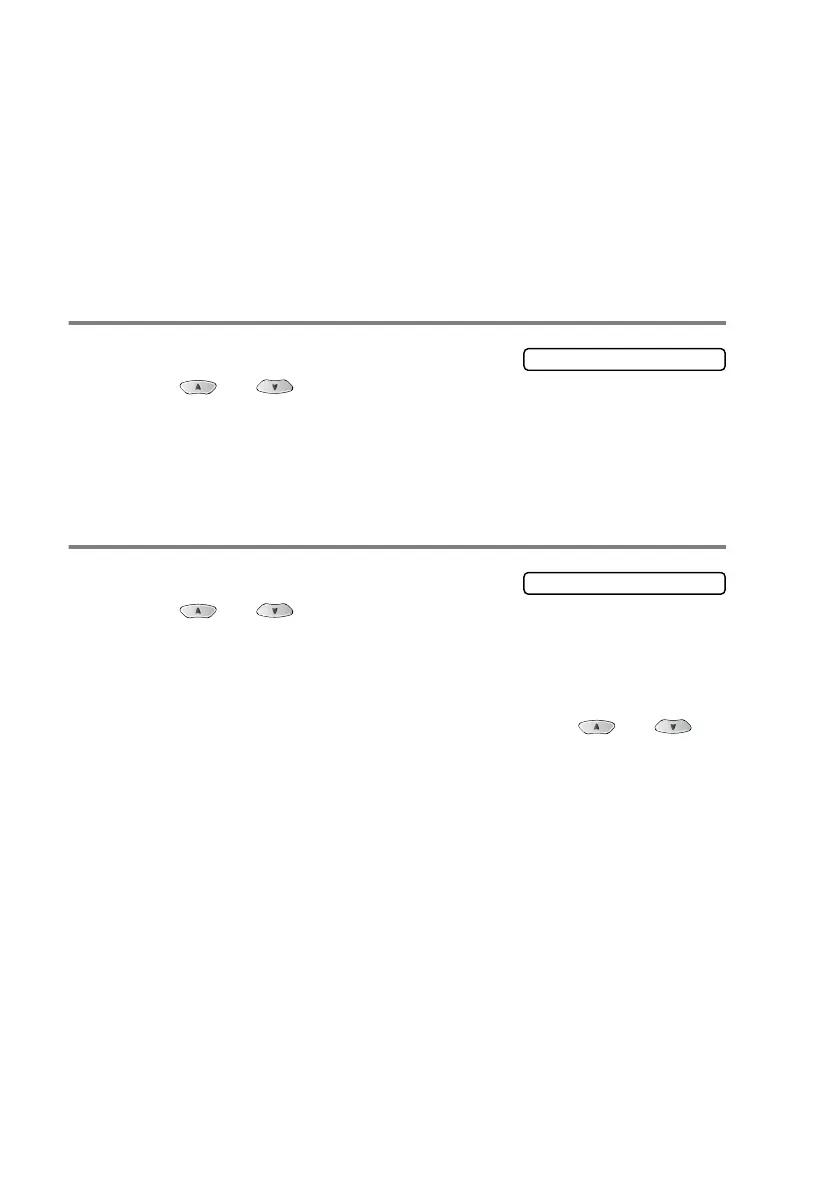11 - 9 WALK-UP PHOTOCAPTURE CENTER
™
(MFC-3820CN ONLY)
Changing the default settings
You can adjust the Print Quality, Paper & Print Size, Brightness,
Contrast, Colour Enhance and Cropping settings, that are shown in
the chart. These settings will remain set until you change them again.
Press
Menu/Set
,
4
, followed by the number of the setting you want
to change. (See details on the following pages.)
Print Quality
1
Press
Menu/Set
,
4
,
1
.
2
Press or to select
Normal
,
Fine
or
Photo
.
Press
Menu/Set
.
3
Press
Stop/Exit
.
Paper & Size
1
Press
Menu/Set
,
4
,
2
.
2
Press or to select
10x15cm Glossy
,
13x18cm Glossy
,
A4 Glossy
,
A4
Plain
,
10x15cm Inkjet
or
A4 Inkjet
.
Press
Menu/Set
.
3
If you selected
A4
or
13x18cm Glossy
, press or to
select the print size (
10X8cm
,
13X9cm
,
15X10cm
,
18X13cm
or
20X15cm
).
Press
Menu/Set
.
4
Press
Stop/Exit
.
1.Print Quality
2.Paper & Size
