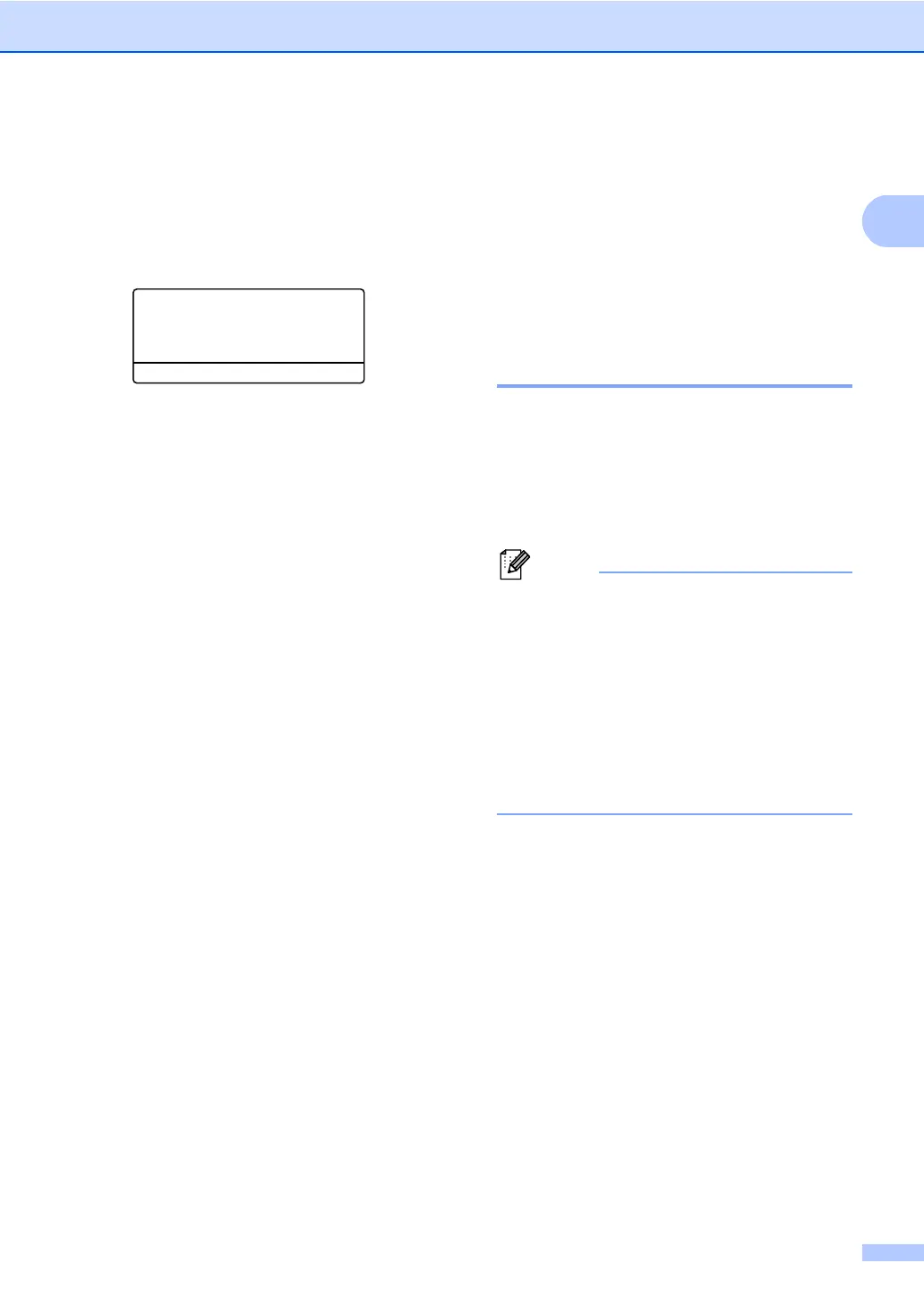General Setup
5
LCD Contrast 1
You can change the contrast to make the
LCD look lighter or darker.
a Press Menu, 1, 7.
17.LCD Contrast
-nnonn+
Select dc&OK
b Press c to make the LCD darker. Or,
press d to make the LCD lighter.
Press OK.
c Press Stop/Exit.
Dial Prefix 1
The Dial Prefix setting will automatically dial a
predefined number before every fax number
you dial. For example: If your telephone
system requires a 9 to dial an outside number
use this setting to automatically dial 9 for
every fax you send.
Setting up the prefix number 1
a (USA) Press Menu, 0, 5.
(Canada) Press Menu, 0, 6.
b Enter the prefix number (up to 5 digits)
on the dial pad.
Press OK.
• You can use the numbers 0 to 9, #, l
and !. (Press Hook to display “!”.)
• You cannot use ! with any other numbers
or characters.
• If your telephone system requires a timed
break recall (hookflash), press Hook to
enter the break.
• (Canada only) If the pulse dialing mode is
on, # and l are not available to use.
c Press Stop/Exit.
