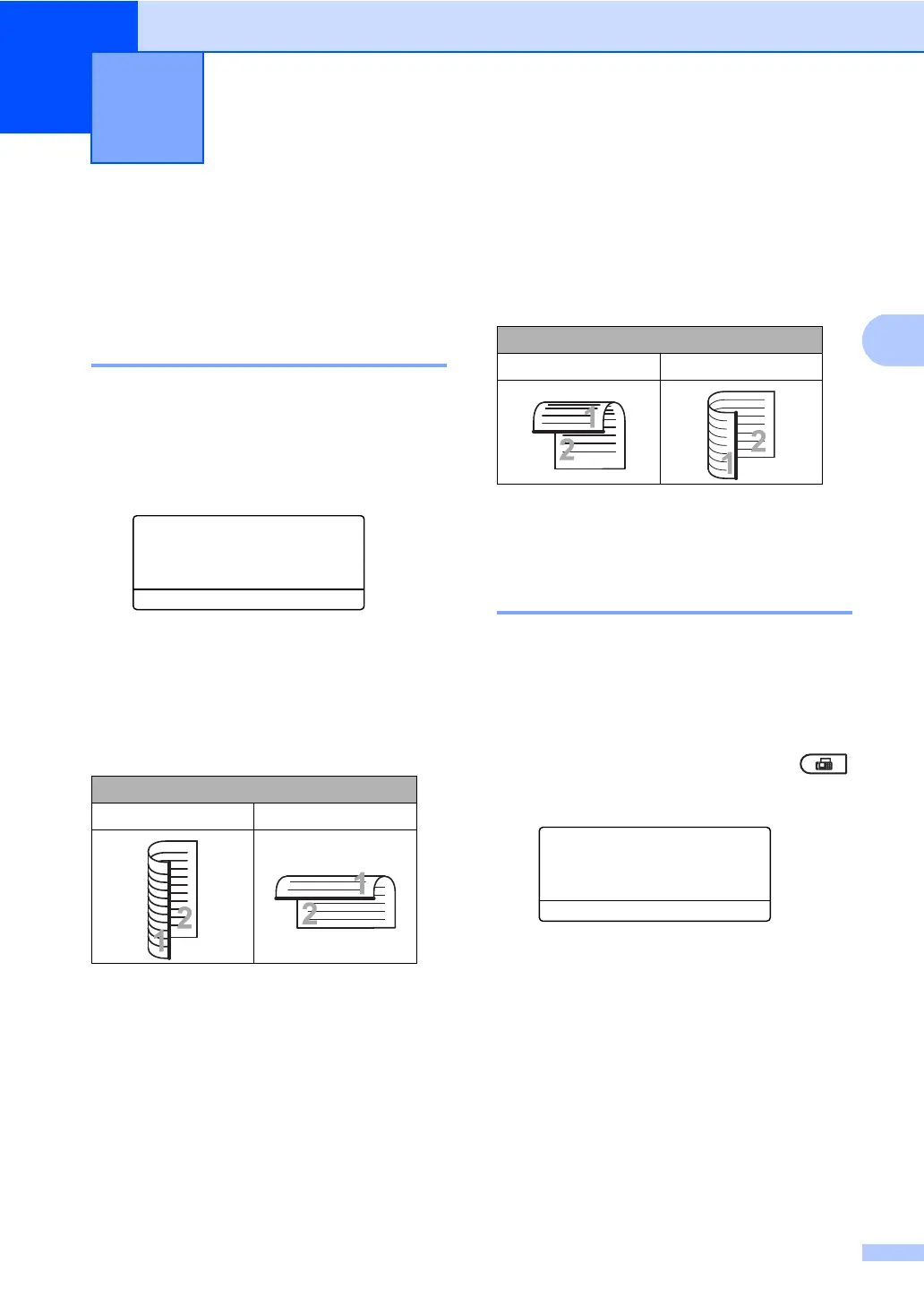15
3
Additional sending
options
3
Changing a 2-sided fax layout
(MFC-8910DW) 3
You need to choose the duplex scanning
format before you send a 2-sided fax. The
format you choose will depend on the layout
of your 2-sided document.
a Press Menu, 1, 9, 3.
19.Document Scan
3.Duplex Scan
a Long edge
b Short edge
Select ab or OK
b Do one of the following:
If your document is flipped on the
Long edge, press a or b to choose
Long edge.
Press OK.
If your document is flipped on the
Short edge, press a or b to choose
Short edge.
Press OK.
c Press Stop/Exit.
Sending faxes using multiple
settings 3
Before you send a fax, you can change any
combination of these settings: contrast,
resolution, Overseas mode, delayed fax
timer, polling transmission, real time
transmission or cover page settings.
a Make sure you are in FAX mode .
After each setting is accepted, the LCD
asks if you want to enter more settings:
22.Setup Send
Other Settings?
a 1.Yes
b 2.No
Select ab or OK
b Do one of the following:
To change more settings, press 1.
The LCD returns to the Setup Send
menu so you can change another
setting.
If you have finished changing
settings, press 2 and go to the next
step for sending your fax.
Sending a fax 3
Long edge
Portrait Landscape
Short edge
Portrait Landscape
