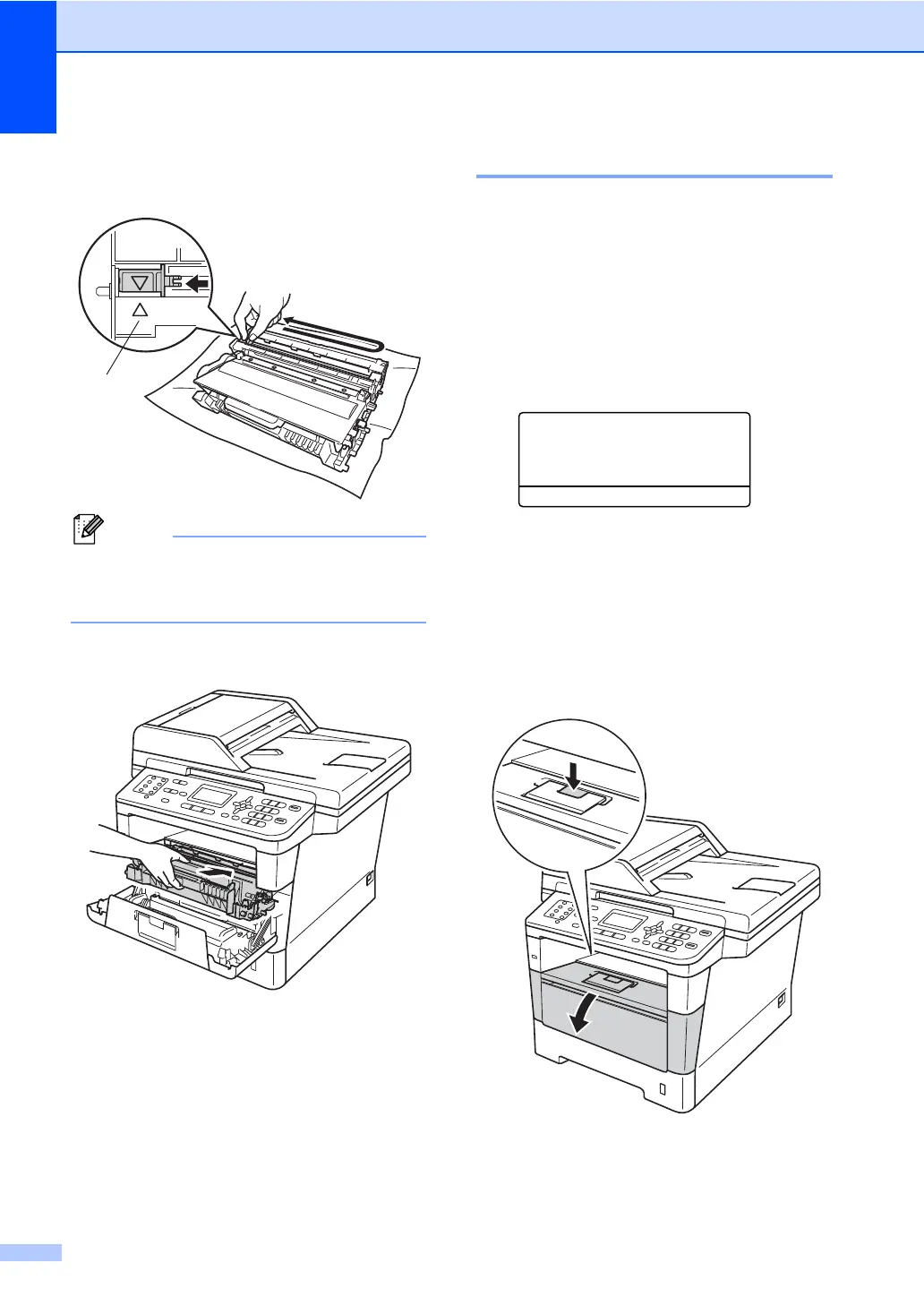64
d Clean the corona wire inside the drum
unit by gently sliding the green tab from
left to right and right to left several times.
Be sure to return the tab to the home
position (a) (1). If you do not, printed
pages may have a vertical stripe.
e Put the drum unit and toner cartridge
assembly back into the machine.
f Close the front cover of the machine.
Cleaning the drum unit A
If your printout has dots at 3.7 in. (94 mm)
intervals, the drum may have foreign
material, such as glue from a label stuck on
the drum surface. Follow the steps below to
solve the problem.
a Make sure that the machine is in the
Ready mode.
Press Menu, 6, 6, then press Start to
print the drum dot check sheet.
66.Drum Dot Print
Printing
b Leave the machine turned on for 10
minutes for the internal fan to cool the
extremely hot parts inside the machine.
c After the machine has cooled down, turn
off the machine’s power switch.
d Press the front cover release button and
then open the front cover.
