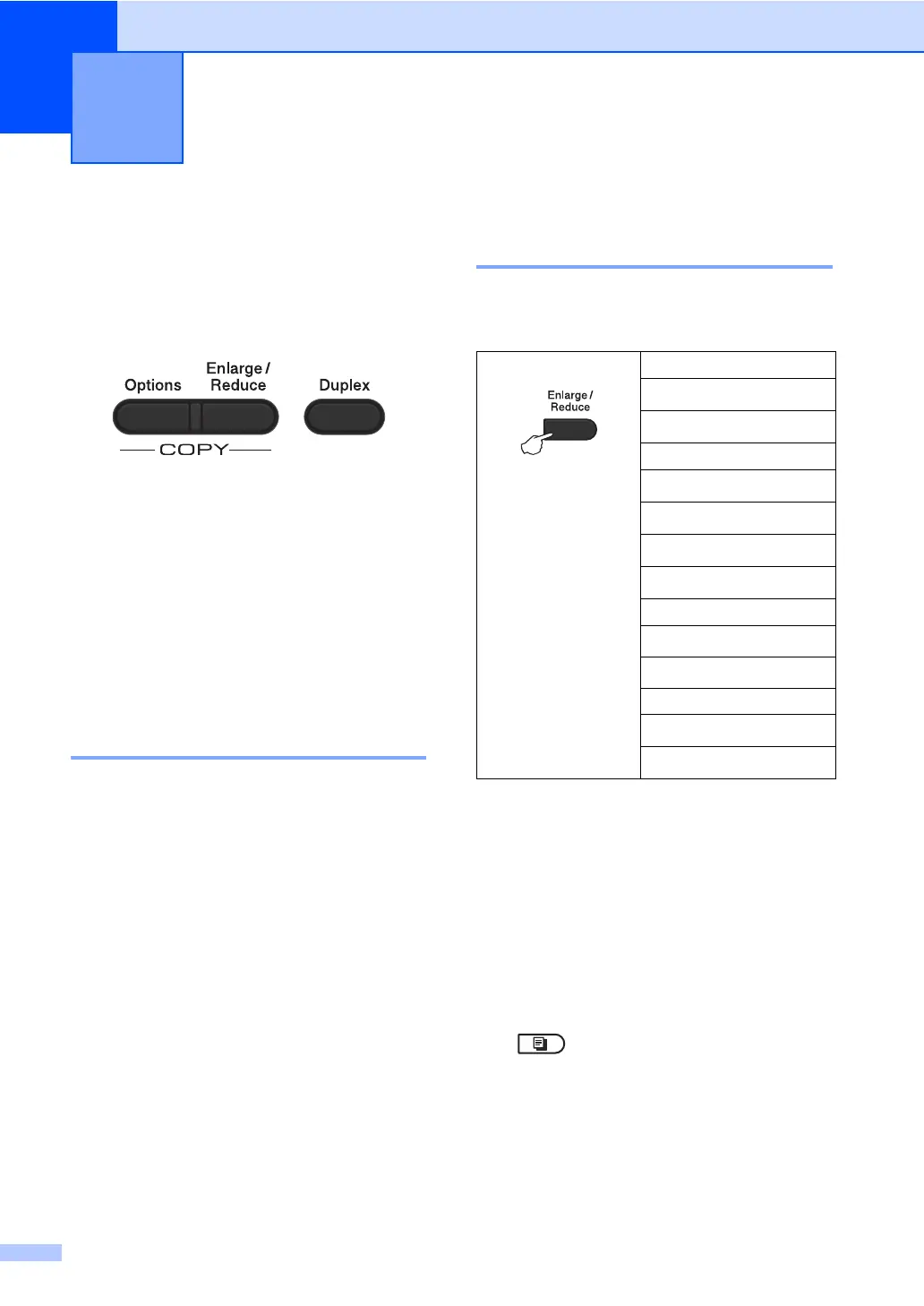48
7
Copy settings 7
When you want to quickly change the copy
settings for the next copy, use the temporary
COPY keys. You can change multiple
settings in any combination.
The machine returns to its default settings
one minute after copying, unless you have
set the Mode Timer to 30 seconds or less.
(See Mode Timer uu page 6.)
To change a setting, press COPY and then
press a or b and d or c to scroll through the
COPY settings. When the setting you want is
highlighted, press OK.
When you are finished changing the settings,
press Start to begin printing.
Stop copying 7
To stop copying, press Stop/Exit.
Enlarging or reducing the
image copied 7
You can choose the following enlargement or
reduction ratios:
* The factory setting is shown in Bold with an
asterisk.
1
Custom(25-400%) allows you to enter a ratio from
25% to 400%.
2
Auto sets the machine to calculate the reduction
ratio that best fits the size of paper. Auto is only
available when using the ADF.
To enlarge or reduce the next copy follow the
instructions below:
a Make sure you are in COPY mode
.
b Load your document.
c Use the dial pad to enter the number of
copies (up to 99).
d Press Enlarge/Reduce, then press c.
Making copies 7
Press
100%*
97% LTRiA4
94% A4iLTR
91% Full Page
85% LTRiEXE
83% LGLiA4
78% LGLiLTR
70% A4iA5
50%
Custom(25-400%)
1
Auto
2
200%
141% A5iA4
104% EXEiLTR
