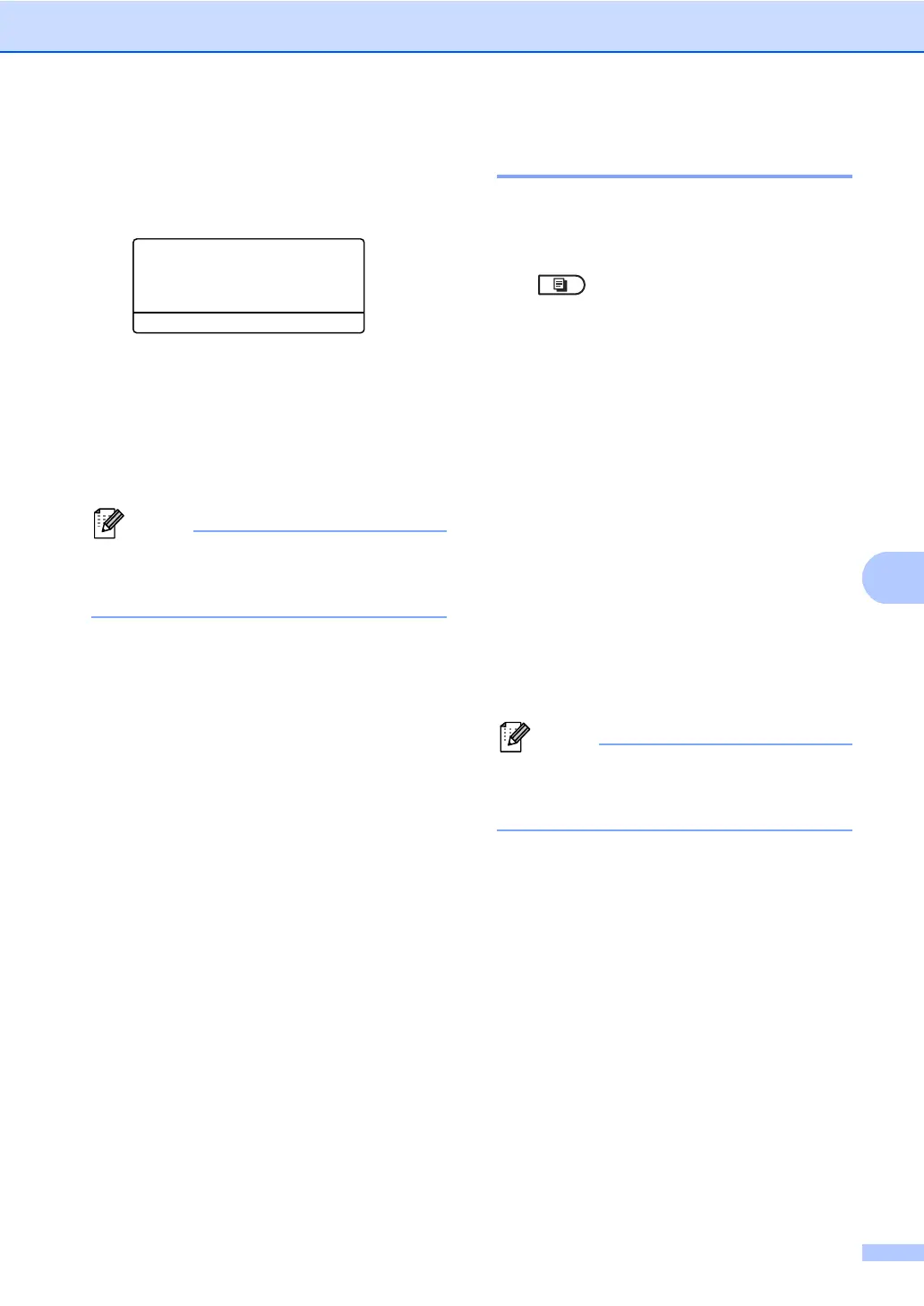Making copies
55
f Press Start.
After the machine scans the first side of
the card, the LCD will display the
following instruction.
Turn over the ID
Then Press Start
g Turn over your identification card and
place it at the left side of the scanner
glass.
h Press Start. The machine scans the
other side of the card and prints the
page.
When 2 in 1 ID Copy is chosen, the
machine sets the quality to Photo and the
contrast to +2 (-nnnno+).
Tray selection 7
You can change the Tray Use only for the
next copy.
a Make sure you are in COPY mode
.
b Load your document.
c Use the dial pad to enter the number of
copies (up to 99).
d Press Options. Press a or b to choose
Tray Select. Press OK.
e Press d or c to choose the MP>T1,
M>T1>T2
1
, T1>MP, T1>T2>M
1
,
#1(XXX)
2
, #2(XXX)
12
or MP(XXX)
2
.
1
T2 and #2 appears only if the optional lower
tray is installed on MFC-8710DW or
MFC-8910DW.
2
XXX is the paper size you set in Menu, 1, 2, 2.
f Press OK.
g Press Start.
To change the default setting for Tray
Select, see Basic User's Guide: Tray Use
in COPY mode.
