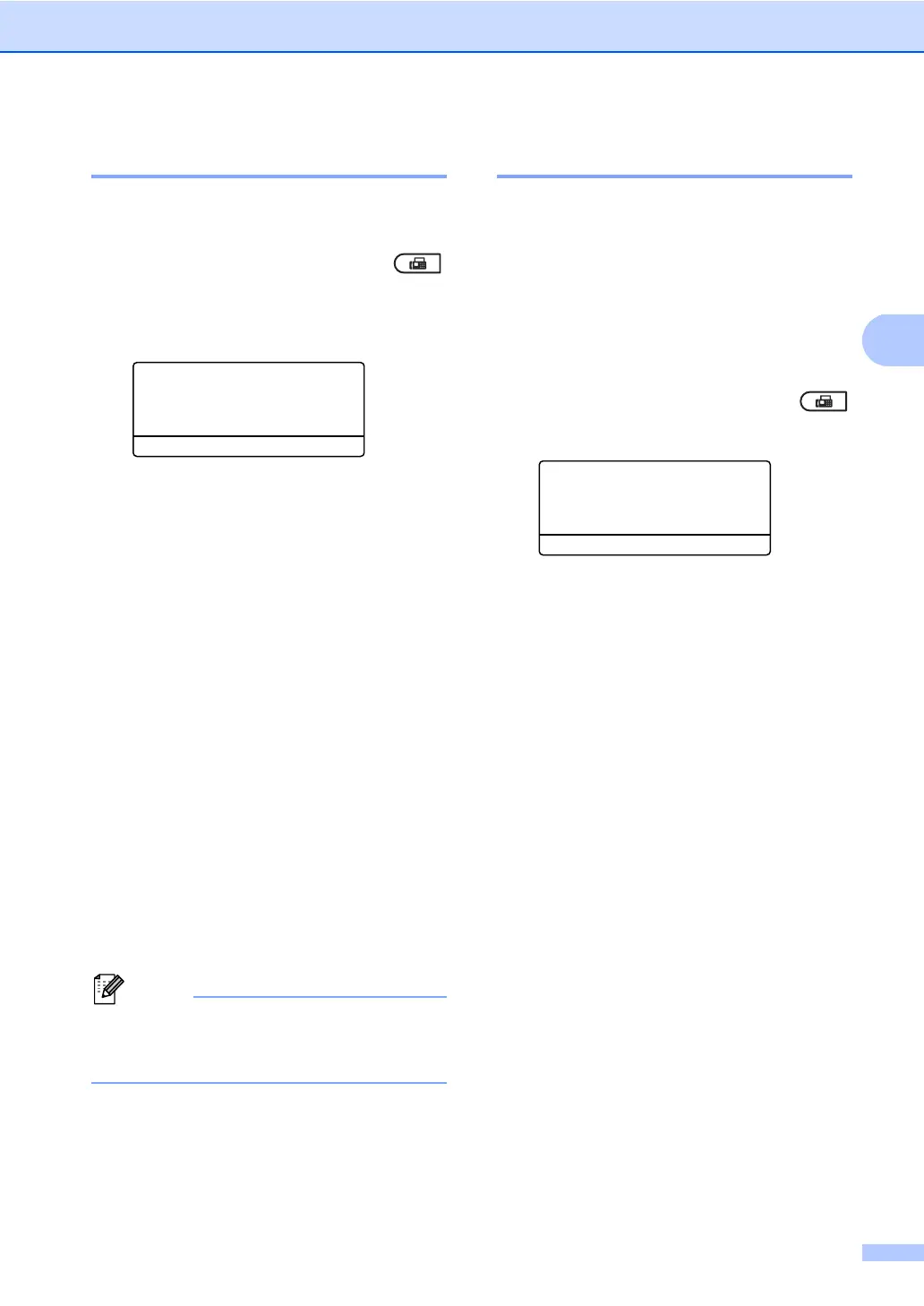Sending a fax
21
Delayed Fax 3
You can store up to 50 faxes in the memory
to be sent within a twenty-four hour period.
a Make sure you are in FAX mode .
b Load your document.
c Press Menu, 2, 2, 3.
22.Setup Send
3.Delayed Fax
Set Time:12:00
Enter & OK Key
d Enter the time you want the fax to be
sent.
Do one of the following:
If you have set 12h Clock as the
format in the Date&Time setting,
enter the time in 12-hour format, and
then press OK.
Go to step e.
If you have set 24h Clock as the
format in the Date&Time setting,
enter the time in 24-hour format, and
then press OK.
(For example, enter 19:45 for 7:45
PM.)
Go to step f.
e Press a or b to choose AM or PM.
Press OK.
f Enter the fax number.
Press Start.
The number of pages you can scan into
the memory depends on the amount of
data printed on each page.
Delayed batch transmission 3
Before sending the delayed faxes, your
machine will help you economize by sorting
all the faxes in the memory by destination and
scheduled time.
All delayed faxes that are scheduled to be
sent at the same time to the same fax number
will be sent as one fax to save transmission
time.
a Make sure you are in FAX mode .
b Press Menu, 2, 2, 4.
22.Setup Send
4.Batch TX
a On
b Off
Select ab or OK
c Press a or b to choose On (or Off).
Press OK.
d Press Stop/Exit.
