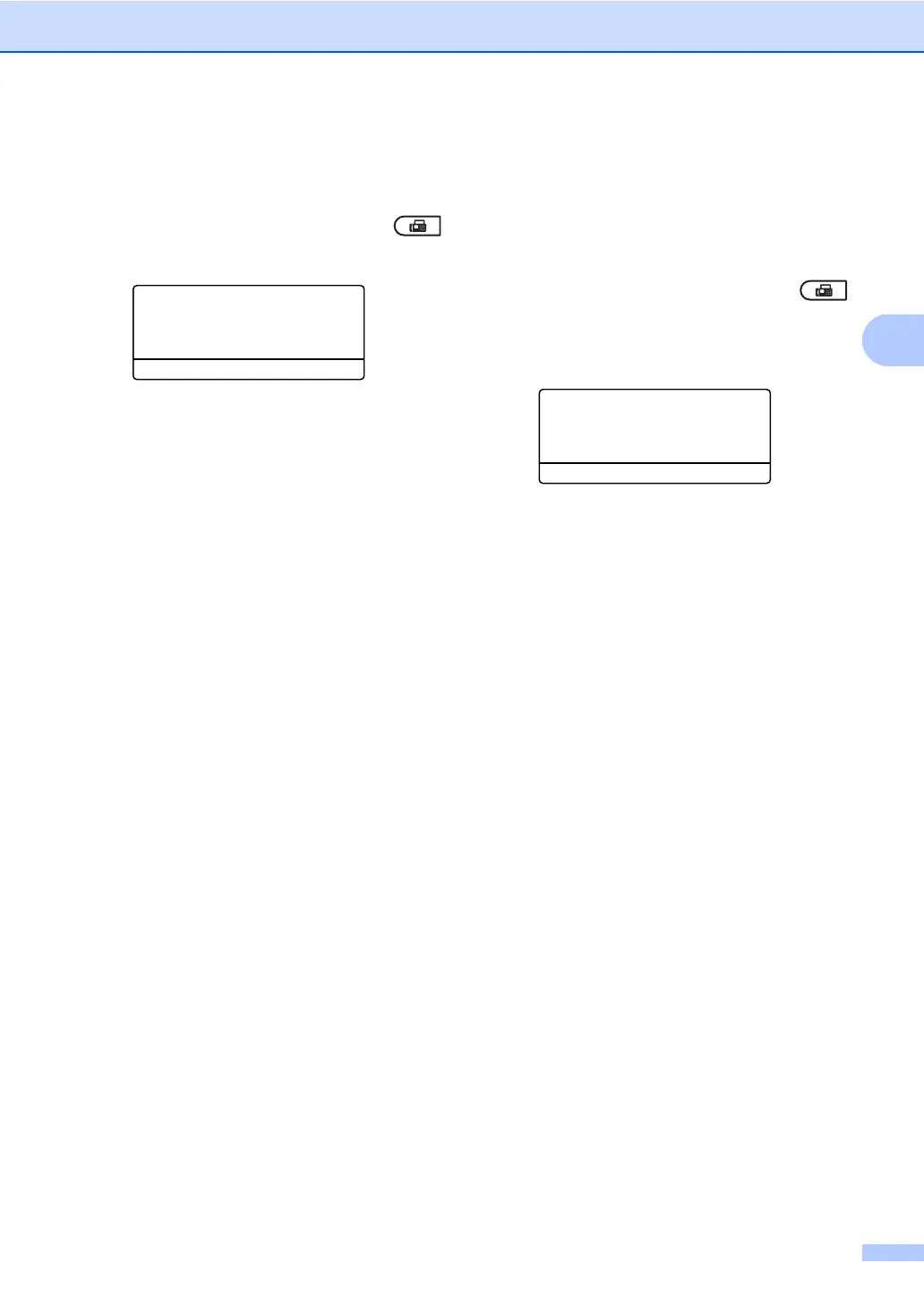Sending a fax
23
Composing your own comments 3
You can set up two comments of your own.
a Make sure you are in FAX mode .
b Press Menu, 2, 2, 7, 2.
27.Coverpage
2.Message
a 5.
b 6.
Select ab or OK
c Press a or b to choose 5. or 6. to store
your own comment.
Press OK.
d Enter your own comment using the dial
pad. (See Basic User's Guide: Entering
text.)
Press OK.
Send a cover page for the next fax 3
If you want to send a cover page only for the
next fax, your machine will ask you to enter
the number of pages you are sending so it
can be printed on the cover page.
a Make sure you are in FAX mode .
b Load your document.
c Press Menu, 2, 2, 7, 1.
27.Coverpage
1.Setup
a Next Fax:On
b Next Fax:Off
Select ab or OK
d Press a or b to choose Next Fax:On
(or Next Fax:Off).
Press OK.
e Press a or b to choose a comment.
Press OK.
f Enter two digits to show the number of
pages you are sending.
Press OK.
For example, enter 0, 2 for 2 pages or
0, 0 to leave the number of pages blank.
If you make a mistake, press d or Clear
to back up and re-enter the number of
pages.
