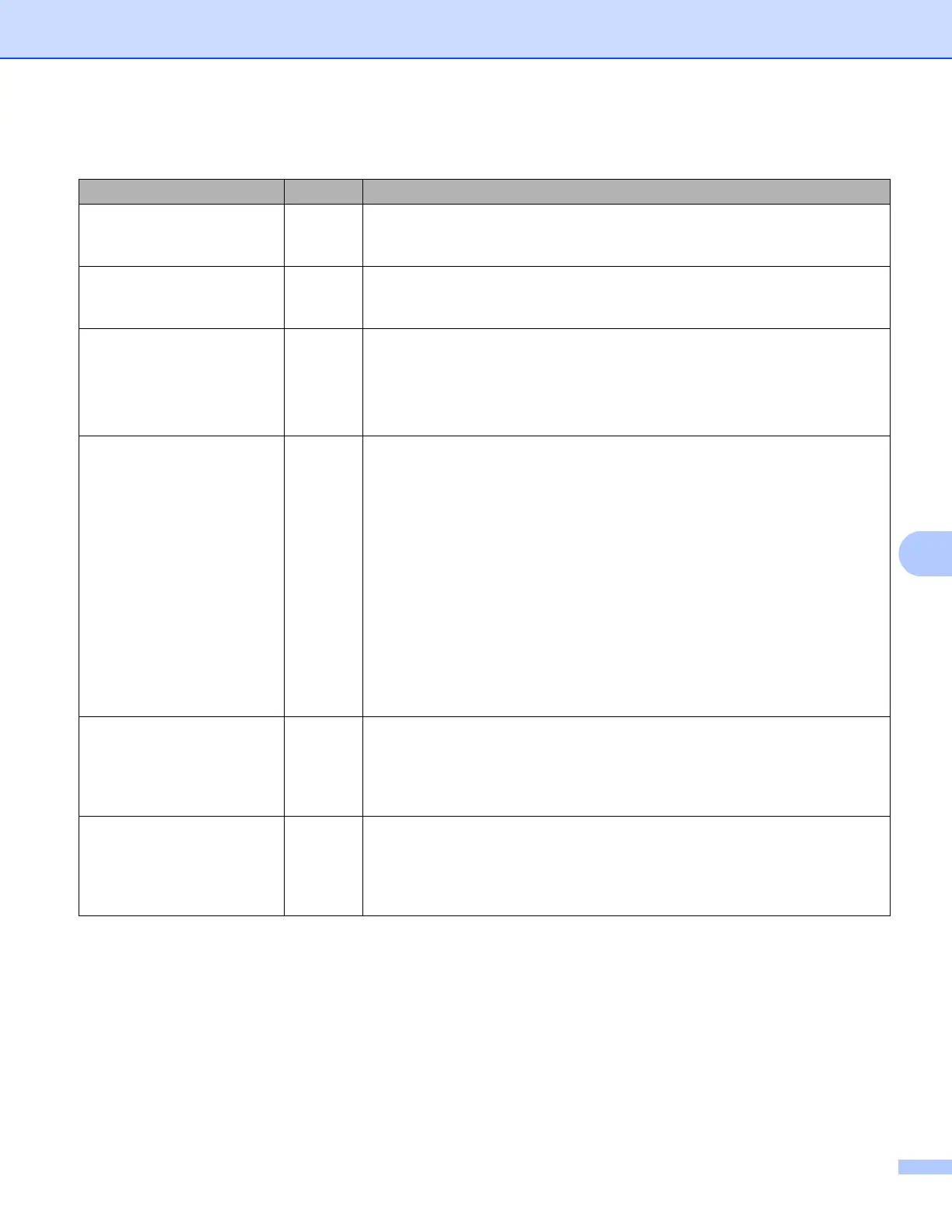Troubleshooting
112
I want to check my network devices are working properly.
Question Interface Solution
Is your Brother machine,
access point/router, or
network hub turned on?
wired/
wireless
Make sure you have confirmed all instructions in First check the following:
on page 105.
Where can I find my Brother
machine's network settings,
such as IP address?
wired/
wireless
Print the Network Configuration Report. (See Printing the Network
Configuration Report on page 48.)
How can I check the link
status of my Brother
machine?
wired/
wireless
Print the Network Configuration Report and check that Ethernet Link
Status or Wireless Link Status is Link OK. (See Printing the Network
Configuration Report on page 48.)
If the report shows Link DOWN or Failed To Associate, start over again
from the First check the following: on page 105.
Can I “ping” the Brother
machine from my
computer?
wired/
wireless
Ping the Brother machine from your computer using the IP address or the
node name.
Successful i Your Brother machine is working correctly and connected
to the same network as your computer.
Unsuccessful i Your Brother machine is not connected to the same
network as your computer.
(Windows
®
)
Ask the network administrator and use the Network Connection Repair
Tool to fix the IP address and the subnet mask automatically. For the
detail of the Network Connection Repair Tool, see (Windows
®
) Confirm
the IP address and the Subnet Mask using the Network Connection
Repair Tool. in Is your Brother machine assigned with an available IP
address? on page 108.
Is the Brother machine
connecting to the wireless
network?
wireless Print the WLAN report to confirm the state of the wireless connection. For
how to print, see Printing the WLAN report (For DCP-9020CDW,
MFC-9130CW, MFC-9330CDW and MFC-9340CDW) on page 48. If there
is an error code on the printed WLAN report: see Quick Setup Guide:
Troubleshooting.
I have checked and tried all
of the above, however, I'm
still having problems. Is
there anything else I can
do?
wireless See the instructions supplied with your WLAN access point/router to find the
SSID and the Network Key information and set them correctly. For details of
the SSID and the Network Key, See Are your security settings
(SSID/Network Key) correct? in I cannot complete the wireless network
setup configuration. on page 106.
