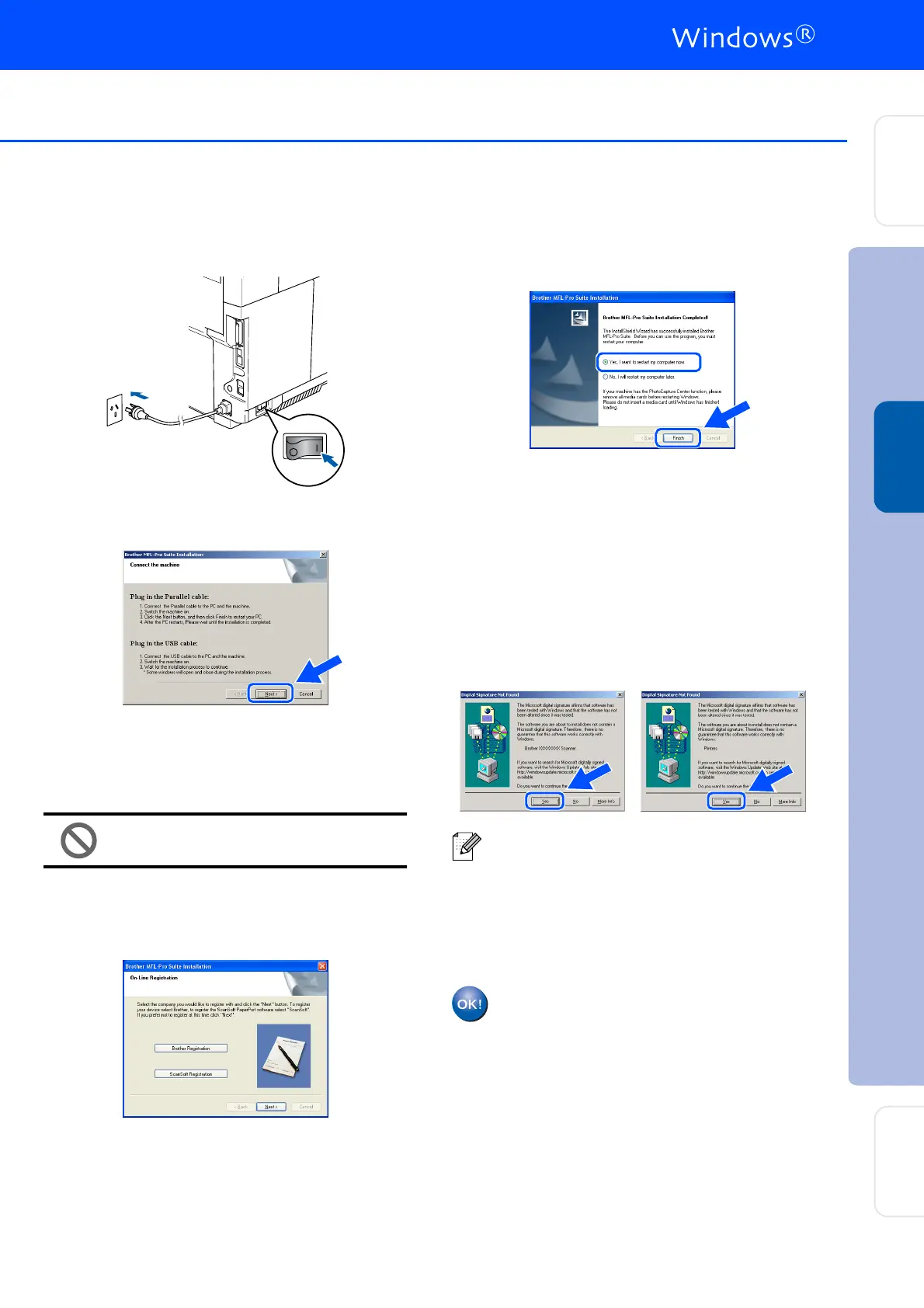19
0
Plug in the power cord and turn on the
machine.
A
For Windows
®
98/98SE/Me/2000
Professional users, click Next.
Windows
®
XP users should wait for a while;
installation of the Brother drivers will start
automatically. The screens appear one after
another.
DO NOT try to cancel any of the
screens during this installation.
B
When the On-Line Registration screen is
displayed, make your selection and follow
the on-screen instructions.
C
When the following screen appears, click
Finish and wait as the PC restarts
Windows
®
and continues the installation.
D
After the computer restarts, the installation
of the Brother drivers will automatically start.
Follow the instructions on the screen.
(For Windows
®
2000 Professional/XP, you
must be logged on with Administrator
rights.)
E
For Windows
®
2000 Professional users, if
the Digital Signature Not Found dialog
boxes appear, click Yes to install the
drivers.
The MFL-Pro Suite, Printer driver and
Scanner driver have been installed and
the installation is now complete.
After restarting the computer, the Installation
Diagnostics will run automatically. If the
installation is unsuccessful, the installation
results window will be shown. If the
Installation Diagnostics shows a failure,
please follow the on-screen instruction or read
on-line help and FAQ's in Start/All Programs/
Brother/MFL-Pro Suite MFC-9420CN.
Installing the Drivers & Software
Setting Up
the machine
For
Network Users
Windows
®
Parallel
