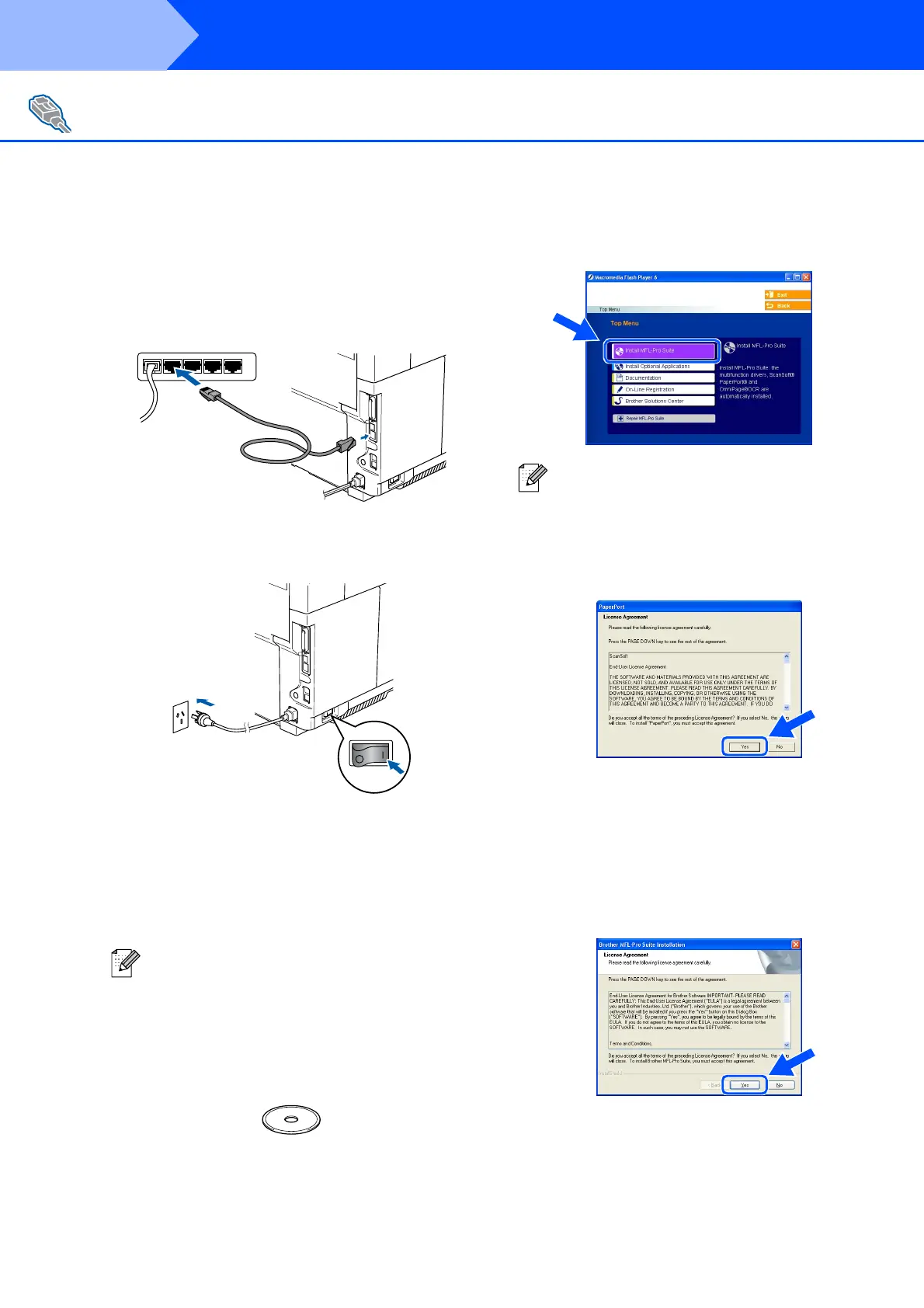22
Make sure that you have completed the instructions from Step 1 “Setting Up
the machine” on pages 4 - 11.
1
Disconnect the machine from the power
socket.
2
Connect the network cable to the machine,
and then connect it to a free port on your
hub.
3
Plug in the power cord and turn on the
machine.
4
Turn on your computer.
(For Windows
®
2000 Professional/XP/
Windows NT
®
4.0, you must be logged on
with Administrator rights.) Close any
applications running before installing the
MFL-Pro Suite.
5
Insert the supplied CD-ROM for Windows
®
into your CD-ROM drive. If the language
screen appears, select your language.
6
The CD-ROM main menu will appear.
Click Install MFL-Pro Suite.
7
After reading and accepting the ScanSoft
®
PaperPort
®
9.0SE License Agreement, click
Yes.
8
The installation of PaperPort
®
9.0SE will
automatically start and is followed by the
installation of MFL-Pro Suite.
9
When the Brother MFL-Pro Suite Software
License Agreement window appears, read
the agreement, then click Yes if you agree
to its terms.
For Network Interface Cable Users
(For Windows
®
98/98SE/Me/NT/2000 Professional/XP)
Before installation, if you are using Personal
Firewall software, disable it. Once you are
sure that you can print after the installation,
re-start your Personal Firewall software.
If this window does not appear, use Windows
®
Explorer to run the setup.exe program from
the root directory of the Brother CD-ROM.
Step 2
Installing the Drivers & Software
