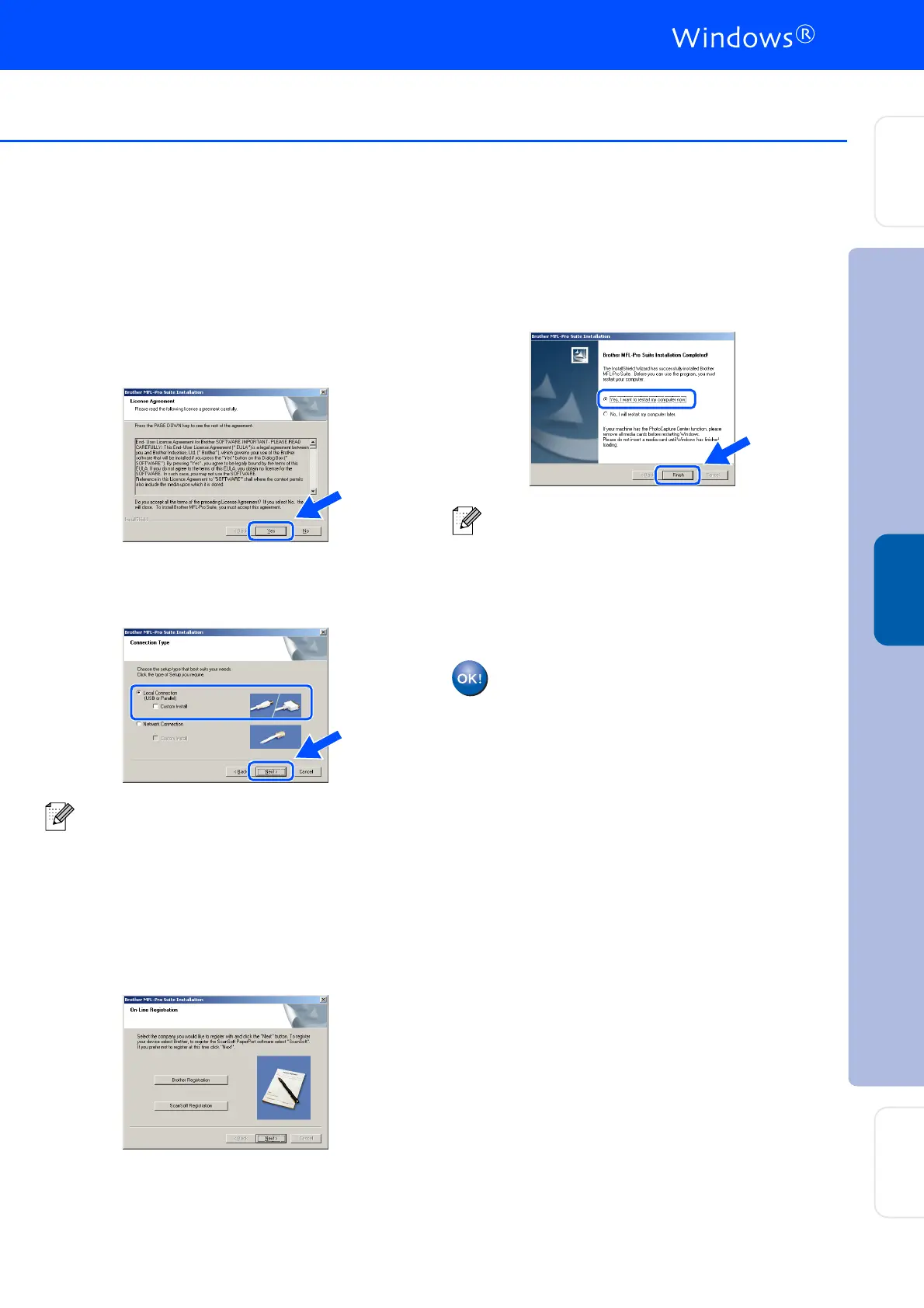21
8
The installation of PaperPort
®
9.0SE will
automatically start and is followed by the
installation of MFL-Pro Suite.
9
When the Brother MFL-Pro Suite Software
License Agreement window appears, read
the agreement, then click Yes if you agree
to its terms.
0
Select Local Connection, and then click
Next.
The installation will continue.
A
When the On-Line Registration screen is
displayed, make your selection and follow
the on-screen instructions.
B
When the following screen appears, click
Finish and wait as the PC restarts
Windows
®
and continues the installation.
(You must be logged on with Administrator
rights.)
The MFL-Pro Suite, Printer driver and
Scanner driver have been installed and
the installation is now complete.
If you want to install the PS driver (BR-Script 3
printer driver), select Custom Install and then
follow the on-screen instructions. When the
Select Components screen appears, check
PS Printer Driver, and then continue
following the on-screen instructions.
After restarting the computer, the Installation
Diagnostics will run automatically. If the
installation is unsuccessful, the installation
results window will be shown. If the
Installation Diagnostics shows a failure,
please follow the on-screen instruction or read
on-line help and FAQ's in Start/All Programs/
Brother/MFL-Pro Suite MFC-9420CN.
Installing the Drivers & Software
Setting Up
the machine
For
Network Users
Windows
NT
®
4.0
Parallel
